Difference Reason Codes Admin Guide
Certain TrackAbout Mobile actions such as Delivery, Sort Trip Load, and Branch Transfer Send and Receive involve scanning items to match what was specified on an order. Sometimes, more (or less) items than requested end up getting scanned during the course of these actions. This creates a mismatch, or difference, between the number requested (ordered) and the number actually delivered, returned, transferred, or sorted.
TrackAbout’s optional Difference Reason Codes feature lets you capture the cause of a mismatch by requiring users to provide a reason for the discrepancy, which is then saved with the action record.
To enable Difference Reason Codes, contact TrackAbout Sales or Support.
What is a difference reason code?
Difference reason codes are alphanumerical codes that correspond to specific reasons for a mismatch (or difference) between the expected amount of an item or service and the number scanned during Delivery (with Integrated Order Sync), Sort Trip Load, and/or Branch Transfer actions.
Users are shown both the code and the reason. The reason they select is saved when the user completes the action.
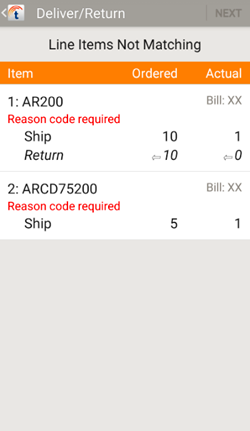
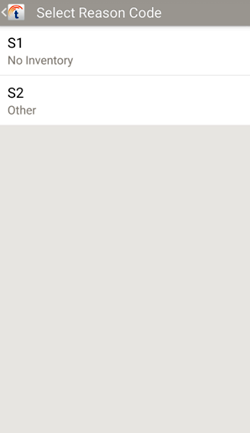
Difference Reason Codes must be entered into TrackAbout before they can be used.
If your business system already uses difference reason codes, you can use those codes in TrackAbout.
You can set up different codes for each action type, letting you create reasons appropriate to each. You can also exclude specific product codes from the requirement so users don’t have to enter a difference reason code for them.
How to manage your difference reason codes
-
Go to Difference Reason Codes (TrackAbout Config > Difference Reason Codes).
Use Jump To to quickly find and go to a page.
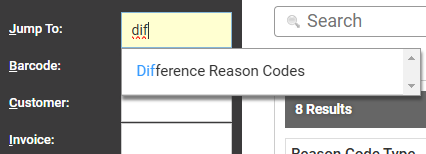
Enter the name of the page you want to open. As you type, a list of matching pages is displayed. Click a page name to open it.
-
Difference Reason Codes is where you add, edit, and manage your difference reason codes.
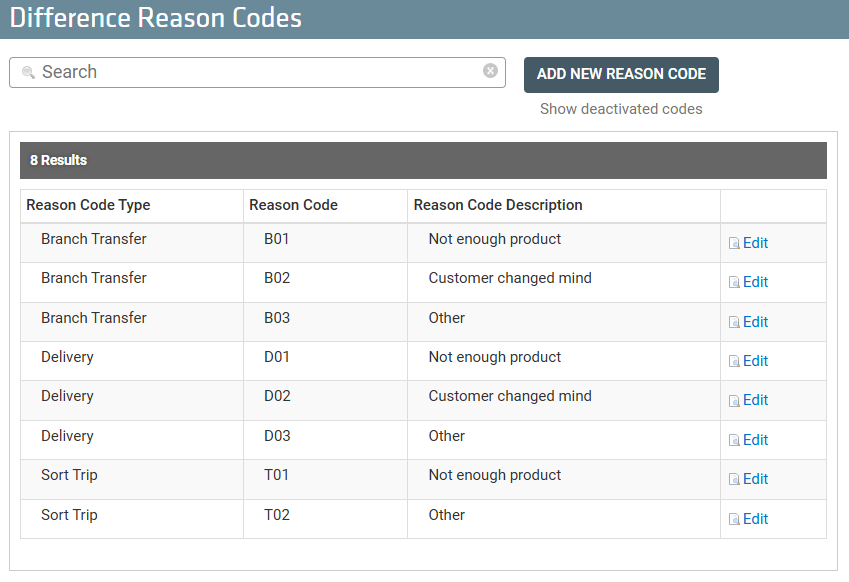
Your reason codes are listed in Results. By default, only your active codes are shown.
Reason Code Type — The action the reason code is used in.
Reason Code — The code representing the mismatch reason.
Reason Code Description — The mismatch reason.
Edit — Click to edit the code.
-
To search for a reason code, enter its name in the search field. As you type, any matching codes are listed in Results.
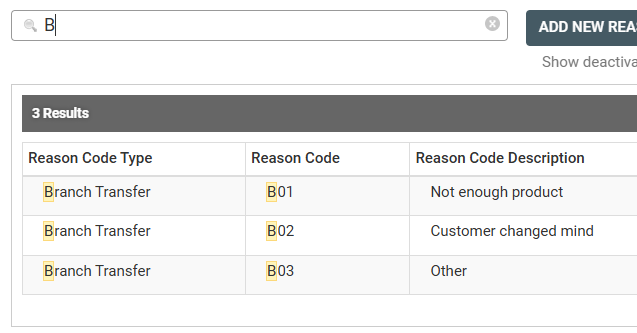
-
To edit an existing code, click Edit.
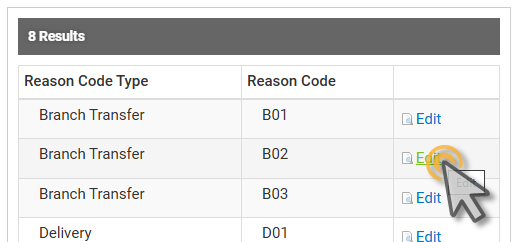
-
To add a new reason code, click ADD NEW REASON CODE.
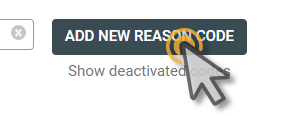
-
To display deactivated codes in the Reason Code list, click Show deactivated codes.
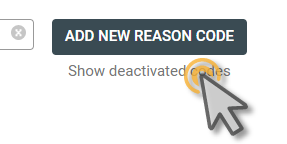
This adds a Deactivated column to the results list. Deactivated codes are indicated by
 . To reactivate a deactivated code, click Edit.
. To reactivate a deactivated code, click Edit.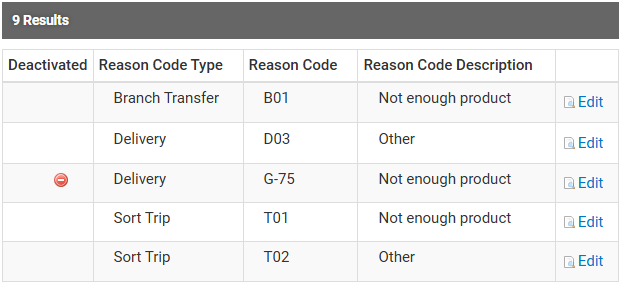
-
To only display active codes, click Hide deactivated codes.
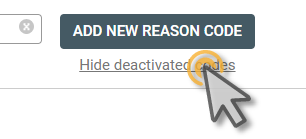
This removes the results list’s Deactivated column.
-
How to add a difference reason code
-
Click ADD NEW REASON CODE.
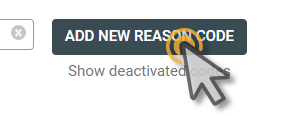
This opens Difference Reason Code Details, where you can add the new code.
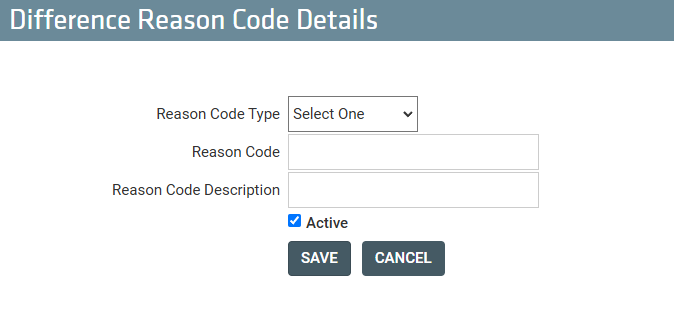
-
First, select which action the code is for from the Reason Code Type drop-down.
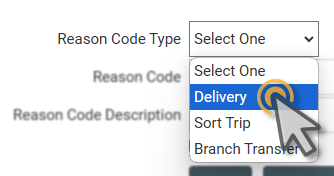
-
Enter the name of the new code in the Reason Code field.
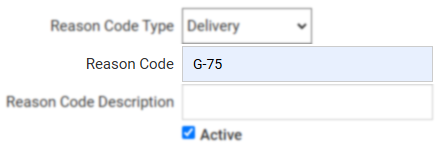
-
Enter the reason the code represents (remember, this is the text drivers see when they have to choose a reason why there was a mismatch.
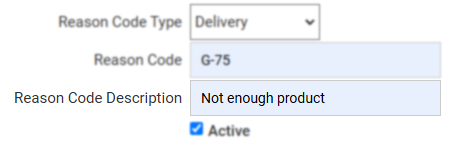
-
New reason codes are active by default. To create a reason code without making it active, uncheck Active.

-
Click SAVE to finish.
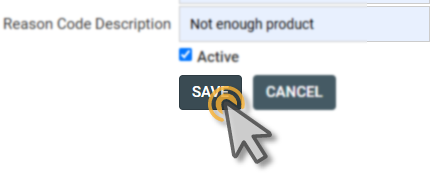
How to edit a difference reason code
-
Click EDIT.
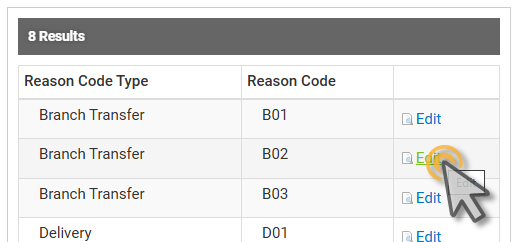
This opens Difference Reason Code Details, where you can edit the code.
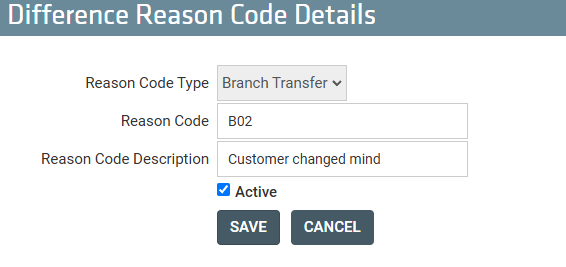
A reason code’s Reason Code Type can’t be changed after it’s been created.
-
To change the name of the code, edit the value in theReason Code field.
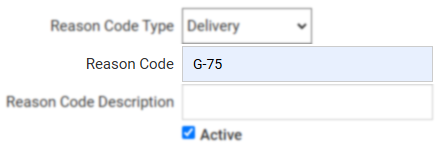
-
To change the text drivers see when they choose a reason why there was a mismatch, edit the value in the Reason Code Description field.
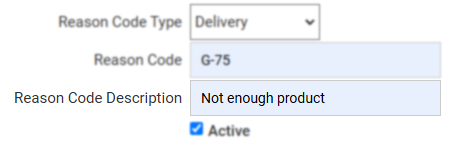
-
To change whether the code is active (in use) or deactivated (not in use), check or uncheck Active as needed.

There must be at least one ACTIVE code for each Reason Code Type. If there are no active codes for each type of action (ie Reason Type), users will not be able to complete the action if a mismatch is encountered.
-
Click SAVE to finish.
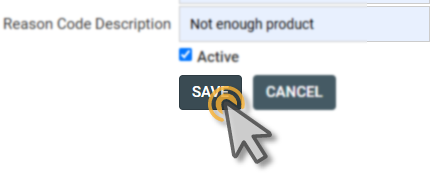
How to not require difference reasons for a specific product code
By default, when difference reason codes is enabled, users are required to select a difference reason code for mismatches involving all tracked assets or hardgoods. However, you can tell TrackAbout to not require a difference code for mismatches of a specific product code (including hardgoods).
To exclude a product code from difference reason code requirements:
When creating or editing a product code or hardgood,find Is Difference Reason Not Required? in the Other Info section, select Yes.
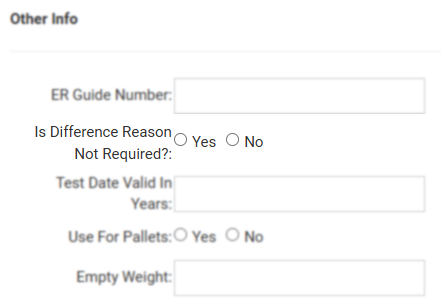
If the question does not appear for you, contact TrackAbout Support.
To enable any of these options, please contact TrackAbout Support.
Order Item with 0 Deliver Quantity considered Matching — When enabled, the user is not prompted for a difference reason code when delivering more than one asset on a line item not asking for any delivered assets.
