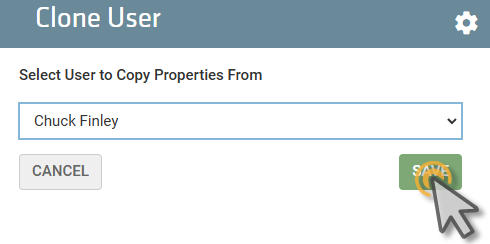How to Copy Settings From One User to Another
Clone User lets you copy one user’s mobile role settings and location permissions to another when creating a new user or editing an existing internal user.
NOTE
The ability to clone users requires the “clone user” privilege (TrackAbout Config > User Access Control > TrackAbout Config).
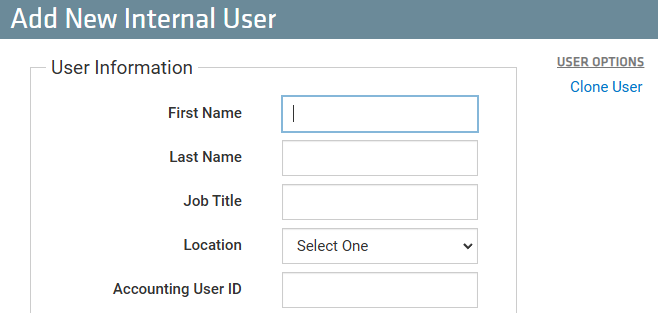
-
When creating a new user (Add New User) or editing an existing user (Edit Internal User), click Clone User under USER OPTIONS.
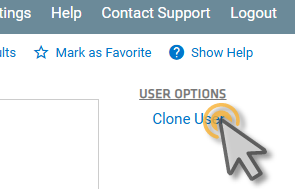
-
This opens the Clone User pop-up.
TIP
If the Clone User pop-up doesn’t open, you may need to grant TrackAbout permission to open pop-ups in your browser.
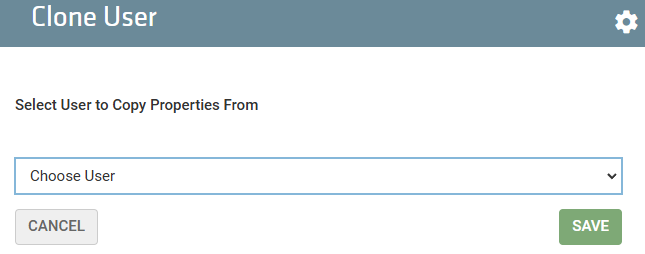
-
Select the user you’re cloning by...
-
... clicking the Choose User drop-down
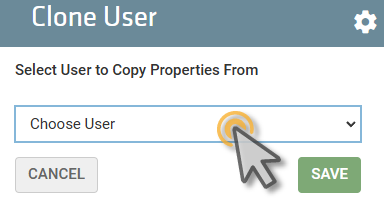
-
... and then clicking a user.
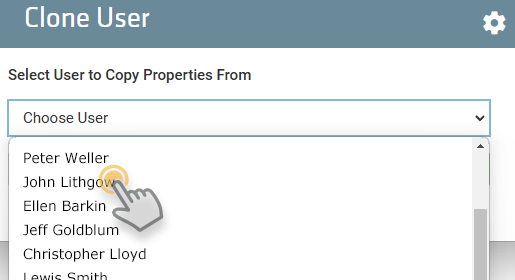
-
-
Click SAVE to copy the selected user’s Location, Language, Web and Mobile Access, Driver Indicator, Working Location, Inventory Location, Route, Mobile Profile, Location Permissions, and Role Permissions settings to the new / edited user.