Branch Transfers
A common question is "How do I scan the movement of my assets among my internal locations?"
The process of moving assets among your internal locations (as opposed to back and forth to your customers) can go by various names — Branch Transfers, Internal Deliveries, Innerbranches, Warehouse Runs, and Stocking Deliveries, to name a few.
In addition to some of the methods that we commonly recommend to customers to move assets among internal locations listed below, you can also use Branch Transfer Send and Branch Transfer Receive on TrackAbout Mobile 6 and 7.
Option 1: Scan in a Locate Action
This involves scanning the assets in a "Locate" action to move them to their new destination.
You can do this scan at either the shipping or the receiving location.
It would be up to you to define the process you will use — basically to decide when you want to scan the assets. For instance some TrackAbout users do all scanning at the main fill plant, whether in or out, while other TrackAbout users always do the scanning from the shipping location whether that's the main fill plant or the branch.
Each asset is scanned just once, on the single Locate action.
The negative of this scenario is that your inventory will be off while the truck is driving.
For example:
You load up a truck in location A and scan the assets in a "Locate" to location B.
Then sync or wirelessly save this record.
TrackAbout will immediately move these assets from location A to location B.
The assets will appear as though they are available in location B, but they are not there yet. They are still on a truck at location A.
Option 2: Delivery that TrackAbout turns into a Branch Transfer
In this case you setup some 'fake' customer numbers that TrackAbout links to your locations.
This is the Customer Number Used for Deliveries field set on Locations in TrackAbout.
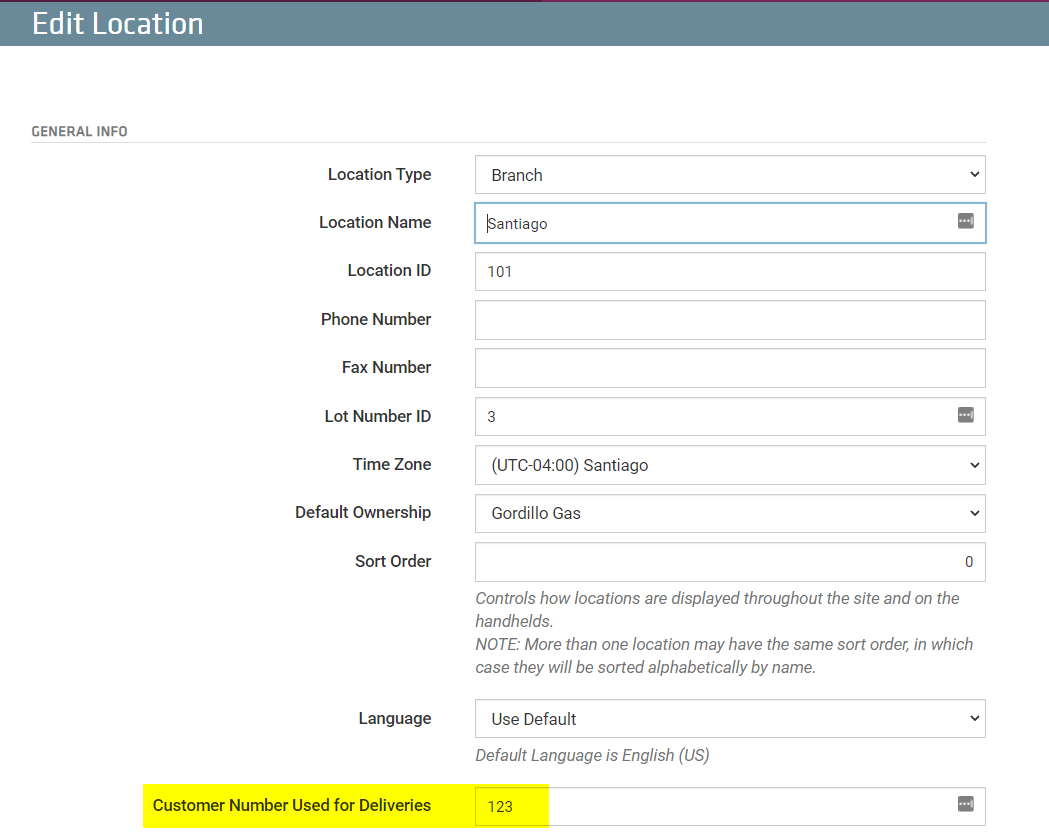
Complete a regular Delivery action. From the mobile device, you do a delivery to this fake customer number.
NOTE
Branch Transfers are generally "One Way" deliveries. Do not collect returned items on the Branch Transfer.
-
From the mobile device, it looks just like a normal delivery. Once the record is saved to the server, the server recognizes that this is a special customer number that really points to a branch and it instead turns the record into a 'Branch Transfer' record.
-
You would normally only use this method if you have internal transfer tickets generated by your business system.
-
With this method you can still scan the assets onto a truck before the truck leaves - just like for normal deliveries.
Option 3: Load Truck then Unload Truck
In this method you scan cylinders onto a truck in the shipping location and then scan them off of the truck in the receiving location. So in this method you would scan twice.
You would use this method if you want the double check scanning each cylinder.
This method also keeps the inventories of each location accurate up to the minute. The assets will move from location A to the truck to location B and at each step the inventories are all accurate.
This method is also preferred in some cases where all branches are held accountable for their inventory and they all want to do their own scanning to ensure accuracy.
This method requires the Truck Load Module
Option 4: Scan onto a Truck then dump the entire inventory of Truck into a Location
In this method, assets are first scanned into a truck location. This can be done with a "Locate" action or a "Load Truck" action.
Then once the truck arrives at the destination, a user goes to the TrackAbout website and transfers the entire inventory of the truck into the destination location.
TIP
This is done using the "Transfer Assets" page in the "Create Records" section of the site.
This method has the benefit of keeping the inventory accurate in both locations without the added cost of scanning each asset twice.
This method only makes sense when the entire contents of the truck are left with the destination location.
General
It is possible to use a combination of the above methods. They will all move the asset and there is nothing to stop you from using more than one of these methods at the same time in different circumstances.
