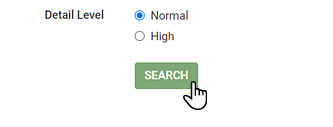Transfer Activity Report
This page displays all asset transfer activity for a customer (and optionally its departments, if any exist) over the specified date range.
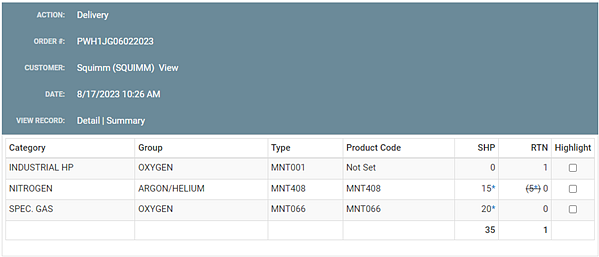
Getting to the Transfer Activity Report
-
Go to CustomersðCustomer List.
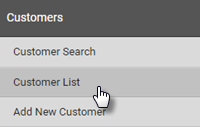
-
Find the customer you’re looking for and click View.
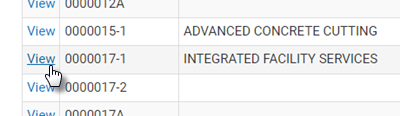
-
Click the Customer Reports tab.
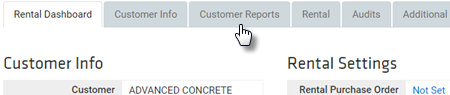
-
Click Transfer Activity.
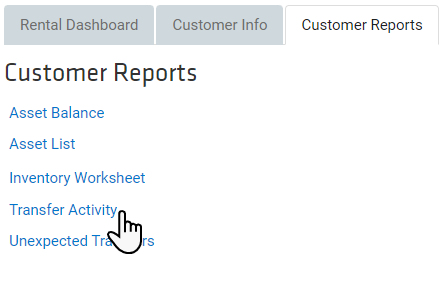
Using Transfer Activity Report
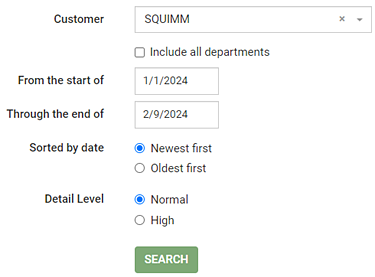
-
Change the customer being reported on by clicking the “x” in the Customer field and entering a customer name. When you’ve entered at least three characters, any matching customer names are displayed for you to select one.
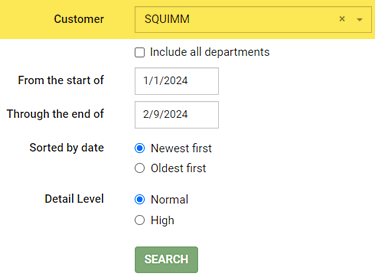
-
Check Include all departments to include the customer’s departments in the report.

-
Set the start date of the report by clicking the From the start of field and entering or selecting a date.
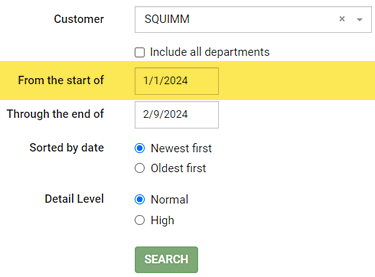
-
Set the end date of the report by clicking the Through the end of field and entering or selecting a date.
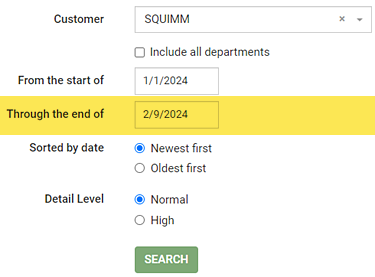
-
Select how items in the report are sorted by selecting an option under Sorted by Date.
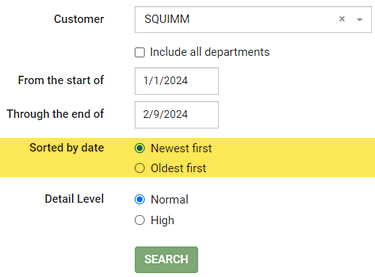
-
Newest first — Sorts the output to show the newest transfers first.
-
Oldest first — Sorts the output to show the oldest transfers first.
-
-
Select the level of detail shown for items in the report by selecting an option under Detail Level.
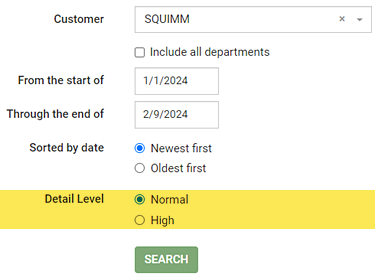
-
Normal — Show a summary report for each delivery. Quantities of assets are shown by Product Code, not individual assets.
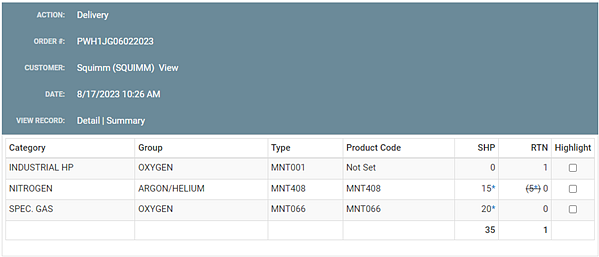
-
High — Show a detailed report for each delivery, including individual assets.
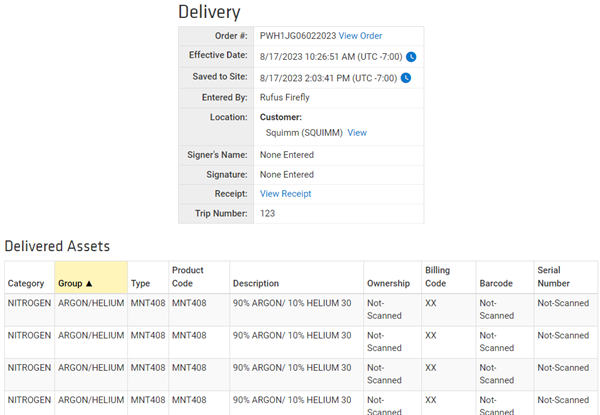
-
-
Click SEARCH.