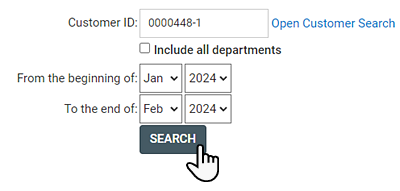Unexpected Transfers Report
This report shows any unusual or suspicious transfer activity for the specified customer and optionally, its departments. This typically indicates theft.
Getting to the Unexpected Transfer Report
-
Go to Customers ðUnexpected Transfer, or go to CustomersðCustomer List.
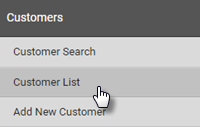
-
Find the customer you’re looking for and click View.
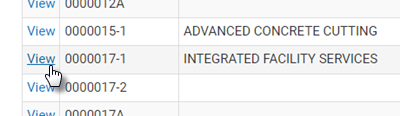
-
Click the Customer Reports tab.
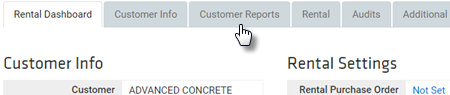
-
Click Unexpected Transfers.
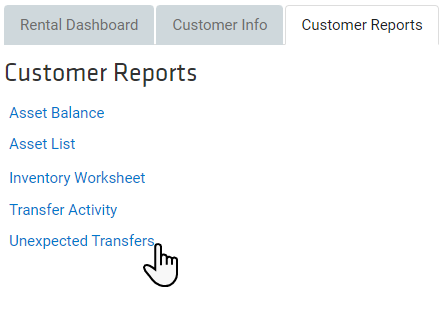
Generating an Unexpected Transfers Report
-
To change the customer the report is on, click the Customer ID field and enter a customer ID, or click Open Customer Search to search for a customer ID.
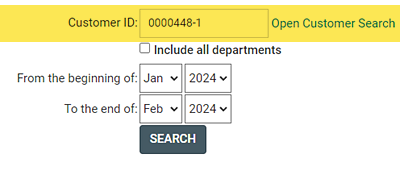
-
Check Include all departments to include all the customer’s departments in the report, if any.
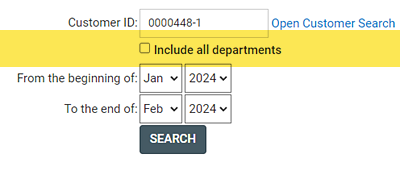
-
Set the start date of the report by selecting a month and year from the drop-downs in the From the beginning of field.
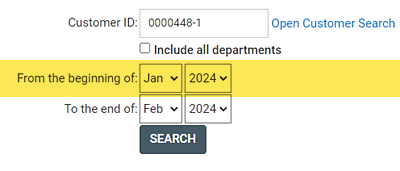
-
Set the end date of the report by selecting a month and year from the drop-downs in the To the end of field.
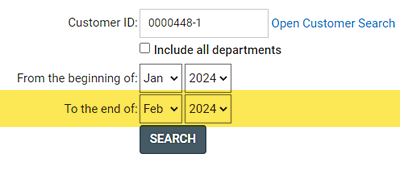
-
Click SEARCH.