Collisions
An asset collision is a condition that occurs when a barcode or serial number is scanned or keyed-in on a record and TrackAbout cannot resolve the barcode or serial number to target exactly one asset in the system. For a variety of reasons, but usually caused by data entry errors, there can be two or more assets in the system with the same barcode or serial number. When TrackAbout cannot find one and only one asset that matches, it instead attaches a collision to the record.
Collisions on records are called out on the Dashboard page and are one of the conditions that TrackAbout administrators need to be aware of and clean up on a regular basis. The collision attached to the record contains all the known information about the asset that was scanned or keyed in. The collision resolution webpage also provides additional information about the possible matches in order to help the admin resolve the collision.
TrackAbout will attempt to auto-resolve any collisions as they might occur by checking other properties of the two or more assets that were located, such as those assets' classifications, product codes, and physical locations. If TrackAbout can intuit that only one of the assets that matched could possibly be the asset in question, it will auto-resolve the collision on its own with no user intervention, and no actual collision will be created.
Collisions as a part of daily TrackAbout Maintenance
Resolving Collisions should take place as a part of regular daily TrackAbout maintenance.
Client personnel responsible for TrackAbout administration should regularly monitor the TrackAbout Dashboard to address any outstanding issues that may exist in the system.
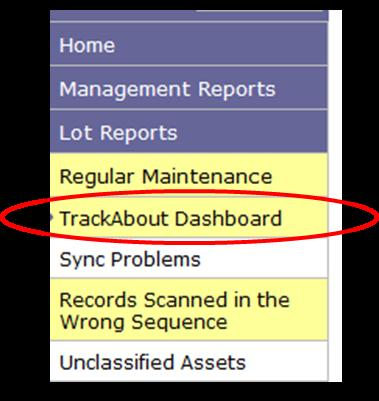
Access the TrackAbout Dashboard through the Menu on the Homepage under Regular Maintenance w TrackAbout Dashboard.
It is important to start on issues listed at the top of the dashboard and work your way down. Often resolving particular issues will have a ripple effect which will result in resolving other issues. Collisions are listed under the “Location-Dependent” Items.
Click on the blue link called “View Collisions”. You can also get to the collisions page through the JumpTo Box and type Collisions, or use the URL: https://www.trackabout.com/clt/reconciliation/unresolvedProblems.aspx
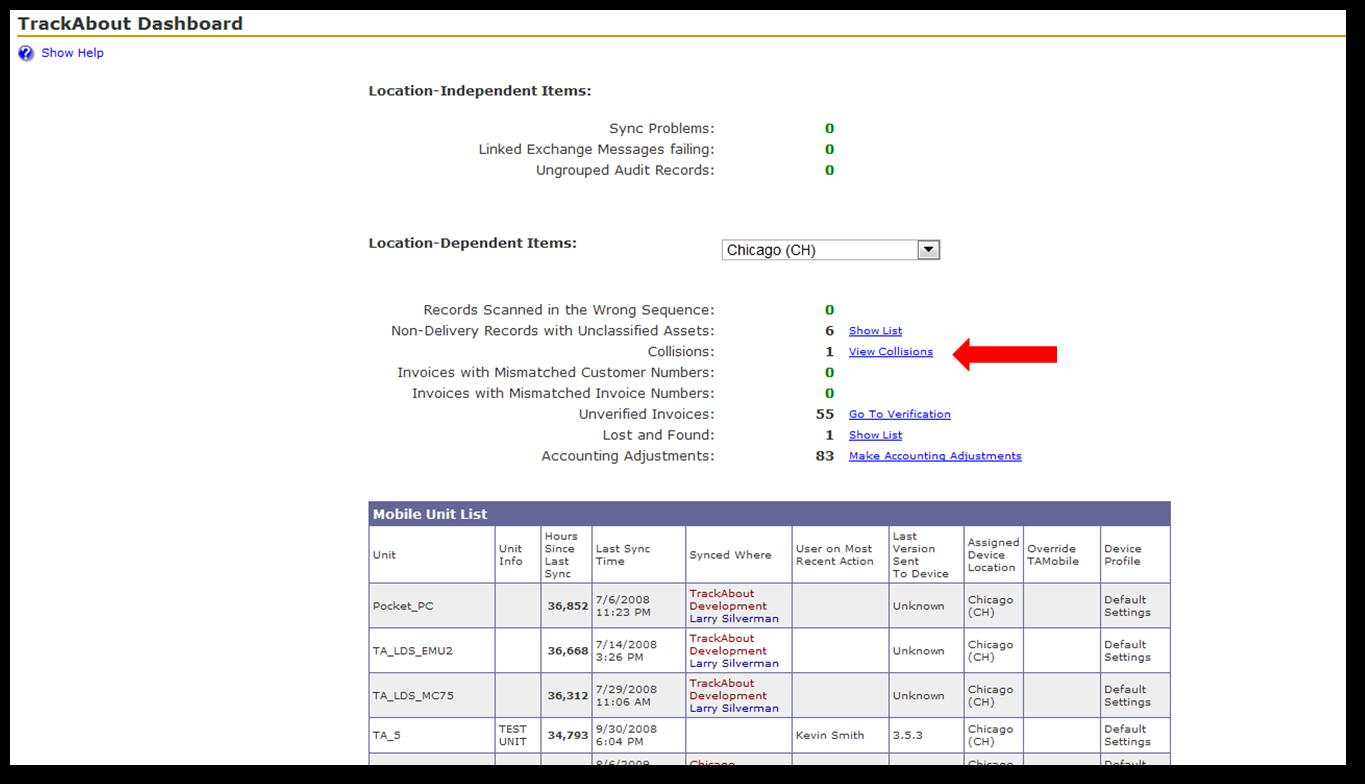
Resolving Collisions
It’s important to understand the asset on the record which caused the collision will not have the asset attached until the collision is resolved – TrackAbout doesn’t know what to do with it. This is why it is imperative to make sure collisions are resolved
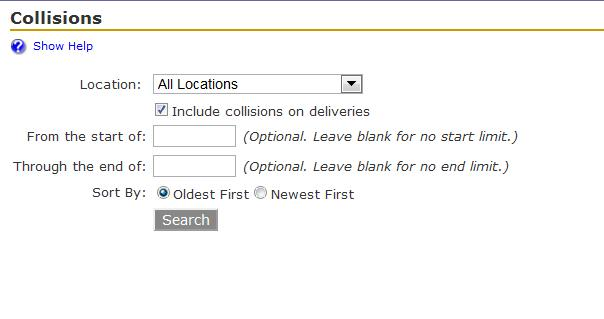
From the Collisions page, you may choose a particular location and/or date range, or you may search for all existing collisions by leaving the Location parameter set to “All Locations” and leave the date range blank.
Now you will see a list of collisions that could not be auto-verified by the system. From that page, click Resolve Selected Collisions (all collisions should be checked). This will take you to each collision, one screen at a time, and display the issue, offering a way to resolve.
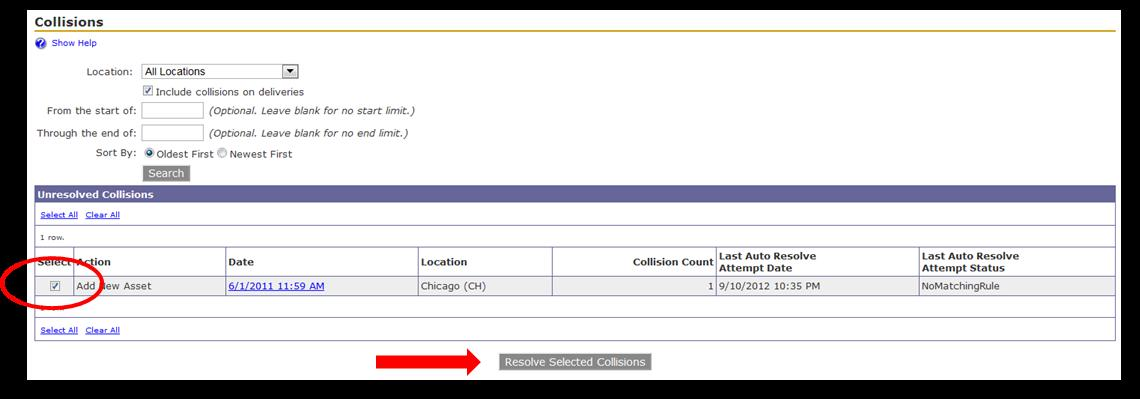
After clicking “Resolve Selected Collisions”, a new box will pop up. The Collision resolution screen is divided into three basic parts:
-
The middle section shows any possible asset matches and gives the option to merge the asset history/histories with the asset which caused the collision.
NOTE
If the users chooses multiple assets, the system will display a warning to ensure the user understands those assets and their histories will be merged.
-
The top section shows the action which caused the collision and will provide you specific information about the "colliding" asset.
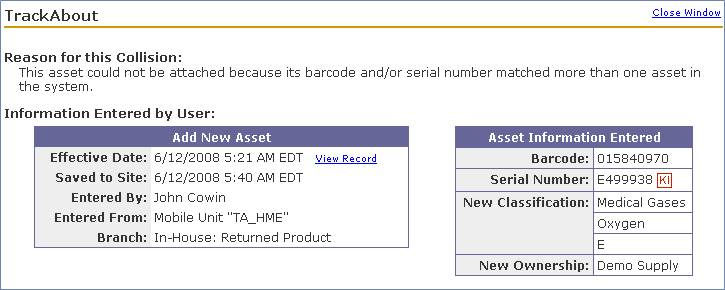
-
The bottom section gives three alternatives to selecting one or more of the Possible Asset Matches.
Create and Attach a New Asset - You have determined that the asset in the action which caused the collision, as shown in the top section of the page, is not any of the Potential Asset Matches which have been presented. The asset shown at the top of the page is, in fact, a brand new asset. Choosing this option will create a new asset.
Delete the Collision Permanently - You have determined that the action which caused the collision, as shown in the top section of the page, should not have happened to the asset. If this was the only asset on the action, choosing this option will remove the action as though it never happened. If there are other assets on the action, then choosing this option will detach the asset which caused the collision as though that asset had never been on the action.
Do Nothing at this time - Choosing this option will leave the collision. It is common to choose this option when you're not sure what the truth is, and you need to do some more research before determining what the correct course of action should be. While it is important to resolve collisions quickly so that your data is correct and more collisions aren't caused, it is also important that collisions be resolved accurately. This option will allow you to come back to this collision later when you have more information.
The TrackAbout Support team cannot resolve issues without knowing more about the assets and what happened to them. But we can help you through the process if you are not clear on how to resolve some collisions.
NOTE
TrackAbout support has a way to bulk hide collisions. 'Hidden' collisions don't go away, but they are no longer shown on the Collisions page or on the counts on the Dashboard. You'd still find them if you went directly to the records that have the collisions on them.
Collision Rules
There are a series of rules that may get applied depending on the record properties. The main rules that get applied are as follows:
-
If we find assets that match on the Serial Number only, but the Asset Type, Barcode, and location do not match, the assets are ignored and not considered a match.
-
If both the Barcode and Serial Number were entered by the user, and there is exactly one asset that matches both the Barcode and the Serial Number, then other asset matching on just the Barcode or just the Serial Number are ignored.
-
If multiple assets are found having the same Barcode, we try to merge them together provided they do not have conflicting properties for Serial Number, Ownership, Custom Asset Info, etc.
-
For a Replace Barcode action, if there is just one match in the past and it matches on the Old Barcode AND there is just one match in the future and it matches on the New Barcode , then the collision will be auto-resolved, merging the two assets together.
-
For an Action where both the Barcode and the Serial Number were entered for the asset causing the collision, and if there is just one match in the past and it matches the Serial Number and the Asset Type (if entered) AND there is just one match in the future and it matches the Barcode, then the assets will be merged together and the collision auto-resolved.
-
If only one asset is found matching the Barcode, but the Barcode is not the current Barcode of the asset, it causes a collision.
Reducing Client Collisions using Asset Family Collection Reclassification Groups
The basic idea is that we can make TrackAbout smarter by knowing which kind of assets can 'turn into' other kinds of assets. Only assets of the same type should be causing collisions. More about this feature on this page Reducing Client Collisions using Asset Family Collection Reclassification Groups.
