Dock Pickup
What happens when you're dealing with Universities or Hospitals in which deliveries and returns to various departments can easily get scrambled? For some of our customers, they may have returning assets representing several customer accounts getting all lumped together at one location — perhaps a Dock or Central Receiving. The driver picking up those returns would have a really hard time sorting out which assets are being returned from which account.
Our Dock Pickup process can help you sort it all out.
How It Works
At the time of Delivery, the customer places special Parent Customer Number barcodes on each asset, so Customer ID is scanned here.
-
Then during the return, the user will click Dock Pickup.
-
Scan or Key in the Parent Customer Number and click Continue.
-
Then scan the assets which are being returned from few/many of that parent's departments and click Continue.
-
Confirm the number being returned by clicking Yes.
-
The operator will be taken back to the main menu.
-
When the driver/operator is back within reach of WIFI or cell service, they will synchronize their device to send the information to TrackAbout.
NOTE
No signature is collected during this action.
Here is how the workflow would look using TrackAbout Mobile 6:
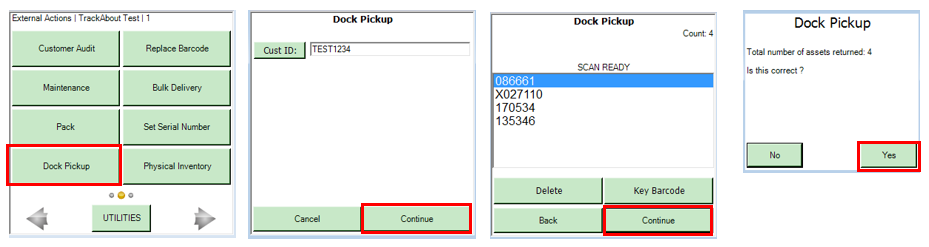
Upon saving the whole action, the handheld collates the assets by Customer Number. It saves a single return record for each customer, where each record can have 1 to many assets. For the purposes of Dock Pickup, TrackAbout will assume the assets are being returned from the same department to which they were delivered, thereby avoiding accounting adjustments.
It's important to note that no Invoice #s are collected for these deliveries. So, once the delivery records are available on the TrackAbout website, a user can go in and assign invoice #s to all of those delivery tickets.
Setup and Configuration
Dock Pick up is part of the base Tracking Module and can be turned on with a request to your TrackAbout Support Team.
