Ownership
In TrackAbout, ownership refers to who owns a particular asset. This is used to keep track of vendor and customer owned assets, as well as of company owned assets.
Why You Need It
Ownerships allow you to distinguish the difference between company owned assets and vendor, customer, supplier owned assets.
How It Works
View Ownerships
To view the ownerships in your system:
-
Go to the Ownerships page
-
Type “Ownerships” in the Jump To box
-
Use the left navigation menu. Click on TrackAbout Config w Ownerships
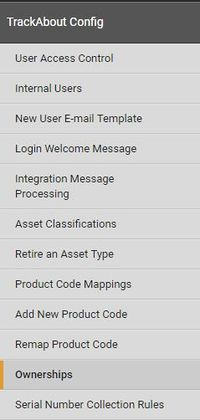
-
On this page you can view, add and edit ownerships
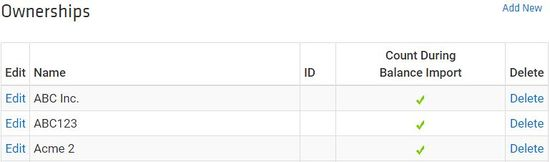
Adding New Ownerships
Adding Individual Ownerships
-
Go to the Ownerships Page
-
Type "Ownerships" in the Jump to Box.
-
Use the menu bar and click on TrackAbout Config w Ownerships
-
-
Click Add New (You can also type 'Add New Ownership' into Jump To Box)
-
Enter the ownership name
-
Leave the “Count assets with this ownership” box checked
-
Choose an Ownership Type (optional):
-
Company-Owned: Owned by Your Company
-
Customer-Owned: Owned by your customer
-
Vendor-Owned: Owned by an outside vendor
-
Supplier-Owned: Owned by your supplier
-
-
Make sure the status is set to Active
-
Click Save
Adding Ownerships in Bulk
Bulk Loading Ownerships
There is now a tool to load your Ownerships in bulk so that you don't have to work through them individually. This is done on the website via the Bulk Load Ownerships page.
The page provides detailed instructions about how to:
-
Download an excel template which will include any ownerships already in the system
-
Update the excel template
-
Upload the new Ownerships
NOTE
Ownership Pointers: Adding ownership allows you to keep track of assets by who owns them. Ownerships can also be set to Offline, which will remove the ownership choice from any list on the device or website.
