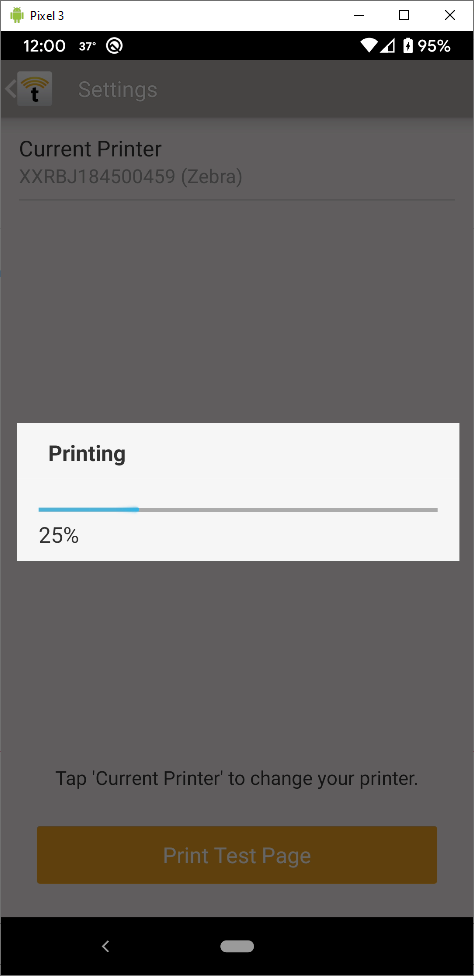Pairing a Zebra Printer for use with TrackAbout Mobile 7
At this time, iOS does not support this feature.
-
Pair the printer to your Android device following the manufacturers’ instructions.
Video Tutorials
When pairing, try to assign a COM port and use the same on all your devices. It is easier to remember and maintain. We recommend using COM 5 or COM9. -
Make sure your printer is online and configured for pairing.
-
Make sure you have Bluetooth enabled on your Android device.
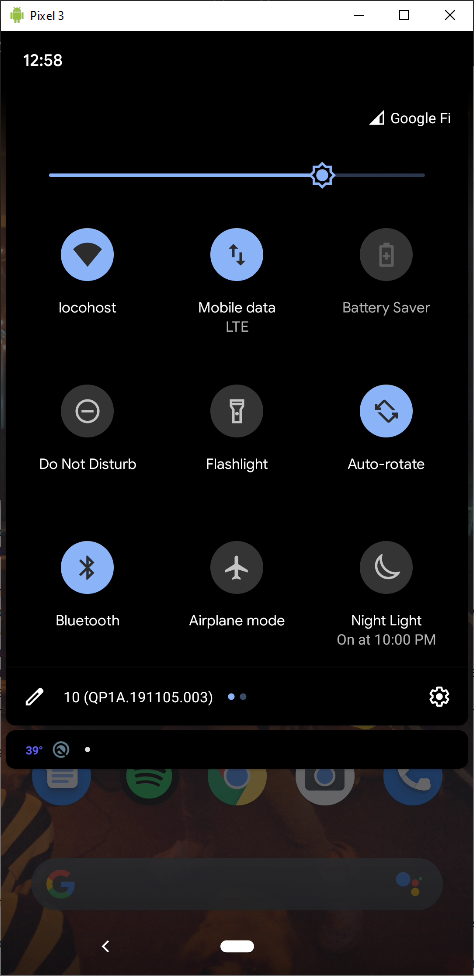
-
Login to TrackAbout Mobile 7
-
Open the Hamburger menu and click Settings
-
Click Printer
If the Printer option is unavailable, contact TrackAbout Support to set up a receipt template.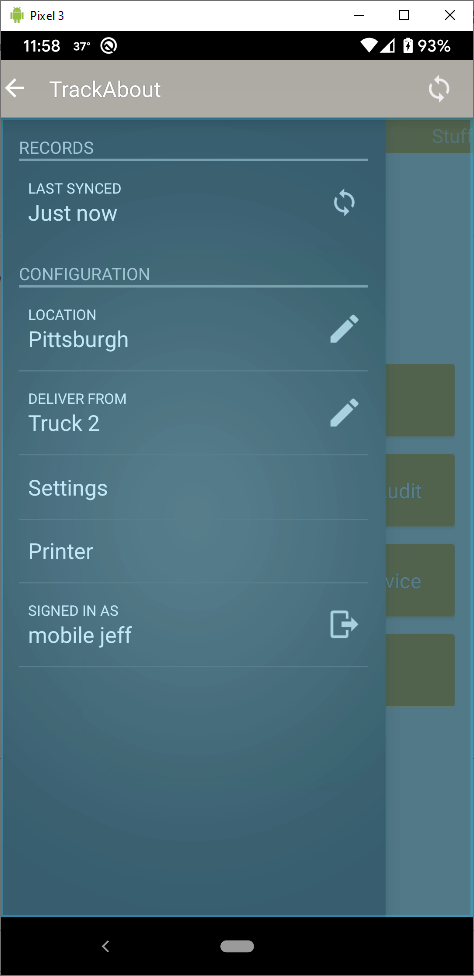
-
If you do not have a printer configured, tap Choose Printer.
-
The app will try to locate devices. You may need to enable location services if prompted.
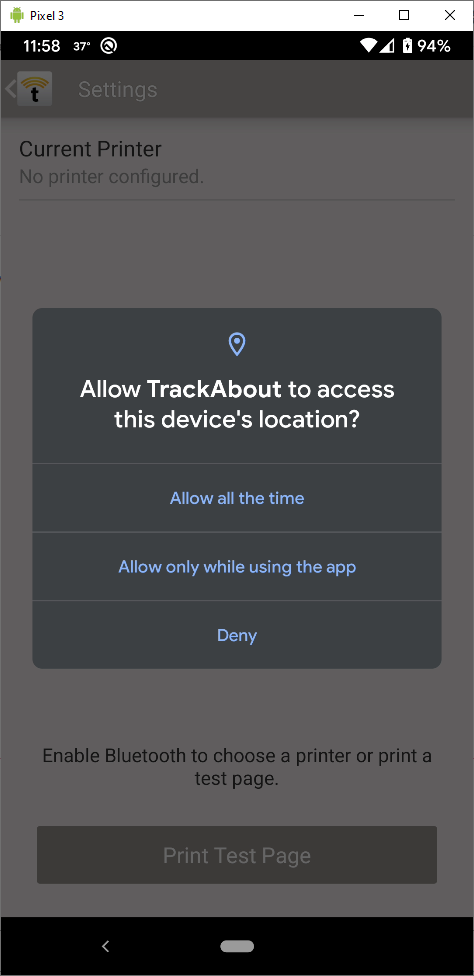
-
The application will take a moment to locate nearby devices.
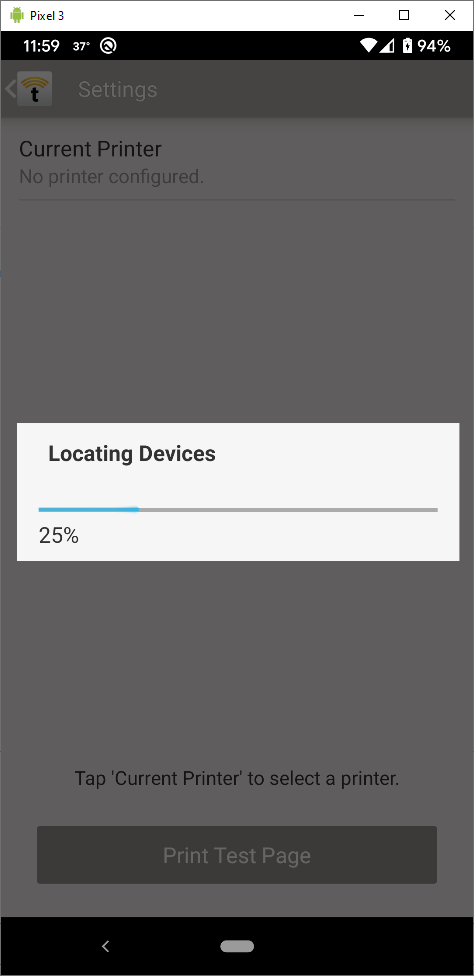
-
Select the printer you want to connect to and click SAVE. Your application should now have a 'print test page' popup
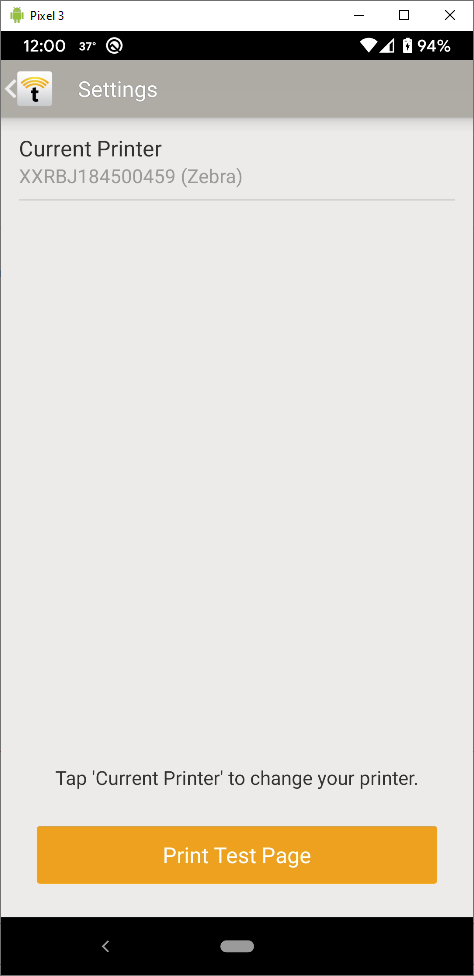
-
Click Print Test Page