Remove Stale Inventory
Ideally, your asset inventory should be constantly moving. If your assets are being scanned it means they're in use, and being in use means they're potentially making money for your business.
Assets that have not been scanned for a long period of time:
-
could be lost
-
could have been stolen
-
could have been sent out to a vendor or customer and swapped with a different asset
-
could be inactive for some other reason (hiding in a closet!)
In any of these cases, you want to make sure these assets are not counted as part of your active Asset Inventory. The Remove Stale Inventory tool provides a way to identify assets that have not been scanned in a defined period of time and mark them as Lost.
This feature is included for any TrackAbout client subscribing to the Core Tracking module.
How It Works
The Remove Stale Inventory page allows you to search for assets by
-
Location — Looks for assets in all locations or filter by specific types of locations like Supplier or Truck
-
Days Since Last Scan — This parameter lets you define the period of time since an asset has been last scanned.
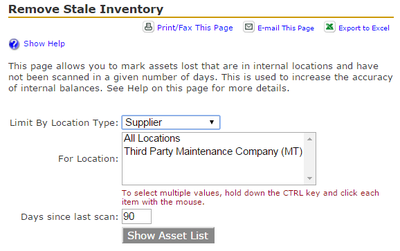
Once you run the report, you will be shown a table of assets grouped by location and product. At the bottom of the report, you will be able to mark the assets as Lost.
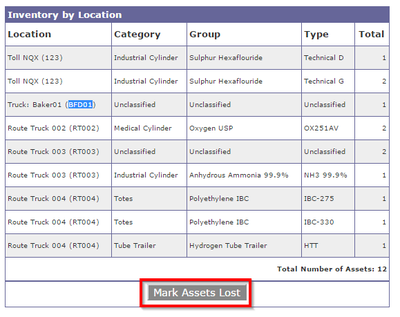
Marking Assets Lost will remove them from active inventory, but not from your database all together. In the event a Lost asset is scanned, TrackAbout will recognized the asset and change it from Lost to "Not Lost".
Also, via the All Assets and Current Inventory reports, you will still be able to see your Lost assets in the system.
