Custom Reports
Overview
TrackAbout Support can create customized reports for you. These reports can be either emailed to you on a schedule or they can appear in the Custom Reports section of your site.
Pricing
Report Creation
The standard price for setting up reports is a one-time fee of US$699 per report. This applies to both Custom Reports and Scheduled Reports.
Some reports maybe be too large and complicated for this fee and may require a special quote. We will let you know if that is the case. There is no charge to contact us and discuss or estimate a report.
Report Changes
Changes to existing custom reports are charged at US$250 per hour.
Report Request
To request a custom report, fill out the Custom Report Template (Download: CustomReportTemplate.xlsx) and send it to support@trackabout.com, along with a description of the problem the report is solving.
Getting Report Results
TrackAbout offers two types of custom reports: scheduled and interactive.
Scheduled Reports
These type of reports are emailed on a regular schedule to a list of recipients you designate.
Scheduled reports can not be run manually, and the parameters of the report can not be changed from run-to-run.
The emails are sent between 4 and 5 AM US Eastern time. (9-10am UTC/Greenwich Mean Time)
Scheduled reports are emailed as attachments. Excel, CSV, PDF, HTML, and XML formats are available.
Scheduled reports can be sent to as many email addresses as you need.
Interactive Reports
Interactive reports are custom reports you can run yourself, at any time. Interactive reports can include parameters that can be changed at run time.
Once created, these reports are added to the Custom Reports section of your site.
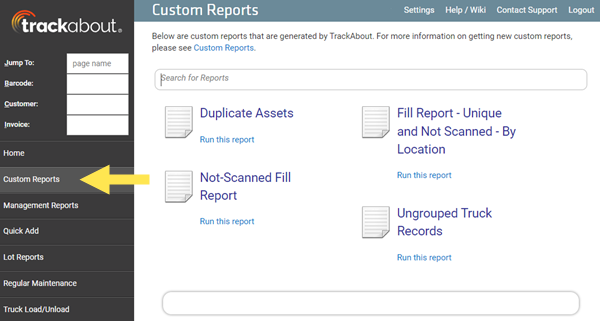
NOTE
Any user with the "View Custom Reports" permission will be able to see and run all custom reports. Your Customer Tracking Portal users do not have access to Custom Reports.
You can download a report in Excel, CSV, PDF, HTML, or XML formats.
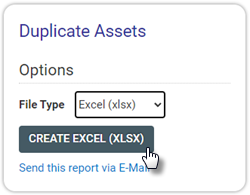
You can also email the report to one or more recipients.
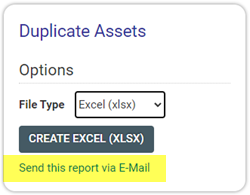
Input Parameters
Sample of parameter field types:
-
Text entry field (type or paste list)
-
Drop-Down list (Cat, Grp, Type, Rental period, etc.)
-
Date/time picker
-
Check Boxes
Output Formats
The output can be in one of these formats:
-
Excel: This is a Microsoft Excel spreadsheet file. It is a 'real' spreadsheet file where you can sum the rows and do whatever else you can normally do in Excel.
-
PDF: Adobe PDF format
-
CSV: Comma Separated Value format. This is normally used if you want to import the data into some other system.
-
XML: This is normally only used if you want to import the data into some other system.
