Reviewing Rental Bills
The top of the Bill Review page allows you to search for bills meeting various criteria. It also allows you to choose from 3 different display results:
-
List — Displays a list of the rental bills.
-
Individual Bills — Shows the detailed bills one at a time on the page.
-
Summary — Displays a brief summary of the rental bills.
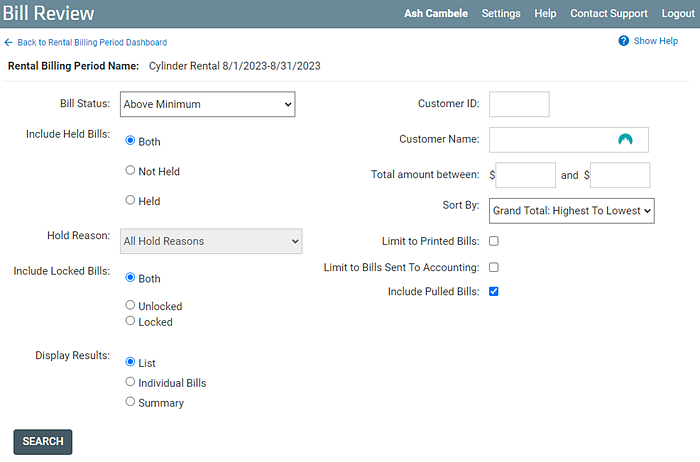
Actions available on Bills
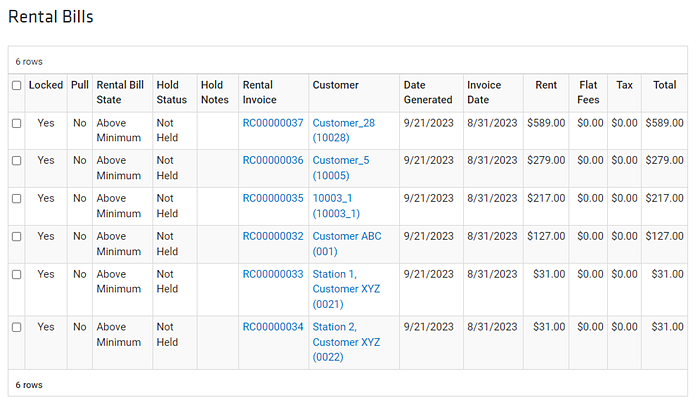
The columns in this table are described below. This list also help you understand the possible actions available for selected bills:
-
Select — Clicking on a box in this column will put a check mark in the box and select that row. Once the desired rows have been selected, an Action for Selected Bills can be chosen from the drop-down list, and the Go button hit to initiate that action.
-
Locked — After rental bills have been sent to the Printer and/or Accounting, they are marked as Locked and cannot be changed.
-
Pull (pull from print queue) — This is a flag on the Rental Bill to tell the third-party printer not to print this bill. For example, there may be a Customer for whom it is preferable to fax or email the rental bill.
-
Rental Bill State — Displays whether or not the bill is above the set minimum.
-
Recalculate selected bills when unlocked
-
Hold Status — Displays either Not Held or, if the bill is held, displays the reason for the hold.
-
Hold Notes — Displays any reasons which may have been entered on the Customer for holding rental bills (Missing address, missing tax info, etc..)
-
Rental Invoice — Shows the Rental Invoice number in the form of a link. Clicking on this link will open the actual invoice.
-
Customer — Clicking on the customer link in this column will open a separate Customer Detail View window.
-
Rent — Shows the dollar amount of rental on each invoice.
-
Flat Fees — Displays the dollar amount of flat fees on each invoice.
-
Tax — Gives the amount of tax being charged on each invoice.
-
Total — Sums the Rent, Flat Fees, and Tax.
From the List of bills in the Bill Review page, a Rental Invoice link can be clicked on to see details about a particular invoice.
