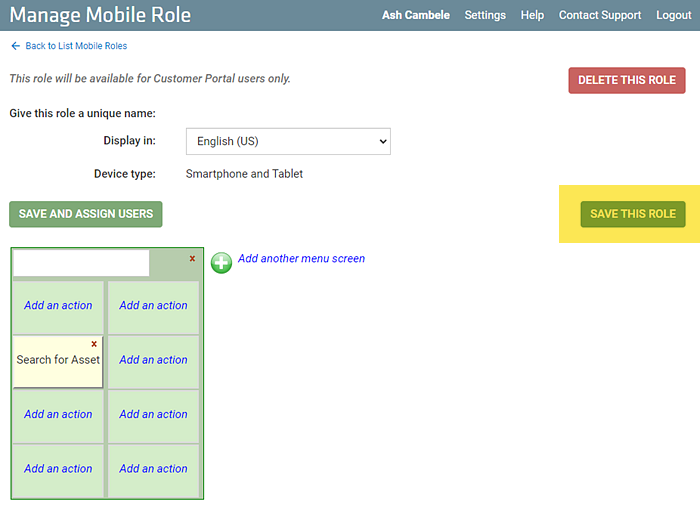Setting Up Mobile Roles for Customer Tracking Portal Users
If you are letting your Customer Tracking Portal customers use TrackAbout Mobile and their own mobile devices (either rugged or smart devices) to track assets among their locations, you will first need to create mobile roles for them.
Creating a Customer Tracking Portal Smart Device Role
-
Log into TrackAbout Web
-
Go to Mobile Units w List Mobile Roles
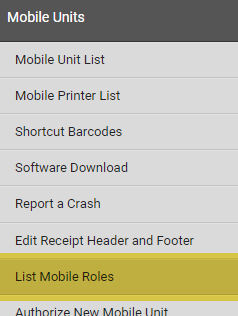
-
Click ADD A NEW MOBILE ROLE

-
Enter a name for the new role in the Choose a name for this new role field.
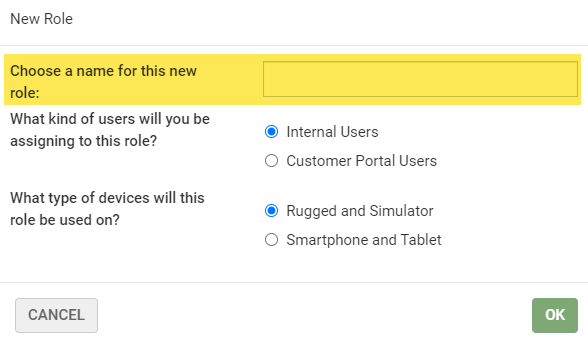
TIP
Best practice recommends using the name “Customer Tracking Portal - Smart Device”
-
For the question What kind of user will you be assigning to this role?, select Customer Portal Users .
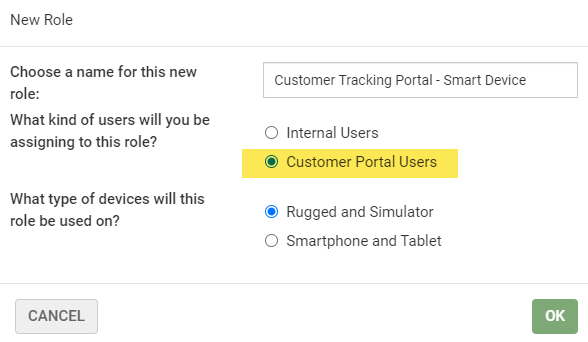
-
For the question What type of devices will this role be used on?, select Smartphone and Tablet.
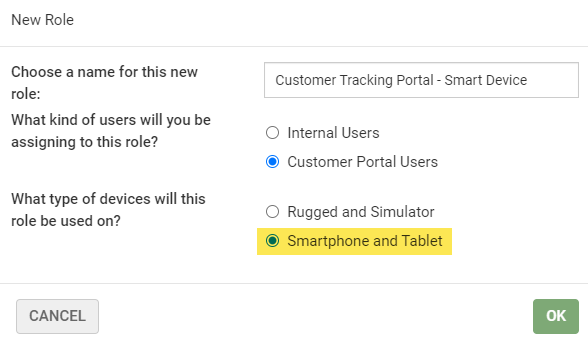
-
Click OK.
-
This opens the Manage Mobile Role page where you can assign the actions the role has access to.
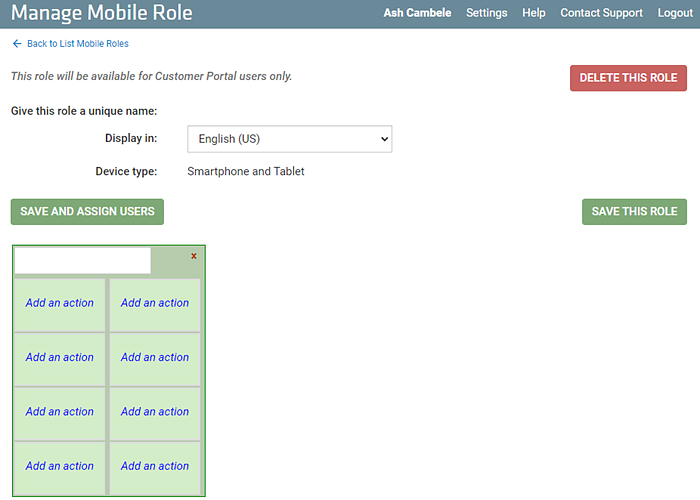
-
Give the screen a name by entering one in the blank field at the top of the screen.
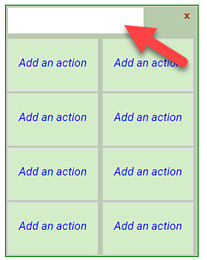
-
The basic actions a Customer Tracking Portal user can have are Asset Search, Customer Move Asset and Record Volume/Weight. If you have custom Generic Actions for your customer portal users, they can also be added here.
To add one:
-
Click an Add an action link.
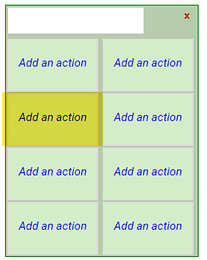
-
Click an action to add it and open the Action Information pop-up.
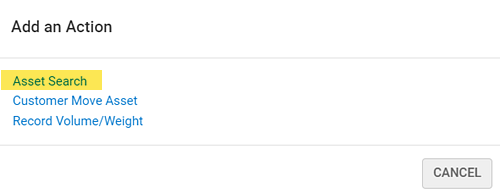
-
Give the action an appropriate name by entering one in the Show on device as field.
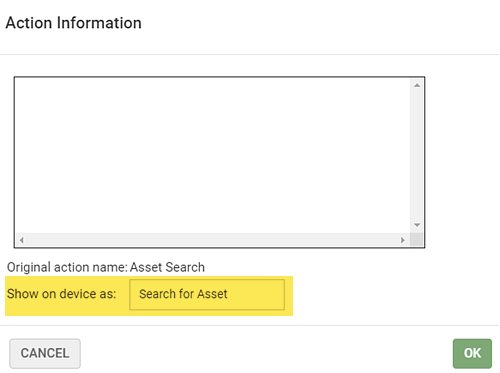
-
Click OK.
-
-
Add additional actions as needed.
-
After adding actions, click SAVE THIS ROLE.