Shortcut Barcodes
TrackAbout provides support for users to create their own special shortcut barcodes for speeding data entry into a scanner.
Supported Barcodes
Today, users may create special barcodes for scanning:
-
Asset Types
-
Asset Families
-
Product Codes
-
Customer Numbers
-
Order/Invoice Numbers
-
Ownership Codes
-
Expiration Dates
-
Lot Numbers
-
Internal Locations or Trucks
-
Manufacture Dates
-
Next Retest Dates
-
Pre-Fill Number
TrackAbout supports various prefix characters that can be prepended to a barcode in order for that barcode to be interpreted as "special". Information for how to configure your Shortcut Barcodes is available on the TrackAbout website via the "Shortcut Barcodes" webpage.
Printing Barcodes from Excel
The easiest way to print barcodes is to use Excel. Before you begin, you will need to install the Free3Of9 font which is available for free online. This cannot be the Free3Of9Extended font.
Once the font is installed,
-
Open a new workbook. In any of the cells, enter the barcode value (including the prefix), surrounded by asterisks. For example, to print a barcode for customer number ABC123, you should enter *+ABC123* into Excel.
-
Select the cells containing the barcode values and apply the Free3of9 font to them.
-
Select the entire workbook and remove any borders (grid lines.) Grid lines interfere with barcode scanning.
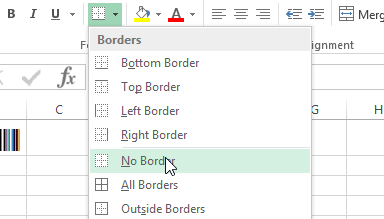
-
Print the workbook.
Scannable Login Barcodes
Some clients want their operators to be able to log into handhelds by scanning a barcode (like the kind on an employee ID badge) rather than manually picking a user name from a drop down list.
Contact the TrackAbout Support Team to have this feature turned on for you.
Once enabled, the number to use for the login barcode can set on the user's Internal User profile. Then the barcodes must be generated by the client themselves.
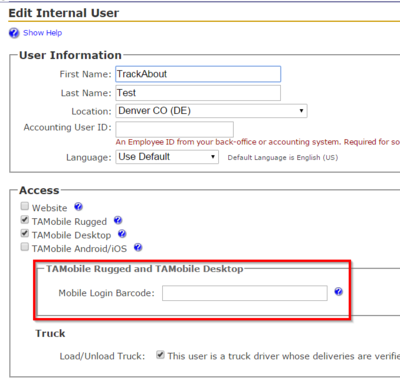
NOTE
TrackAbout does not offer pre-generated lists of login barcodes through the Shortcut Barcodes page because of the potential security risk.
