Smartphone Geolocation
Once enabled, the TrackAbout iOS or Android app will work with your device’s built-in location services. Each time an asset is scanned, the app will attempt to capture GPS information about that scan.
Location accuracy will vary based on several factors, such as device capabilities and what networks are available (GPS, cellular, and Wi-Fi).
When saving a transaction, GPS information is sent to TrackAbout along with the rest of the record information and will be available immediately on the website.
By default, this feature is not enabled for smarthphone customers. Please contact Support@trackabout.com if you'd like to have this feature turned on.
What You'll See
Viewing a Transaction Record
If a location was captured for a given transaction, the user will have an option to view a map when viewing the record on the web.
Viewing an Asset’s History
When viewing an asset’s details and history on the TrackAbout website, click the blue “Map” link to pull up the map view.
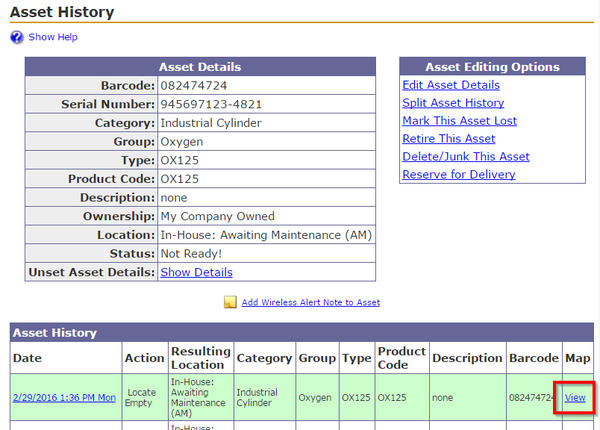
Clicking a marker on the map will reveal:
-
Asset’s Tracking Number (Barcode)
-
Date and time of geolocation capture
-
The degree of accuracy of the coordinates as reported by the device to our app at the time of capture.
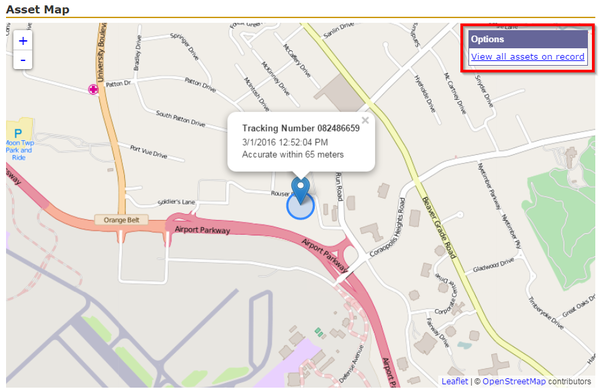
When multiple assets are on one record, users can “View All Assets on Record” to see them all on the map.
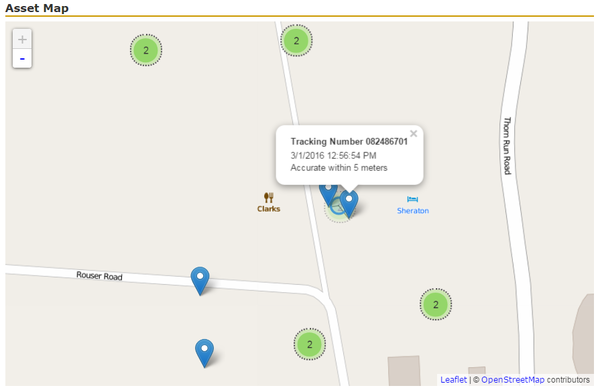
Keep in mind, maps will only show when geographic coordinates have been captured. For example, records captured prior to enabling this feature, or from devices not permitting the use of Location Services will not have maps.
Location Services
iOS Location Services
User can enable or disable location services at the device level or the application level. To do this:
-
Tap on the Settings app icon.
-
Tap Privacy.
-
Tap Location Services.
-
Tap the switch to the right of Location Services to enable or disable the service.
-
To enable/authorize or disable/deauthorize location services just for the TrackAbout app:
-
Tap on the Settings app icon.
-
Tap Privacy.
-
Tap Location Services.
-
Tap the TrackAbout entry in the list of applications.
-
Tap Never or While Using the App.
-
Accuracy
Smartphones have built-in location services which provide coordinates to the apps that run on them. When an app asks the device for its current location, the answer comes back with an estimation of the accuracy of the location. The accuracy can be as good as 5 meters, or it can be literally miles off. It’s not a perfect system, and it can be stymied by a variety of factors.
-
GPS does not work well indoors. Devices must have line-of-sight to multiple satellites in the sky for the highest accuracy.
-
Some devices can be very slow to get a GPS “lock” (locking onto three or more satellites in order to triangulate position).
-
If the GPS satellites can’t be seen, the device may attempt to estimate position by querying the nearest cell tower, in which case you will get the GPS coordinates of the cell tower.
-
If cell towers are not accessible, the device may attempt to look up the GPS coordinates of nearby WiFi access points. Google, Apple and others drive special cars around collecting coordinates and WiFi network names (SSIDs) in order build up a global database for location services. Querying this database can sometimes yield wildly inaccurate location coordinates, especially in the case where a WiFi access point has been moved and the lookup databases have not yet been updated.
It’s an imperfect system, but it’s the best we’ve got.
What happens if I don't have Wifi or Cellular Reception?
As long as the device's location services in the smartphone are turned on, it'll still listen for satellites even when there's no wifi or cellular reception. It definitely works best when cellular and wifi are on because it can use all three to get a better location, especially when indoors
Without Wifi and/or Cell reception the accuracy of the location will not be as precise
The precision of the location (from best to worst)
-
GPS, Cellular, Wifi on
-
GPS, Cellular on
-
GPS, Wifi on
-
GPS on
-
Cellular, Wifi on
-
Cellular on
-
Wifi on
-
Nothing on
Why You Need It
-
Improved Asset Management. GPS information gives you better information about where your assets are located, when you need to know it.
-
Excellent for troubleshooting customer discrepancies. Geolocation information provides detail needed for identifying exact place of delivery and “proof” of customer receipt.
-
iOS/Android smartphones and tablets can be purchased for a fraction of the cost of traditional rugged devices.
-
Fast and continuous scanning capability. Check out the YouTube video to see scanning in action.
