Truck Manifest
TrackAbout can create a Truck Manifest. A Truck Manifest is used for recording what is on a truck, and is commonly used for government compliance record keeping. In the United States, this document is most commonly provided upon demand to Department of Transportation (DOT) inspectors.
WARNING
Manifest Configuration
Included Assets
There are two ways that TrackAbout support can configure the manifest to find the list of assets on the truck:
-
Truck Inventory — Get the list of assets on the truck as of the cutoff time. This would match the inventory found using the Current Inventory page on the site. When using this method it is important to clear old assets off of the truck at the end of each truck reconciliation. Some clients have problems with this method because truck runs made on Monday are not reconciled until later in the day on Tuesday. By this time, the Tuesday morning manifest must be created and it ends up showing assets from the Monday run that were not properly cleared.
-
Recent Load Truck or Locate actions — Using this method the only assets counted in the inventory of the truck are those that were scanned in Load Truck actions onto this truck since the last delivery made from this truck. So in this case the current truck inventory is found following these steps:
-
Get the date of the last delivery for this truck
-
Get the list of all assets scanned on Load Truck actions since the date of this last delivery
-
Weed out duplicate assets
-
Weed out any assets no longer on the truck (maybe they were later scanned in an unload truck or a locate to a branch)
-
Includes any Not Scanned Assets on the Truck
With this method it is not important to keep the truck inventory up to date and mistakes made yesterday will not affect manifests created today.
-
Extra Lines on Manifests
-
There is a feature to show extra lines on the manifest for common items. For instance, if there is no line on the manifest for oxygen cylinders, you can have an extra line for oxygen cylinders with a blank quantity. Then the driver can just write in the quantity rather than having to fill in the whole line.
-
This is set on the Product Code in TrackAbout.
-
To see this setting, go to TrackAbout Config w Product Code Mappings
-
Then search for a product code and view the details of this product code
-
You will see an option there called "Always include in Manifest"
-
If this is set to Yes then a line will be added to the manifest for this UN Number/Hazard Class/Proper shipping name if a line is not already on the manifest for this combo.
-
Fields that Can be Populated Automatically
Top Level Fields
-
Manifest Number
-
Trip Number
-
Footer
-
Header
-
Truck
-
Truck Id
-
Cylinder Total
-
Weight Total
-
Date
-
Departing Location
-
Departing Location Address
-
Driver Name
-
Full Name
Line Item Fields
-
UN Number
-
Proper Shipping Name
-
Hazard Class
-
Packing Group
-
Reportable Quantity
-
Full Cylinders
-
Empty Cylinders
-
Package
-
Product Code
-
Total Weight
-
ER Guide Number
-
Special Permit Number
Display Specific Logos Based on Sales Location
Manifests can be configured to display a different logo in the header based on the Sales Location. Please contact TrackAbout support to have this enabled.
Weight Calculation
Custom Info Types Used (these need to be configured by TrackAbout Support):
-
Total Weight
-
Empty Weight
The weight calculation logic is as follows:
-
If the use state of the asset is a full use state (NOT marked as IsEmpty in the UseStates table), or the Product Code for a Not-scanned asset is NOT marked as empty
-
If the Total Weight Custom Info is available for the Product Code, that weight will be used.
-
Otherwise, if the Empty Weight Custom Info is available for the Product Code, that weight will be used.
-
Otherwise, a weight of 0 will be used.
-
If the use state of the asset is an empty use state (marked as IsEmpty in the UseStates table), or the Product Code for a Not-scanned asset is marked as empty
-
If the Empty Weight Custom Info is available for the Product Code, that weight will be used.
-
Otherwise, if the Total Weight Custom Info is available for the Product Code, that weight will be used.
-
Otherwise, a weight of 0 will be used.
Weight for Packs
The weight calculation logic is :
-
For normal cylinders: Quantity of Cylinders * Unit Weight.
-
For Packs: Number of Packs * Number in each pack * Unit Weight.
We do not have logic for adding in the weight of the container cage.
Generating Manifests
-
The first step is to move assets into a truck location. Depending on how your manifest creation is configured this is either done with the Load Truck action or the Locate action on the handheld.
-
Truck manifests are created from the Truck Load/Unload w Create Manifest page on the TrackAbout application website.
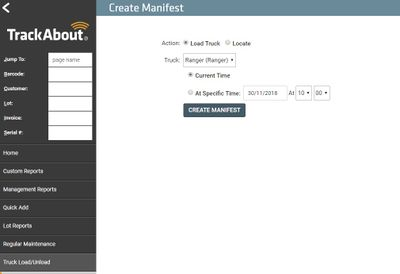
This manifest is either current or is created as of a time in the past. Each Manifest will be given a unique Manifest number which is comprised of the Truck Name and the DateTime of the manifest generation.
Manifest Format
The manifest can have one of two basic layouts:
-
Summary Layout — This layout is more common. It groups the rows on the manifest by Proper Shipping Name, hazard Class and UN Number.
-
Detailed Layout — This layout groups the rows by product code.
Here is a sample of what a basic manifest might look like through TrackAbout.
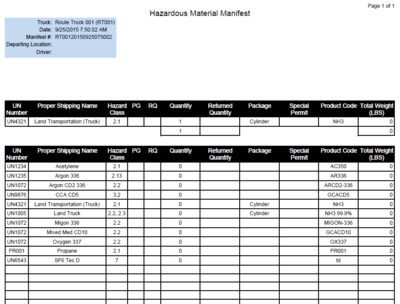
Exporting Manifests
TrackAbout can be configured to export each manifest document that is created so that external systems can pick them up. This feature was initially developed to allow a client to archive all of their generated manifests for compliance purposes. The exported Manifests are placed on a TrackAbout FTP for the client to pick up.
The exported manifest files will use this file name format to facilitate sorting files in the order in which they were created and to avoid file name collisions in the drop and archive folders:
manifest_<UTC date and time stamp>_<unique randomly generated token>.pdf
