Updating TrackAbout Mobile 6
About once per month, TrackAbout will send out a software update for TrackAbout Mobile 6. This update requires some user input, and can be performed manually, or if you are using a remote management system, a job can be set up to update the software automatically using the cab file.
Updating Manually
When an update is available, the following message is displayed:

Tap Yes to start the update. A downloading screen will appear:
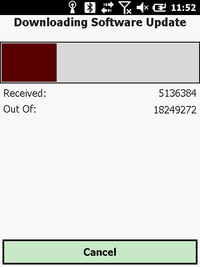
In the screens that follow, all you need to do is tap "Next" or "Ok" (highlighted in the images below)
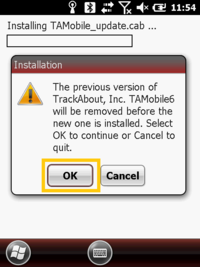
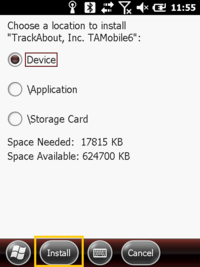
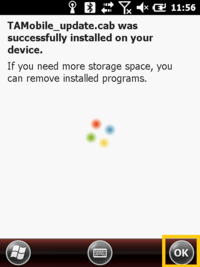
Once the installation is completed TrackAbout Mobile 6 will restart.
Updating Remotely
If you are using a remote management system, you can set up a job to automatically update TrackAbout Mobile 6 using a cab file. You can access the cab file from the URL below:
https://www.trackabout.com/ws/mobile/downloadupdate.asmx?k={Your Registration Key}&v={TrackAbout Mobile 6 Version}
Your Registration Key can be found at the top of the Software Downloads page. When adding the registration key to the URL, be sure to add it without the dashes.
The most current TrackAbout Mobile 6 version for your environment can also be found on the Software Downloads page.
NOTE
You should not use this method of updating TrackAbout Mobile 6 remotely if a fresh install of the software needs to be done.
