Variable Volume
Variable volume allows you to track the fill volume of assets during the fill process. With this feature, users will be required to enter a volume for specified product codes during the fill process. This will then be displayed in the Asset Details on the TrackAbout website.
Setup
This feature must be enabled by TrackAbout. Please contact your TrackAbout Representative to enable this feature. Please let your representative know if you will be tracking volume by known volume, or by a calculation of temperature and pressure. When Variable Volume is enabled, you will be able to specify which product codes you want to track the volume of on the Volume/Weight Collection Rules page.
To Setup Volume/Weight Collection Rules:
-
Go to the Volume/Weight Collection Rules page:
-
Use the menu: TrackAbout Config > Volume/Weight Collection Rules
-
Use the Jump To box: Type Volume/Weight Collection Rules
-
-
Choose the category, group, type and product code that you want to collect volume for
-
Choose how you want to collect volume for this product code:
-
Enter a Known Volume allows the user to enter a known volume value in TrackAbout Mobile
-
Calculate Using Temperature/Pressure allows the user to enter temperature and pressure values in TrackAbout Mobile. Using this option requires extra setup by TrackAbout
-
-
Choose whether or not to set the volume of the asset to zero when returned from a customer
-
Click Add to enable the rule for that product code
-
Repeat for any other product codes
Effects in TrackAbout Mobile 6
This feature affects the Fill action in TrackAbout Mobile 6.
-
During a Fill, when the user picks a product code that requires a fill volume to be entered, the Fill Scan screen will now have two columns: Tag and Volume
-
When a user scans an asset, a screen to enter the fill volume or the temperature and pressure of the asset will appear
-
The user will be required to enter the values for volume before scanning the next asset
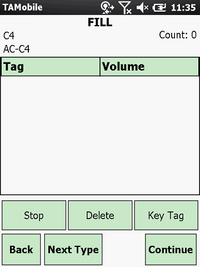
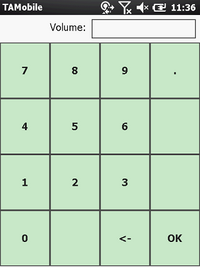
Effects in the TrackAbout Website
On the fill record, a volume column will be added, and the volume entered displayed
On the Asset History page in the Asset Details section, a section for volume will be added, and the volume entered displayed
