Setting Up Gas Analysis
To use Gas Analysis, you’ll first need to setup analyte rules and the analyte types they consist of.
Analyte Types are the individual analytes, or tests, that you use to validate a gas fill. Think oxygen concentration, odor present, or moisture content. You should set these up before creating any Analyte Rules.
Analyte Rules are one or more Analyte Types used to validate a specific gas product. Think of these as the set of test results you collect when validating that a gas fill is up to specification.
Creating an Analyte Type
-
Go to TrackAbout Web w Quick Add w Add New Analyte Type
NOTE
If you don’t have see this menu option, contact TrackAbout Support to enable this feature.
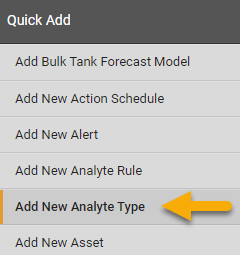
-
On the Add New Analyte Type page:
-
Enter a name for the analyte type in the Name field.
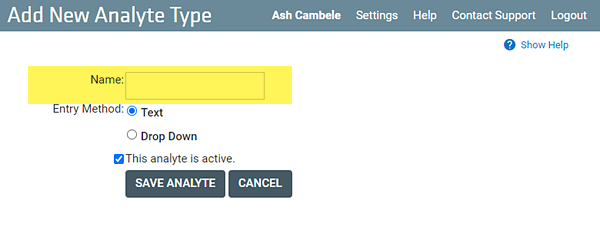
-
Select the way users record the values for this analyte under Entry Method.
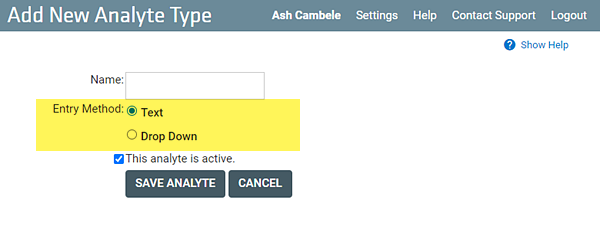
Text — Users enter a value.
Drop Down — Users select a value from a drop-down. Selecting this method requires you provide the values for the drop down.
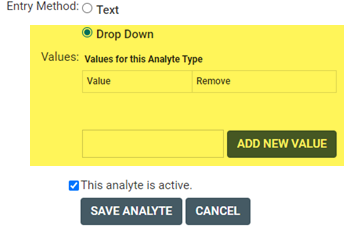
To create a value for the user to select, enter a value in the field and click ADD NEW VALUE.
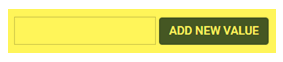
-
If you don’t want the analyte used by TrackAbout yet, turn This analyte is active off (de-select).
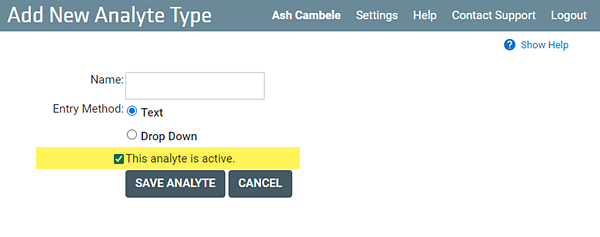
-
Click SAVE ANALYTE.
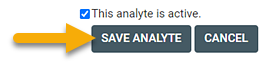
-
Creating Analyte Rules
-
Go to TrackAbout Web w Quick Add w Add New Analyte Rule
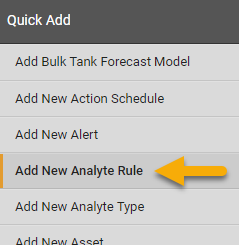
-
On the Add New Analyte Rule page:
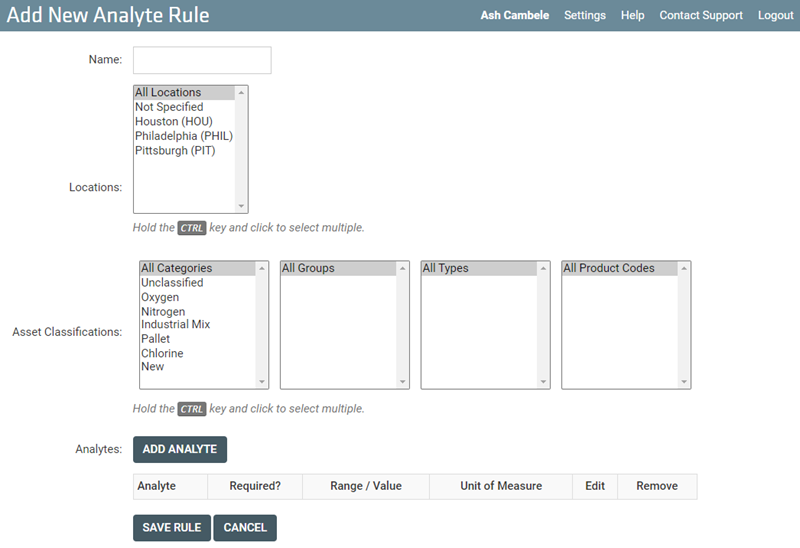
-
Enter a name for the new rule in the Name field.

-
Select the location(s) who will use this rule from the Locations field.


 to select more than one location.
to select more than one location.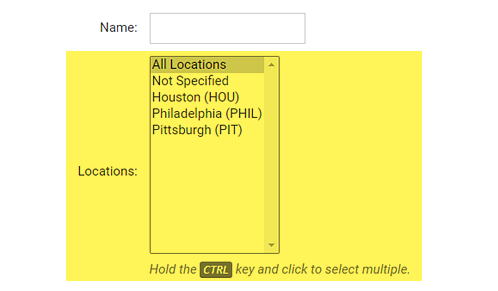
-
Select the product(s) the rule will apply to by selecting them from the Asset Classifications field.


 to select more than one location.
to select more than one location.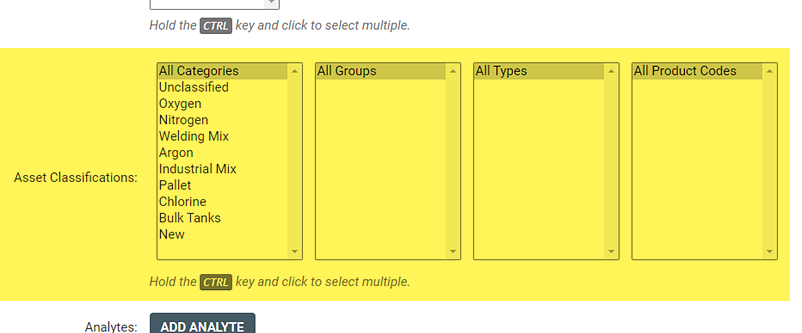
-
Add the test results to be collected and validated with this rule. Repeat to add as many analyte types as needed.
-
Click ADD ANALYTE.
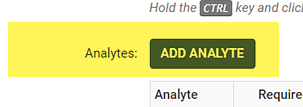
-
Select an analyte type from the Analyte drop-down list.
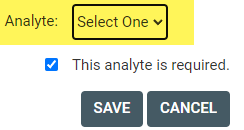
After selecting an analyte type, you’ll be prompted to specify the test parameters by entering valid result ranges and measurement units or selecting valid result value(s), depending on the analyte type.
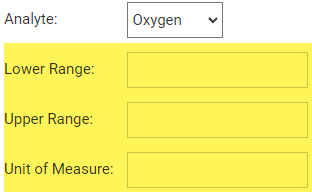
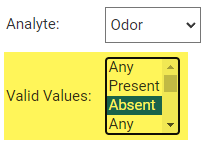
TIP
Use


 to select multiple values.
to select multiple values. -
If the user is not required to enter a result for this analyte, uncheck This analyte is required to make it optional.
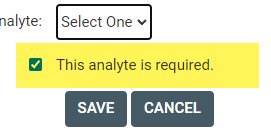
-
Click SAVE.
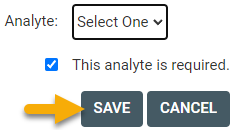
-
-
Click SAVE RULE.
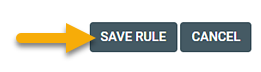
-
