Asset Agreements
In TrackAbout, an asset agreement is an agreement between you and your customer to not charge a customer rent for a specific type and quantity of assets for a specified amount of time. This has the effect of reducing a customer’s monthly rental by the quantity of assets on the asset agreement.
If enabled, asset agreements can be accessed from the Rental Dashboard tab.
Examples of kinds of asset agreements:
-
Leases
-
Cylinder Agreements
-
Deposits
-
Prepaid rent
-
Ownerships
-
Customer Owned Offsets
Where to Find Asset Agreements
Each asset agreement is unique to an individual customer. To create an asset agreement for a customer:
-
Go to Customers ð Customer List and select the customer (click View)
-
Click the Rental tab.

-
In the Other Billing Methods section, click View/Edit next to Asset Agreements.
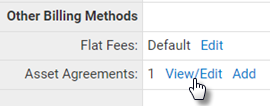
Customer Owned Asset Agreements
The customer-owned Asset Agreements account for the quantity of cylinders that a customer owns and has donated to the distributor’s pool of cylinders in return for no longer having to pay rent for that quantity of cylinders.
These assets are now treated just like any other asset. Although each customer can have a customer-owned offset, these offsets can only be assigned to customers that bill separately. Credits will not accrue for months in which this customer has fewer cylinders on their balance than the number they own. When rental is calculated, any customer owned offsets in place at the end of the rental billing period are used for the entire rental billing period. For monthly rental, this just offsets an equivalent number of assets. For daily rental, the numbers of days in the rental billing period are multiplied by the number of customer owned offsets and the customer gets this many rental days without charge.
A customer-owned balance can be altered in one of two ways:
-
Manually, by changing this customer’s customer-owned offset count through the TrackAbout website.
-
TrackAbout detects a product code on a ticket that indicates the sale of a tank to the customer. This product code will have to be mapped to the rental class it represents.
One of the many benefits to TrackAbout rental is tracking these customer-owned cylinders. There are some accounting systems that do not track customer owned cylinders at all.
Customer Owned Asset Agreement Set Up
TrackAbout has two different ways to track Customer Owned Cylinders.
Customer Owned Asset Agreements — Set up in your ERP like lease parts and sent to TrackAbout like leases. These lease parts will need to be mapped to Customer Owned agreements in TrackAbout.
Customer Owned Offsets — There are two configurations TrackAbout Support will need to set for you if you prefer to use this method:
-
Auto Generated Customer Owned Offset Type Indicates whether the Customer Owned Offsets imported from the accounting system are generated using Rental Classes or Asset Types.
-
Is Using Customer-Owned Offsets? Indicates whether this client is using Customer-Owned Offsets. (True/False)
How to Renew Agreements
Asset agreements are renewed from the "Expiring Asset Agreements" page in the "Rental" section of the website.
Use this page to search for agreements that are expiring. Then mark each agreement as "Renew" or "Will Not Renew". You can also change quantity and pricing from this page.
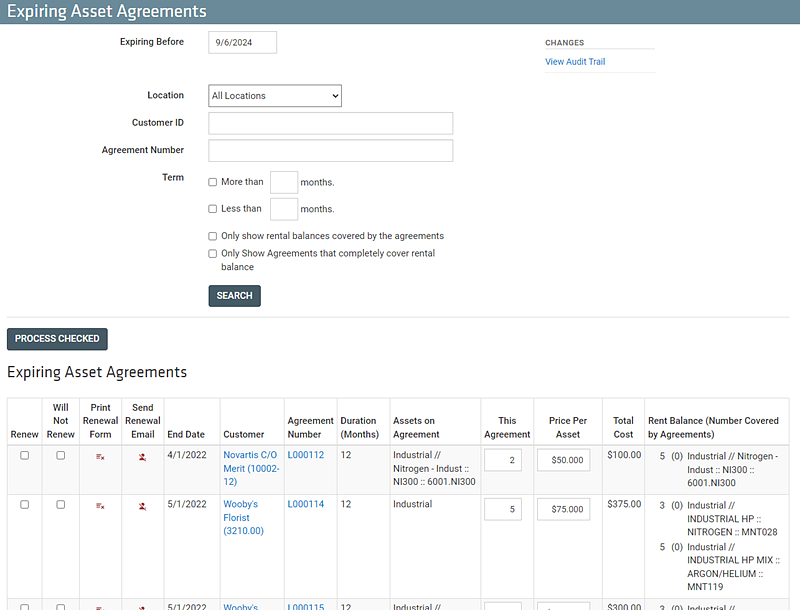
Display on Rental Bill
Once an agreement is marked for renewal, it will show up as a "LEASE SUMMARY" on the next rental bill for this customer.
Technically How Renewal Works
When an asset agreement is renewed:
-
A new agreement is created
-
This new agreement:
-
Starts right after the original agreement expires
-
Has the same agreement number as the original agreement
-
Can have different properties than this original agreement. This includes:
-
Duration
-
Assets covered
-
Price
-
Notes
-
-
Below is a screenshot that shows the list of agreements for a single customer. This shows an original agreement and a new agreement that was created through the renewal process.
NOTE
The new agreement has the same agreement number and it starts right after the old agreement ends.
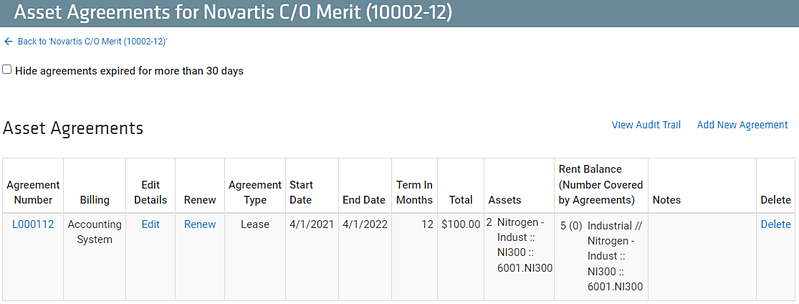
Asset Agreement Auto-renewal
TrackAbout does support Auto-renewal of Asset Agreements.
The Agreements can be manually renewed using the page Expiring Asset Agreements.
Auto Renewal
Must be enabled and configured during implementation or by TrackAbout Support.
Auto-renewal uses a flag that is shown to the user on the renewal web page and report. When the agreement is nearing expiration a user will see this agreement compared to the customer's current balance. One of the fields is the "AutoRenew" field. In TrackAbout, the auto-renewal setting is either true or false (1 or 0) depending on whether or not you allow renewal without talking to the customer.
Use the Asset Agreement Renewal Template to determine the email that will be sent out to customers when it's time to renew. If auto-renewal is enabled, the feature will trigger based on the following logic
-
When rental balance = lease items, then auto-renew
-
When rental balance < lease items, require manual review
-
When rental balance > lease items, increase lease items and auto-renew
TrackAbout will also provide a Custom Report to identify which leases were auto-renewed. This report should be reviewed monthly prior to running rental invoices to ensure leases will be auto-renewed as expected.
Initial Setup of Agreements
Typically, initial sale and set up for Asset Agreements are completed out of your Accounting system. Then the Renewals are completed in TrackAbout.
The data for an asset agreement originates from your existing accounting system. This data needs to be exported from your existing system and then imported into TrackAbout. The import process will be done by a TrackAbout representative as a user interface for this process does not currently exist. TrackAbout has the ability to create different kinds of asset agreements for different customers. Each asset agreement lists different fields that can be set and configured based upon a specific customer.
TrackAbout can configure the options for asset agreements to complement your current method of handling leases. The following is a list of the secondary fields that can be used with each of the asset agreements shown above.
-
Customer
-
Start Date
-
Duration
-
Renewal Option
-
Payment Terms
-
Purchase Order
-
Accounting Invoice Number
-
Agreement Assets
-
Total Cost
-
Tax
-
Notes
-
Agreement Documents
The original data is exported from your existing system and imported into TrackAbout. There is currently no user interface to configure these fields, but TrackAbout will handle the import. In the process of setting up different types of lease agreements, TrackAbout can create a Word template for the lease agreement customer to sign. This will simplify the process of setting up lease agreements.
A single lease agreement can include both Rental Class and Asset Type levels. TrackAbout must configure which billing period types support asset agreement renewals. In this way, asset agreement renewals can be placed just on one kind of rental billing.
Printable Asset Agreement Form
In many cases the customer needs to sign some kind of paperwork to start a new asset agreement. To support these cases, it is possible to create a pre-populated form of asset agreement info that your users can print and have the customer sign.
It is then possible to upload the scanned image of this form (or any other form that you may use) into the asset agreement. The image of this form will stay linked to the asset agreement for future reference so that you do not need to find or retain the original paper form.
See more information on the Printable Asset Agreement Form Template
Integration: Creating New Asset Agreements from Your Business System
Commonly asset agreements (leases, customer ownerships, cylinder agreements, etc.) are sold out of order entry in the business system and then must be setup in the rental system. This process can be automated with TrackAbout. This is done by mapping some product codes (also called item numbers, stock numbers, or part numbers) from the business system to asset agreement types, durations, and a list of the rental classes or asset types that it covers, as shown in the following example.
-
First we setup the mapping of a part number:
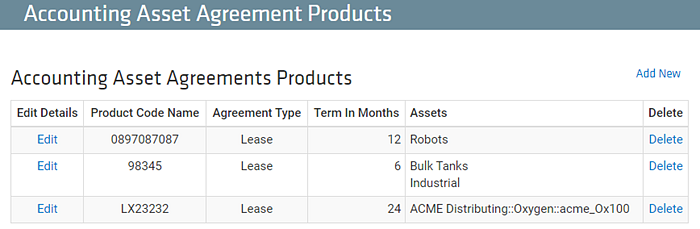
In this example there is a product code (part number in your business system) called "L12OX200". It is mapped in TrackAbout to indicate that it is:
-
Asset Agreement Type = Lease
-
Duration = 12 months
-
Asset Types and/or Rental Classes covered = Asset Type OX200
-
-
The business system must be setup to export this part number (L12OX200) to TrackAbout.
NOTE
If using TECSYS, this item number must be setup as a 'Lease Item'.
-
Then we sell this part number in the business system and it flows over to TrackAbout.
In this example, let's say that customer ABC is sold two (2) "L12OX200" for $50 each on 1/15/2010. So the total on the line is $100.
-
TrackAbout then creates the Asset Agreement.
TrackAbout will see L12OX200 and recognize it as a special "Accounting Asset Agreement Products" and use it to create a new Asset Agreement. The asset agreement will have these properties:
-
Asset Agreement Type — Lease (From mapping of L12OX200)
-
Duration — 12 months (From mapping of L12OX200)
-
Asset Types and/or Rental Classes covered — Asset Type OX20 (From mapping of L12OX200)
-
Customer — ABC. (This is the customer that the L12OX200 was shipped to in the business system.)
-
Start date — 1/15/2010. Date of the sale in the business system. Usually the ship date.
NOTE
There is a setting to indicate if the start date is the actual ship date or if the start date is always rolled back to the first day of the month. So this could be set to 1/1/2010 or left as 1/15/2010. It is common to roll the dates back to the start of the month (contact TrackAbout Support to configure this option).
-
Quantity — 2. (The quantity of L12OX200 delivered in the business system. In this example, it is 2.)
-
Renewal Price — $100. (Price on the line sold. In this case $50 each for a total of $100.)
-
Notes — Any notes or comments sent over in the integration file.
-
Other Information
-
The money for selling a new asset agreement is all collected in your business system. The only reason that TrackAbout needs pricing is to know how much to charge when renewing the asset agreement as it nears expiration.
-
The mapping can be made to any combination of Asset Types or Rental Classes. So a single item number can cover multiple kinds of assets. For instance a single item number might cover the Rental Class "Low Pressure Cylinders" and the rental class "High Pressure Cylinders".
-
The format of the item number does not matter. TrackAbout is not using any logic to read the format of the item number. Using "12345" is just as good as using "L12OX200" as far as this feature is concerned.
-
The mappings are setup as "Accounting Asset Agreement Products" in TrackAbout. They can be found in the Rental section of the site or by following this link: https://www.trackabout.com/clt/rental/listAccountingAgreementProducts.aspx
-
"Credits" to leases are not automated in TrackAbout. The credit will need to be conducted in your accounting system and then manually edited in TrackAbout to reflect the change to the asset agreement.
-
When creating asset agreements via the API, there are some protections against creating duplicate leases. An asset agreement is considered matching when it has :
-
The same customer
-
Agreement number
-
Purchase order number
-
Type
-
Start date
-
Duration
-
An identical line item with the same quantity as an agreement already in the system
If any one of these is different, but the agreement number is the same, a new asset agreement is created.
-
Asset Agreement Configurations
These are configurations that can be set for you by TrackAbout support. You cannot change these setting yourself.
Move Start Day To First Of Month For Imported Agreements?
This configuration applies to asset agreements imported from a client’s business system. When set to true, the start date of the agreement specified in the request will be changed to the first of the month while saving the agreement. For example, if the start date specified is 12/21/2010, it will get changed to 12/1/2010.
Values: True or False
Allow Prorating of Asset Agreements
If set to True, deductions for asset agreements that are active for only a part of the billing period date range are prorated based on the number of active days, and the agreements are represented as agreement days instead of agreement counts in the rental bill. When set to false, agreements that are active for more than half of the billing period are considered as agreements for the whole billing period, and those that are active for less than half of the billing period are not considered at all.
Values: True or False
Default show Agreements expiring within X number of days in report:
Asset Agreements expiring within these number of days will be displayed by default in the Expiring Asset Agreements report.
Values: A number between 1 and 90.
Default for Auto Renew setting during Agreement Import:
Indicates the default value for Customer Agrees to Auto Renew that will be used during Asset Agreement import if that field is not present in the imported file.
