Flat Fees
"Flat fee" refers to a pricing structure that charges a single fixed fee for a service, regardless of usage.
These can be maintained by the user via the Flat Fees page on the TrackAbout website. For initial load and implementation, you can also work with your TrackAbout Implementation Specialist to load all of your Flat Fees in bulk.
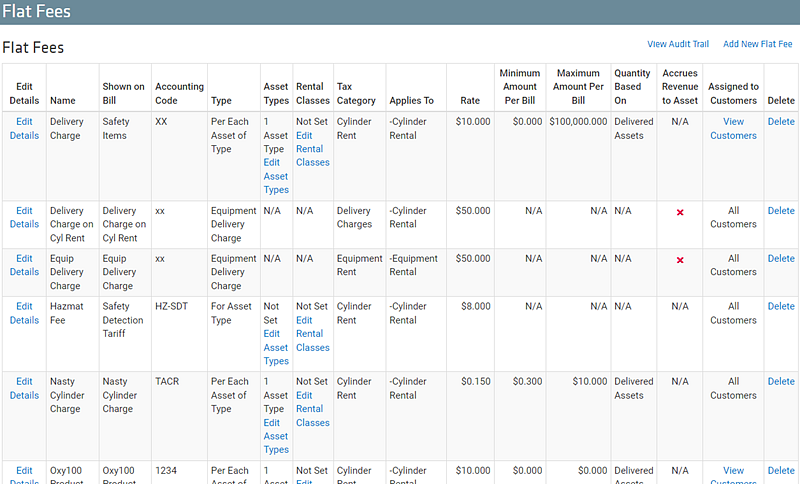
Creating Flat Fees
Navigate to the Flat Fees page on your TrackAbout website by either typing Flat Fees in your Quick Search box, or clicking on Flat Fees under the Rental menu on the left hand side of your screen.
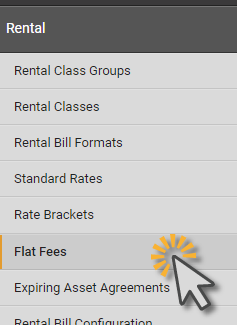
From this page you will see a link to Add New Flat Fee.
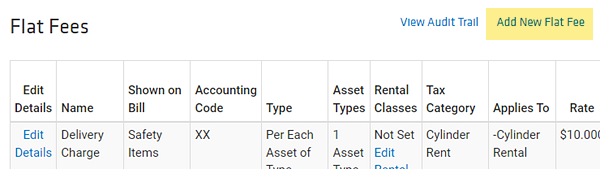
The user will be prompted to provide the following kinds of information:
-
Name — This is a name visible to you, the TrackAbout user. This name is never seen by your customer.
-
Name Shown on Bill — This is the name your customer will see when they receive their rental bill.
-
Accounting Code — Used for reporting. This is typically the General Ledger (GL) or Charge Code from the accounting system.
-
Type — Several options are accessible via the drop-down list (See section on Flat Fee Types below).
-
Tax Category — The Tax Category is used to determine if the Flat Fee is taxable. Some Tax Regions exclude some Tax Categories from sales tax. The choices from the drop-down list come from Accounting. They are set up in the database and are not set up from the website. Contact TrackAbout with a list of Tax Categories which need to be set up.
-
Rental Billing Period Types — Select the Rental Billing Period Type(s) this flat fee applies to. For example, Cylinder Rental or Equipment Rental.
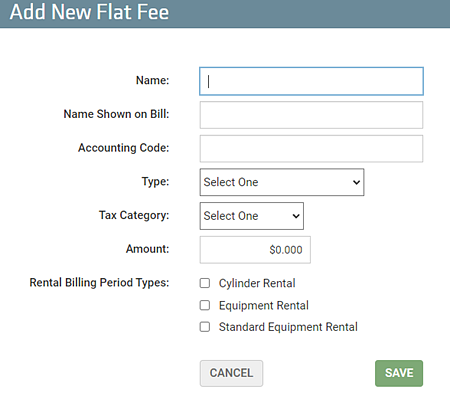
Flat Fee Types
Single Surcharge
Applies one flat rate for the entire bill. (Sometimes, due to Agreements or rate overrides, a customer can have a rental balance, but no rental charges.)

When Single Surcharge has been selected from the Type drop-down list, three other options are available:
-
All Customers With Rental Charges — Any customer with a positive dollar amount on their rental bill will be charged this flat fee in addition to the rental.
-
Specific Customers with Rental Charges — This flat fee will be applied only to selected customers, and only if those selected customers have a positive dollar amount on their rental bill. Customers will be charged this flat fee in addition to their rental.
-
Specific Customers whether or not they have Rental Charges — This flat fee will be charged only to selected customers, regardless of whether or not they have incurred any rental charges for the month.
Replaces All Rental
This fee will be charged in lieu of any rental which may be calculated for the customer. This might be used in cases where a customer has negotiated a flat rental every month regardless of their quantity of rental assets.
Per Each Asset of Type
Applies a flat fee for each asset of given asset type(s) or of given rental class(es). For example, if this flat fee is set for asset type Acetylene, and the customer has a balance of ten Acetylene assets, this fee will be charged ten times. There are two settings for this flat fee:
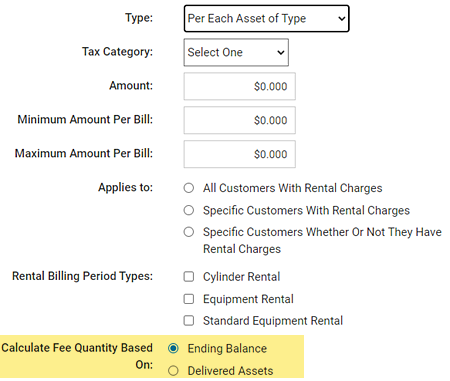
-
When the Calculation Option is set to BasedOnEndingBalance, the Flat Fee is charged when the line item has a positive ending balance. The total is calculated by multiplying the ending balance of the line item with the Flat Fee amount.
-
If the Calculation Option is set to BasedOnDeliveredAssets, the Flat Fee is charged when the line item has a positive rental charge. The total is calculated by multiplying the total delivered quantity with the flat fee amount.
-
When Per Each Asset of Type has been selected from the Type drop-down list, three other options are available:
-
All Customers With Rental Charges — Any customer with a positive dollar amount on their rental bill will be charged this flat fee in addition to the rental.
-
Specific Customers with Rental Charges — This flat fee will be applied only to selected customers, and only if those selected customers have a positive dollar amount on their rental bill. Customers will be charged this flat fee in addition to their rental.
-
Specific Customers whether or not they have Rental Charges — This flat fee will be charged only to selected customers, regardless of whether or not they have incurred any rental charges for the month.
-
If Per Each Asset of Type has been selected from the Type drop-down list, a field in which to enter the Maximum Amount Per Bill will appear. If the total flat fee calculated in any given month is more than the Maximum Amount Per Bill set here, then TrackAbout will limit the flat fee charges per bill to the amount in the maximum field.
After this flat fee has been saved, there is a link to Add New Asset Type and a separate link to Add New Rental Class. Clicking on these links will open the Add Flat Fee Asset Type window or the Add Flat Fee Rental Class window, respectively. Multiple asset types and/or rental classes may be added.
Per Asset Rent Day of Type
This Flat Fee is applied to billed assets of the specified Rental Class or Asset Type.
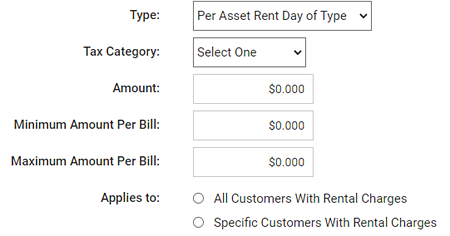
The amount of the Flat Fee is multiplied by the number of days of rent for the asset, after deducting the rent days for asset agreements and customer owned offsets. No Flat Fee is charged for a line item if the total for that line item is 0.
For Asset Type
(Previously called Per Asset Type) This fee is charged only once if the customer has at least one of given asset type(s) or given rental class(es) on balance, regardless of how many of that type of asset the customer has, or how many types of asset the customer has. For example, if this flat fee is set for asset type Acetylene, the customer will be charged one set amount for Acetylene, whether they have one asset in this asset type or one-hundred assets in this asset type. The customer is charged this flat fee only once per bill, even if the customer has multiple qualifying asset types on balance for the billing period.
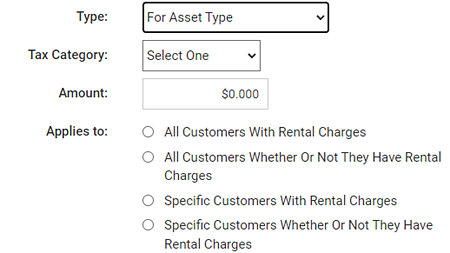
When For Asset Type has been selected from the Type drop-down list, three other options are available:
-
All Customers With Rental Charges — Any customer with a positive dollar amount on their rental bill will be charged this flat fee in addition to the rental.
-
Specific Customers with Rental Charges — This flat fee will be applied only to selected customers, and only if those selected customers have a positive dollar amount on their rental bill. Customers will be charged this flat fee in addition to their rental.
-
Specific Customers whether or not they have Rental Charges — This flat fee will be charged only to selected customers, regardless of whether or not they have incurred any rental charges for the month.
Additionally, if For Asset Type is selected, the All Customers Whether Or Not They Have Rental Charges Applies To option is available.
After this flat fee has been saved, there is a link to Add New Asset Type and a separate link to Add New Rental Class. Clicking on these links will open the Add Flat Fee Asset Type window or the Add Flat Fee Rental Class window, respectively. Multiple asset types and/or rental classes may be added.
Equipment Recurring Charge
A charge which will show up on every rental bill for that asset.
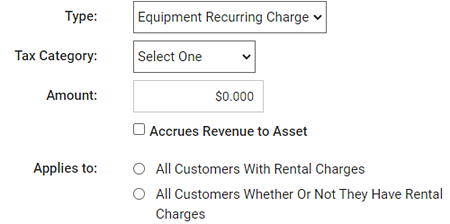
If Equipment Recurring Charge, Equipment Delivery Charge, or Equipment Return Charge has been selected from the Type drop-down list, the Accrues Revenue to Asset option will become visible: When a check mark is placed in the box in front of this option, all revenue from this flat fee is tracked to this specific asset.
Equipment Delivery Charge
This fee will show up only on the rental bill which includes the delivery, which is the first rental bill for that asset.
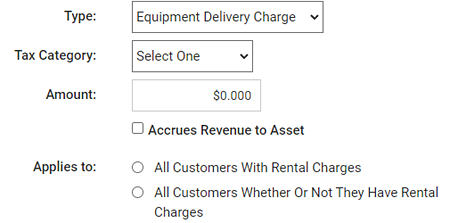
If Equipment Recurring Charge, Equipment Delivery Charge, or Equipment Return Charge has been selected from the Type drop-down list, the Accrues Revenue to Asset option will become visible: When a check mark is placed in the box in front of this option, all revenue from this flat fee is tracked to this specific asset.
Equipment Return Charge
This fee will show up only on the rental bill which includes the return, which is the last rental bill for that asset.
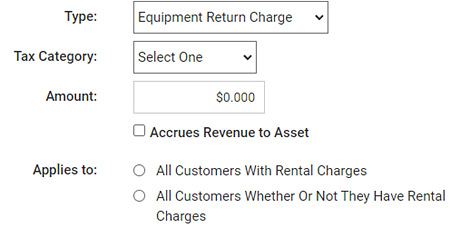
If Equipment Recurring Charge, Equipment Delivery Charge, or Equipment Return Charge has been selected from the Type drop-down list, the Accrues Revenue to Asset option will become visible: When a check mark is placed in the box in front of this option, all revenue from this flat fee is tracked to this specific asset.
Applying Flat Fees
Once the Flat Fees are created, an extra setup will need to be performed to ensure that specific customers are either charged or not charged for the different Flat Fees. If the Flat Fee applies to all customers, then by default all customers will be charged this fee and specific customers can be exempted from the Flat Fee. If the Flat Fee is set to apply to specific customers, then by default no customers will be charged this Flat Fee but specific customers can be set to be charged this flat fee. In either case, the customer setup is completed from the Rental section of the Customer Detail View. Here, a link to Edit flat fees opens the Assign Flat Fees page.
In this page, flat fees which apply to all customers may be disabled and other flat fees can be enabled for this customer. Furthermore, a Custom Rate and/or a Custom Maximum Amount Per Bill may be set for this customer only. This rate and/or maximum would override the rate and/or maximum set in the Add New Flat Fee screen.
In the Rental w Flat Fees screen, there is a link to View Customers which have been assigned to each flat fee.
Flat Fees on Rental Invoices
When a Flat Fee is applied to a rental invoice, the flat fee information will be itemized at the bottom of the invoice prior to the Total. In this example, our flat fee is applied in the form of a Hazmat/Cylinder Maintenance Fee. It will appear like this:
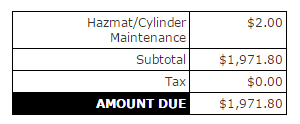
Calculate Fee Quantity Based On
When the 'Calculate Fee Quantity Based On' is set to Ending Balance, the quantity for the Flat Fee will be based on the actual balance before applying any Customer Owned Offsets or Asset Agreements. When the field is set to Delivered Assets, the number of deliveries made during the period will be considered as the quantity. However, deliveries corresponding to line items with no rental charge will not be included in the quantity calculated.
