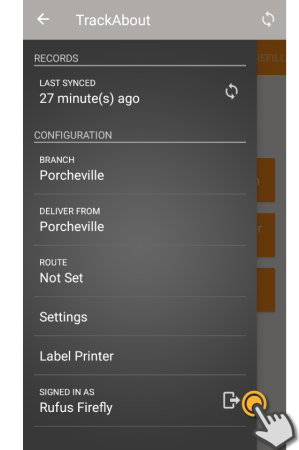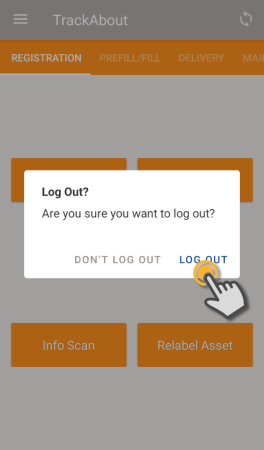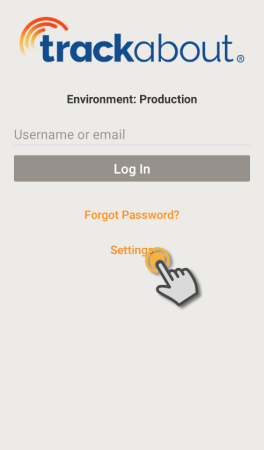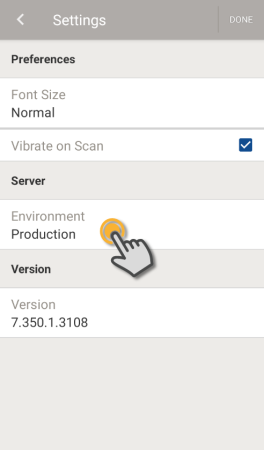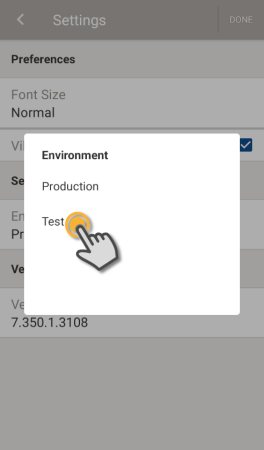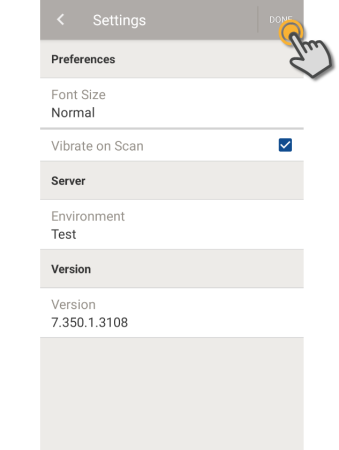Logging In
TrackAbout Mobile 7 requires a TrackAbout account and must be logged in to a TrackAbout environment to work properly.
NOTE
After you've logged in for the first time, you'll automatically bypass the log in screen the next time you open the app until you sign out of the app, or there's a new version of the app.
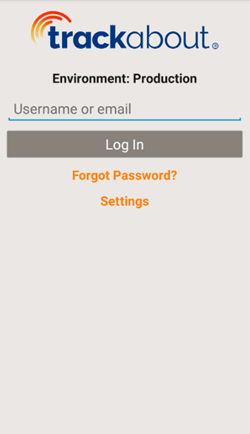
1. Tap and enter your TrackAbout username, or the email address associated with your TrackAbout account.
2. Tap Log In to continue.
Environment — The TrackAbout environment you are logging into. Typically, this will be Production. To change the environment, tap Settings.
Log In — Tap to log in.
Forgot Password? — Tap to reset your TrackAbout password. (Not available on iOS.)
Settings — Tap to access the Settings menu, where you can change various app and connection settings.
NOTE
Before you log in, you may be prompted to let TrackAbout use Auth0.com. This is normal.
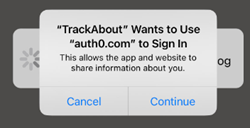
Tap CONTINUE to allow it.
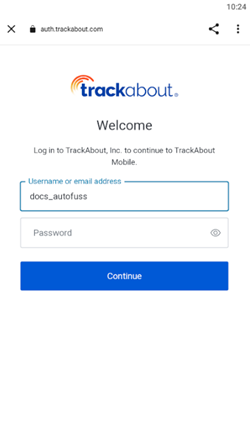
1. Enter your password.
2. Tap Continue to log in to TrackAbout Mobile 7.
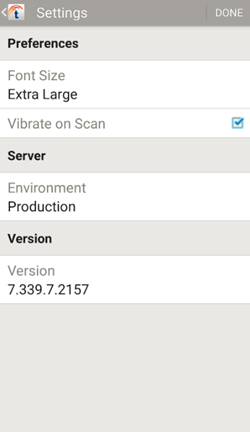
PREFERENCES
Font Size — The size of text in the app. Tap to select a different size: Normal (default), Large, and Extra Large.
Vibrate on Scan — Check to make your device vibrate when TrackAbout scans a barcode.
SERVER
Environment — The environment you are logging into. In general, Production should be selected. To log into a different server environment, tap the current environment and select from the list.
ABOUT
Version — The version of the app that's currently installed.
How to Switch Between Production and Test Environments in TrackAbout Mobile 7
TrackAbout has both a live (Production) and test server environments:
Production — The main, “live” TrackAbout environment, running the latest official release of TrackAbout. Day-to-day, this is the environment you should be logging into.
Test — The TrackAbout Test environment, where you can safely test-run upcoming versions of TrackAbout using a copy of your live data.
To change the server environment you’re logging into in TrackAbout Mobile 7:
-
If you’re already logged into TrackAbout:
-
On the Log In screen, tap Settings
-
Tap Environment
-
Select the environment you want to log into by tapping it.
-
Tap DONE
-
 (Menu)
(Menu)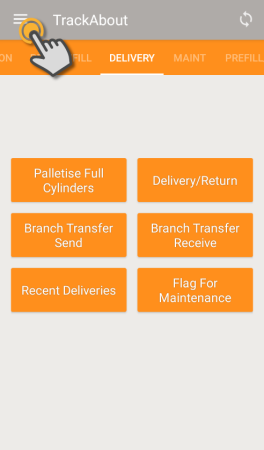
 to log out of TrackAbout.
to log out of TrackAbout.