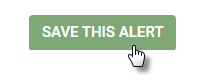Type of Alert: Asset Collision
TrackAbout Web ► Alerts ► Add New Alert ► Add (Asset Collision)
Asset Collision alerts are emailed when TrackAbout detects an asset collision.
To setup an Asset Collision alert:
-
Click the Add button to the left of Asset Collision.
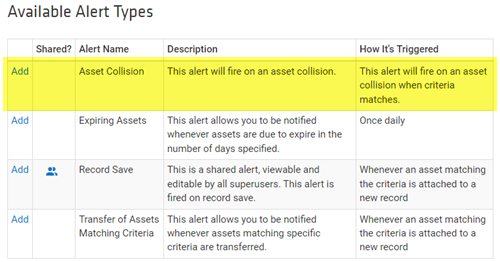
-
In the General Info section of the Add New Alert page, give the alert a name by entering one in the Name field.
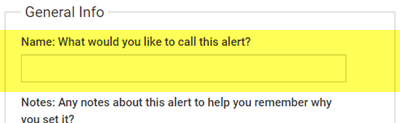
-
Enter a description or other notes about the alert into the Notes field.
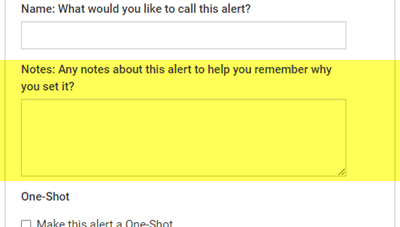
-
If you only want the alert to be issued the next time the conditions are met and not every time conditions are met, check Make this alert a One-Shot.
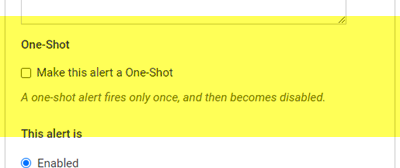
-
By default, alerts you create are enabled. To disable the alert , select Disabled under This alert is.
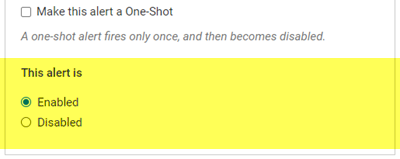
-
Specify who the alert will be emailed to when triggered.
To add yourself as a recipient, click ADD MY EMAIL.
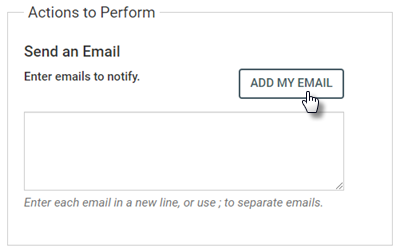
To add additional recipients, enter their addresses separated by semi-colons (;) or by new lines.
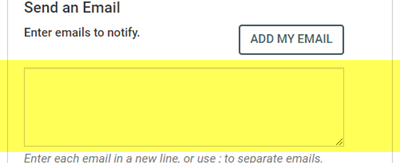
-
If you only want the alert to go out when collisions are detected during specific actions and/or collisions at certain locations occur, specify the IDs that will trigger an alert if a collision is detected. Separate IDs with a comma.
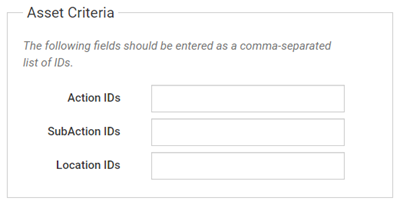
-
Action IDs — The Action IDs that should trigger an alert when a collision occurs during that type of action.
-
SubAction IDs — The SubAction IDs that should trigger an alert when a collision occurs during that type of sub-action.
-
Location IDs — The location IDs that should trigger an alert when a collision occurs at that location.
-
-
Click SAVE THIS ALERT to save the alert.