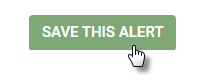Type of Alert: Expiring Assets Alert
TrackAbout Web ► Alerts ► Add New Alert ► Add (Expiring Assets)
This alert lists assets that are do to expire in a specified number of days.
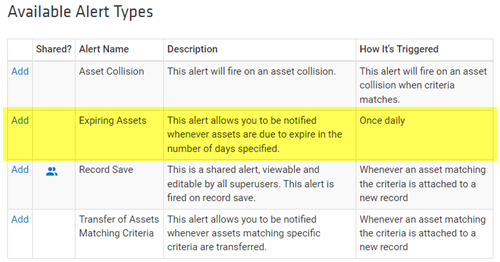
To setup an Expiring Assets alert:
-
Click the Add button to the left of Expiring Assets.
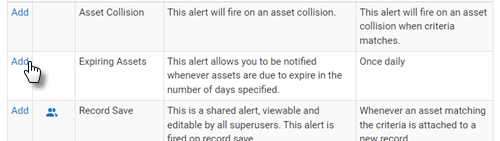
-
In the General Info section of the Add New Alert page, give the alert a name by entering one in the Name field.
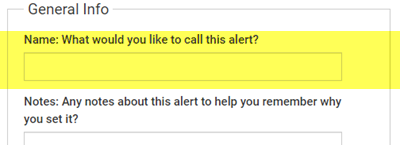
-
Enter a description or other notes about the alert into the Notes field.
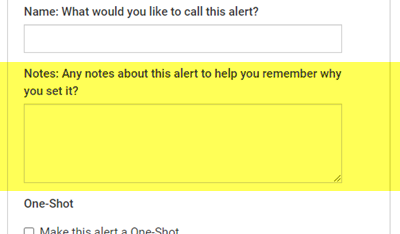
-
If you only want the alert to be issued the next time the conditions are met and not every time conditions are met, check Make this alert a One-Shot.
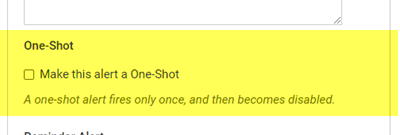
-
If you want a reminder email sent out on a regular basis, select Send a reminder every [] days, and enter the number of days in the box. Otherwise, leave Do not send reminder emails selected.
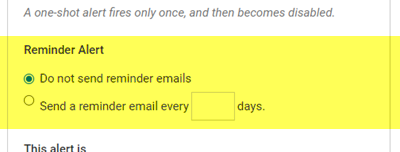
-
By default, alerts you create are enabled. To disable the alert , select Disabled under This alert is.
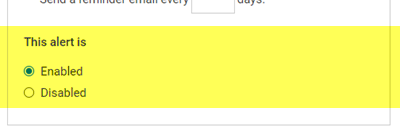
-
Specify who the alert will be emailed to when triggered.
To add yourself as a recipient, click ADD MY EMAIL.
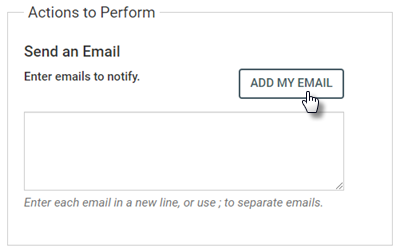
To add additional recipients, enter their addresses separated by semi-colons (;) or by new lines.
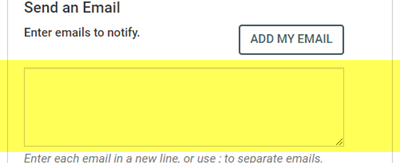
-
Select the type of assets the alert watches for.
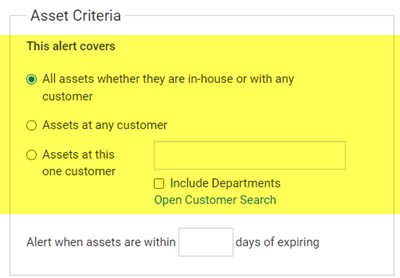
-
All assets whether they are in-house or with any customer.
-
Assets at any customer.
-
Assets at this one customer. Enter the name of the customer is the box.
Click Open Customer Search to choose the customer from a search list.
Check Include Departments to watch for assets in any of the customer’s departments.
-
-
Specify the number of days before expiration you want to get alerts for by entering a number in the Alert when assets are within [] days of expiring field.
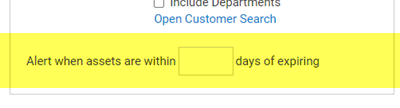
For example, if you want to get an alert for assets that expire in 7 days or less, enter “7”.
-
Click SAVE THIS ALERT to save the alert.