FAQs
Tracking
Dashboard
A sync problem occurs when TrackAbout can't process some portion of the data sent to it by TrackAbout and TrackAbout Mobile 6 or 7 during a sync.
When they occur, sync problems are reported on the TrackAbout Dashboard.

It is important to address sync problems quickly as data reached the server in these cases, but they have not fully processed which can affect things such as reports and billing.
Ungrouped Audit Records are created when an audit action scans assets that have not yet been associated with an Audit Group.
When an Ungrouped Audit Record is detected it is reported on the TrackAbout Dashboard.
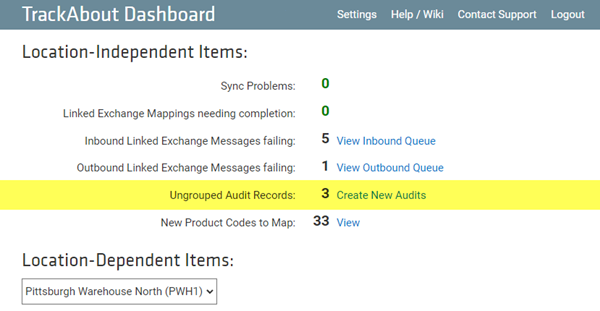
Any ungrouped records become orphaned until a group is assigned.
Records Scanned in the Wrong Sequence are sequences flagged as being in an order that is not logical.
When TrackAbout encounters a record scanned in the wrong sequence, it is reported on the TrackAbout Dashboard.
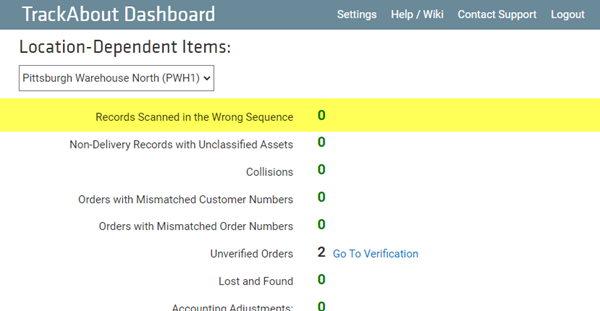
Non-Delivery Records with Unclassified Assets result when a new barcode is applied to an asset without having an Add New action performed. The barcode is then subsequently scanned and appears on records as an Unclassified Asset.
Non-Delivery Records with Unclassified Assets are reported on the TrackAbout Dashboard.

A Collision occurs when an attempt to attach an asset to a record was made, but TrackAbout was not able to uniquely identify the asset using either the barcode, serial number, or both.
The asset on the record which caused the collision will remain on a "collision record," and will not be attached to the action which caused the collision until the collision is resolved.
Collisions are reported on the TrackAbout Dashboard.
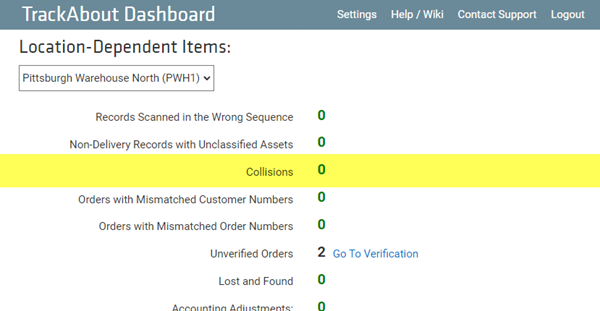
Invoices are flagged as Unverified Invoices if there are discrepancies between your business system’s version of an invoice and the assets that actually got scanned on an invoice through TrackAbout.
Unverified Invoices are reported on the TrackAbout Dashboard.
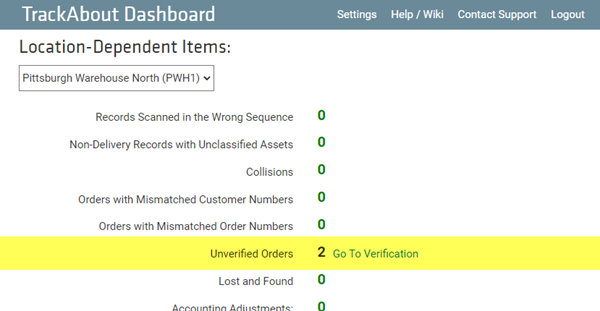
Customer Audit allows you to perform a physical audit at a customer location, and reconcile it with that customer's TrackAbout balance. It gives you the ability to accurately account for assets at customer sites.
Such an audit benefits both you and your customers in that everyone is assured that inventory and charges are accurate.
For more information about customer audits and best-practice recommendations for conducting one, see Customer Audit.
Deliveries
-
Navigate to the delivery record.
-
In the Record Options box on the right hand side of the page, choose "Change Order Number".
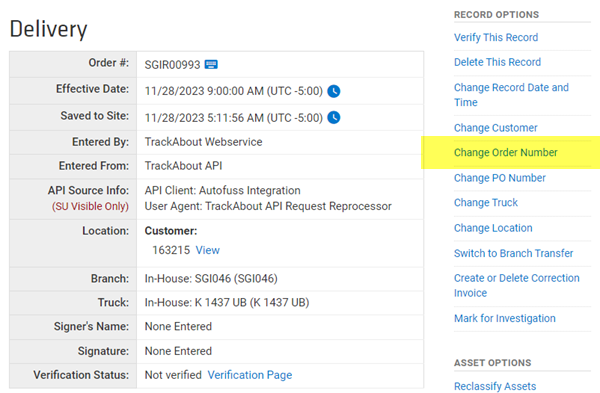
-
In the pop-up box, enter the new order number and click Save.
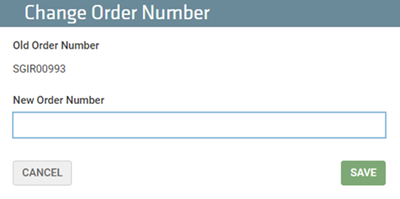
-
Navigate to the delivery record.
-
In the Record Options box on the right hand side of the page, choose "Change Customer".

-
In the pop-up box, enter the new customer number.
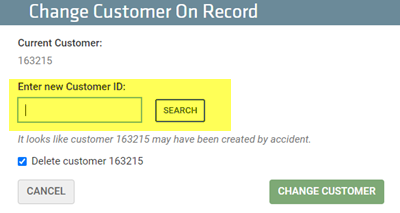
-
If this delivery caused the creation of a new customer, a check box will appear and ask if you want to delete the old customer.

Leave this box checked to delete the customer, if needed.
-
Click Save.
Mobile Devices
TrackAbout Mobile 6
-
Connect your handheld to a computer via USB cable.
-
Windows Mobile Device Center should open.
-
Click Connect Without Setting Up Device, then hover over "File Management".
-
Click Browse the contents of your device.
-
You should see a list of drives appear.
-
Double-click on the root drive "\", then open the Program Files folder. Find the TrackAbout Mobile 6 folder. Delete it.
Boot and Reset of Rugged Devices
A warm boot restarts the mobile computer by closing all running programs.
A cold boot also restarts the mobile computer, but erases all stored records and entries from RAM, even if those records had been saved.
NOTE
Windows mobile 6.1 (MC3190) does not erase flash memory after a cold boot. A cold boot also returns formats, preferences and other settings to the factory default settings. Read More
Warm boot procedures vary by handheld model.
To find instructions for your handheld, visit the General Information About Handheld Computers page to find the User's Manual for your handheld.
Most handhelds can be warm booted by holding down the Power button for about 5 seconds.
Cold boot procedures vary by handheld model.
To find instructions for your handheld, visit the General Information About Handheld Computers page to find the Users Manual for your handheld.
Many handhelds can be cold booted by simultaneously holding down the 1,9 and Power keys.
Device Settings
Setting the date and time varies by the operating system your handheld is running.
To find instructions for your operating system, or to find which system you are running, visit the Mobile Operating Systems page.
Setting the name of your handheld varies by the operating system your handheld is running.
To find instructions for your operating system, or to find which system you are running, visit the Mobile Operating Systems page.
Navigate to Start w Settings w System w About w Version (May vary depending on handheld make/model).
Rental
Rental Methods and Rental Rates can be set at a few different levels in the TrackAbout Rental Calculation Module (Standard, Bracketed, Customer Specific). For details, see Rental.
A Rental Class is a grouping of Asset Types.
The Standard Rate Table is organized by Rental Classes, which determine the way Asset Types are normally rented.
For details, see Rental.
Rental is calculated at the Asset Type level.
The rates may be set at the Rental Class level, but all calculations inside TrackAbout are done at the Asset Type level and are rolled up to the Rental Class level as needed.
For details, see Rental.
Customers are charged rent within a Rental Billing Period.
You will need to create a Rental Billing Period.
For details, see Rental.
Asset Agreements are an agreement between you and your customer to not charge a customer rent for a specific type and quantity of assets for a specified amount of time.
This has the effect of reducing a customer’s monthly rental by the quantity of assets on the asset agreement.
Leases are one type of Asset Agreement.
For details, see Asset Agreements.
