Lot Number Tracking
Lot Numbers, also sometimes called Batch Numbers, are identification numbers assigned to a particular group of material or product from a single source.
Lot/Batch Traceability
These identifications numbers can be used for tracing and accountability of the product. Tracking Lot Numbers is particularly helpful in cases such as:
-
Product Recalls
-
Product Expiration tracking
Many industries are now required by law to track the Lots or Batches associated with their products.
Lot / Batch Number Generation
TrackAbout provides the means to allow you to track your own Lot Numbers, or the system can be configured to auto-generate Lot Numbers based on a specified format as part of our the Filling functionality. When your TrackAbout representative sets this up, they tell TrackAbout what it should put in the Lot # field to make the Lot # unique. There is a whole list of "tokens" which can be entered in. Here is the list of tokens, including explanations, followed by a couple of examples.
Tokens
-
UIN = User's Initials
-
If the person filling is Courtney Smith, this would be "cs"
-
-
M = Month 1-12
-
January is "1"
-
-
MM = Two-digit month 01-12
-
January is "01"
-
-
d = Day 1-31
-
The second day of the month is "2"
-
-
dd = Two-digit day 01-31
-
The second day of the month is "02"
-
-
y = One-digit year
-
2009 is "9"
-
2019 is "9"
-
-
yy = Two-digit year
-
2009 is "09"
-
2019 is "19"
-
-
yyyy = Four-digit year
-
2019 is "2019"
-
-
J = julian 1 to 3 digits
-
JJJ = julian date always 3 digits
-
A = month as letter
-
January is "A"
-
February is "B"
-
August is "H"
-
September is "I"
-
October is "J"
-
-
AI = month as letter, don't include 'I'
-
January is "A"
-
February is "B"
-
August is "H"
-
September is "J"
-
October is "K"
-
-
HH = two-digit hour in 24-hour military time
-
8:00 AM is "08"
-
8:00 PM is "20"
-
-
hh = two-digit hour in 12-hour time
-
8:00 AM is "08"
-
8:00 PM is "08"
-
-
mm = two-digit minutes
-
ss = two-digit seconds (ALL DEVICES at client must use 5.4.355 or HIGHER, or use Device Config Profiles to target this feature to select devices)
-
tt = AM/PM
-
LOC = Location Accounting Code
-
The Location ID which is set on the locations.
-
For example, if a Branch named Pittsburgh has PGH as the Location ID, then PGH can become part of all Lot Numbers when the Fill is done in Pittsburgh.
-
It is recommended that if the Location ID token is used for prepopulating the Lot #, then make the Location ID consistent for all locations, such as, always use 3 letters in this field, in order to facilitate the use of a Lot # Validation Pattern.
-
-
LCLT = Location-specific Lot Number ID
-
An ID which can be set on each location, just like the Location ID , but it doesn't have to match anything in the accounting system
-
For example, if a Branch named Pittsburgh has PITT as the Lot Number ID, then PITT can become part of all Lot Numbers when the Fill is done in Pittsburgh.
-
It is recommended that if the Location-specific Lot Number ID token is used for prepopulating the Lot #, then make the Location ID consistent for all locations, such as, always use 4 letters in this field, in order to facilitate the use of a Lot # Validation Pattern.
-
Examples
For both of these examples, assume that Courtney Smith is doing the fill on January 2, 2019, from your Pittsburgh Branch.
Tokens = [UIN][A][dd][LOC]
-
UIN = User's initials, so this would be CS for Courtney Smith
-
A = Month as letter, so filling in January would make this be A
-
dd = Two-digit day, so this would be 02
-
LOC = Location Accounting Code (this is the Location ID.) Since the fill is happening in Pittsburgh, this would be PGH.
The pre-populated Lot # would be CSA02PGH
NOTE
For this example, the same Lot Number could be generated in Pittsburgh every year on January 2, so including the year could help with uniqueness of lot numbers.
Tokens = [UIN][M]
-
UIN = User's initials, so this would be CS for Courtney Smith
-
M = Month 1-12, so in January, this would be 1.
The pre-populated Lot # would be CS1
That would not be a great lot number because everything which is filled in January, no matter what day, no matter what year, no matter what location, would all have the lot # CS1.
Bulk Lot Tracking
Link individual fill batches back to bulk product
Filling
During a cylinder fill process, TrackAbout supports the recording of lot numbers. Lot numbers are assigned to certain gases, most usually medical gases. TrackAbout associates each barcode scanned during a fill with a lot number. This provides our customers the ability to target specific assets that are a part of a lot should the need for a recall arise.
TrackAbout can create lot numbers at both the Product and Ramp lot levels.
Lot Numbers can be entered on the AWS via the "Create Fill Action" page https://www.trackabout.com/clt/assetAdmin/createFillAction.aspx
Features
Lot Label Printing
The system can be configured to print lot/batch labels and to ensure the quantity printed matches the number of cylinders properly filled.
Most countries have regulations which require cylinders to clearly display the lot number of the product in the cylinder. Through TrackAbout clients can print out Lot Labels to adhere to assets for Lot Number tracking.
Today TrackAbout supports the following kinds of data on Lot Labels:
-
LotQRCode
-
AssetFamilyQRCode
-
ProductCodeDescriptionLine1
-
ProductCodeDescriptionLine2
-
AssetFamilyDescriptionLine1
-
AssetFamilyDescriptionLine2
-
LotNumber
-
LotNumberWithLabel
-
ProductionDate
-
ProductionDateWithLabel
-
ExpirationDate
-
ExpirationDateWithLabel
-
ProductCodeName
-
LocationStr
-
Counter
-
VolumeWithLabel
-
RackWithLabel
Lot Approval
The Production Report can be set up with an approval process. After a Fill is complete, approved users (based on User Access Control) will be allowed to review and verify Production records. If Post Fill Analysis is being used in the environment, an analysis record for the Lot may be required before verification can be completed.
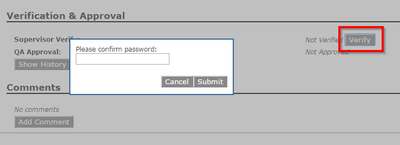
Feature Points:
-
In the event a product fails analysis, it can still be manually approved. The option on the Production Record for this kind of verification is called "Approval by Concession".
-
In the case both Product and Ramp Lots are being utilized by the client, When a user takes an action (approve, verify) on a product lot on the production record, we also take that same action on all of the product lot's child lots. If the action is taken on the Ramp lot, then only the Ramp Lot will be approved.
-
When a ramp lot is unverified (still open), the approval button will not appear. Ramp Lots can be closed using the Close Ramp action on the handheld or through the Ramp Lots page on the AWS.
Lot Release For Delivery
This process allows clients to control when Lots are released for Delivery and is available to clients subscribing to TrackAbout's Palletization module.
The feature requires a special configuration of the Sort for Delivery (Palletize Full) action to collect the release location information. For example, here, the client's release location pertains to Country:
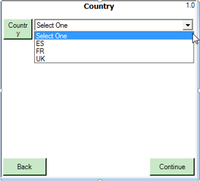
Then users will Sort assets into containers for Delivery and save the record.
NOTE
For clients utilizing Use States, once the Sort for Delivery action is complete, assets will go into a Use State of "Packed but not Released".
Next, TrackAbout Admin will use the Release Finished Product Lots page to review and release assets for delivery.
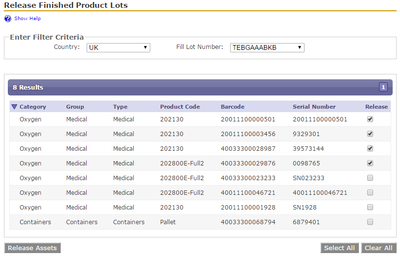
-
As the TrackAbout Admin set the release location and Lot Number for the report, the report output will automatically update.
-
Click the checkboxes in the Release column next to each asset that has been reviewed and is ready for Release.
-
Once all assets have been checked, click Release Assets".
-
The information will be saved and the asset use states will be updated to Committed for Delivery.
At this point, TrackAbout will permit these assets to be scanned and included in delivery actions.
Set Lot Number during Delivery
TrackAbout does have settings that would allow Lot Numbers to be included in Delivery Receipts to customers. This is set via a custom info type at the product code level called "Lot number is required during delivery".
Mobile Actions using Lot Numbers
-
Pre-Fill Inspection
-
Filling
-
Analysis
-
Remove From Lot (Blow Down)
Lot Number Reports
The following tools are available to show information about Lot Numbers:
Lot Search
This page allows users to search for a lot number and see information about the assets that are part of that lot. This can be useful if a lot needs to be recalled or to verify that some paperwork about a lot is accurate.
This report accepts the following inputs:
-
Lot Number: The lot number being searched for
-
Only show assets still in the lot: when checked the report will filter out any assets that maybe have been in the lot at one point but have since been added to a different lot.
-
Location to show: Controls what location is displayed with each asset that is in the lot.
-
First delivery of each asset after lot was set: Will show the customer that the asset was delivered to following its addition to the lot.
-
Current location: will show where the assets currently are
-
Display: Allows the user to see a high level summation of the assets in the lot by classification or more detailed info about each individual asset.
The brunt of the information shown by this report is the asset classification, the location of the asset (in accordance with the 'Location to show' parameter value selected).
One thing to note about the asset classification that is shown on the report: it's the asset classification that was on the asset at the time that the asset was added to the lot, which may or may not be the same classification that is on the asset currently. For example, consider the following timeline for an asset:
-
October 1: Filled with Product Code 1234 in lot number 899282
-
October 2: Edited via the website to have product code 12345 (shouldn't be a common situation, but it's possible that an asset was miss-classified during the fill and should have a slightly different product code but still be in the same lot).
-
October 3: Delivered to Customer A
If a user were to search for lot number 899282 using this page, they would see this asset reported as Product Code 1234. If they were to following the link that is provided to the delivery that sent the asset to Customer A, however, they would see the asset appear as product code 12345. This is because the asset was product code 1234 at the time that the lot was set, and that's what this report shows.
Lots Assigned in a Day
This report summarizes actions that have assigned lot numbers to assets on a given day.
Lots Delivered in a Day
This report summarizes deliveries containing assets with lot numbers.
Lots Undelivered
This report shows lots containing assets not yet delivered to any customer.
Print Lots with Activity
This report finds lots that have had some activity in a given date range for a given location. It returns a full lot distribution report for each lot that had any activity. The output is formatted so that each lot will be printed on a separate page.
Production Record
This report provides you with a complete view of your production pipeline including display of Pre-Fill Inspections and Post-Fill Analysis.
