Maintenance Tracking: Action Schedules
If you invest in portable physical assets, you already know having an effective maintenance program helps ensure your assets are available when your customers need them and that they are in safe working condition.
But what tools do you have in place to ensure you are handling maintenance proactively rather than re-actively? TrackAbout’s Action Schedules feature allows you to stay ahead of asset maintenance. Know what’s coming due and address maintenance issues ahead of time to keep your inventory in service and ready for use.
Maintenance Action Schedules are available to all TrackAbout customers subscribing to Maintenance Tracking. Contact our Support team at support@trackabout.com to get started with Maintenance.
How It Works
An Action Schedule provides a means to set reporting “rules” associated with your Maintenance Actions. You tell TrackAbout how often your assets have to go through various maintenance activities. Then, TrackAbout uses those rules to review your assets and report back which ones are coming due.
Pre-requisites
Action schedules are available to TrackAbout Maintenance Tracking subscribers who utilize Asset Families. You will work with your TrackAbout Support Specialist to get these set up.
Maintenance Actions
As part of your TrackAbout Maintenance Tracking module, you will have set up the maintenance items you want to track. These may include things like Hydraulic Testing, Visual Inspections, Painting, Cleaning, etc. Refer to the page on Maintenance Tracking about how to set up your maintenance actions.
Asset Families
In addition, you will have Asset Families in place. Families are a way to group together your products and will control how your schedules are applied. The maintenance required for welders will be different than the maintenance needed for wheelchairs. You’ll be able to set up as many Action Schedules as you need and for each family that needs a unique schedule.
Once these things are in place, you will be able to use the Action Schedule feature to identify assets that are coming due for maintenance.
Setting up Action Schedules
On your TrackAbout website, you will navigate to the Action Schedule page. Click Create Action Schedule.
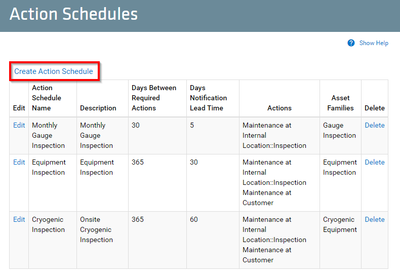
Here, you’ll provide information about the name and description for the Action Schedule. The name might be something like “Equipment - Annual Inspection”. You’ll also include how often the action needs to be performed (for example every 30 days or 365 days).
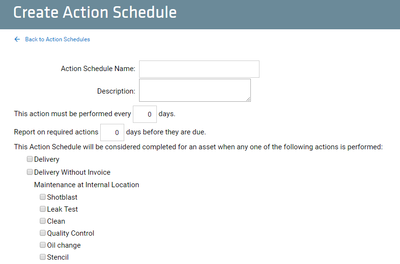
Next, set a timeline for how far in advance you want to be informed about maintenance coming due. For example, perhaps it will take you some time to find the assets in preparation for the upcoming maintenance. In this case, you might consider setting the schedule 30 or 60 days ahead of time. This way, your report will show you assets that will not be due for maintenance for another 30 or 60 days.
Place a check mark beside each action that you would like to include in this Action Schedule. When reviewing assets that need maintenance, TrackAbout considers the action schedule complete for an asset when any one of the checked actions is performed within the scheduled period.
Finally, you will assign Asset Families to the Action Schedule. This tell TrackAbout which products are subject to this particular schedule. You may select one or many Asset Families.
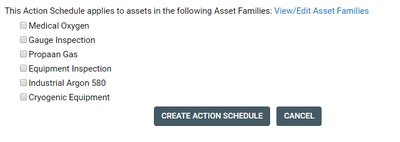
Once the details about the Action Schedule have been completed, click CREATE ACTION SCHEDULE to save it to your system.
Action Schedule Reporting: Assets Coming Due
Now that your Action Schedules are in place, use the Action Schedule: Assets Coming Due report to identify assets in need of maintenance.
Select the Action Schedule you want to run, and the order in which you want the assets to be listed (either by Due Date or by Notification Date). You can also check the box to include assets that have never gone through the maintenance action you’re searching.
Click Run Report. The report will provide you a list of all the assets coming due for the maintenance items listed in your action schedule. Each row will provide you with a link to the asset’s history page so you can review details specific to that asset.
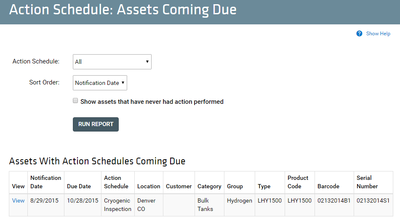
What you do next will be based on your internal business processes. You can do things like
Add Wireless Notes to the assets to make sure whomever scans them next knows they need to be serviced. Contact customers to let them know assets in their possession are coming due for service. Simplify your delivery and billing processes
