Asset Families
TrackAbout uses two main hierarchical structures to manage your products:
-
Asset Classification is used to manage products for inventory and reporting purposes.
-
Asset Families are used to create unique workflows and rules for particular groups of products.
Asset Families, Asset Collections and Asset Family Collection Reclassification Groups provide a way to structure business rules that apply to:
-
Registration
-
Filling
-
Reclassification
-
Valve Tracking
-
Lot Tracking
-
Gas Analysis
-
Physical Inventories
-
Asset Family Hierarchy
Just as asset classification uses a hierarchical structure to organize assets, Asset Families have their own organizational structure, made up of three different categories:
Asset Family Collections
An Asset Family Collection is a grouping of compatible Asset Families that have been grouped together to form a collective unit. Collections need to be in place before Asset Families can be created and assigned to collections.
You will be able to reference and/or filter this Asset Family Collection on certain reports.
Additionally, when conducting a fill (or sort), TrackAbout checks that assets are in compatible asset families before they’re allowed to be filled together. Compatible asset families mean that the asset families belong to the same collection.
Setting Up Asset Family Collections
Asset Family Collections can be found under TrackAbout Config in the TrackAbout Menu.
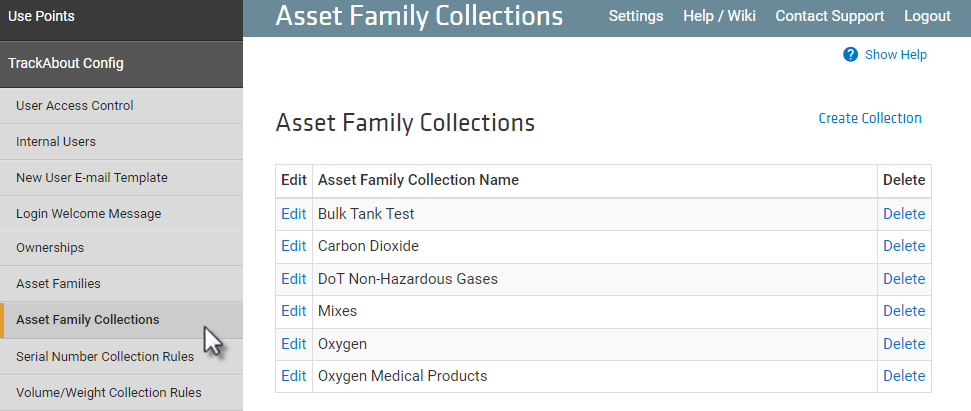
Click Create Collection ...
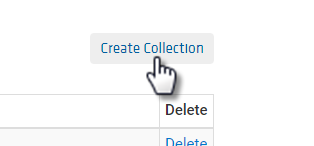
...to open Add New Asset Family Collection.
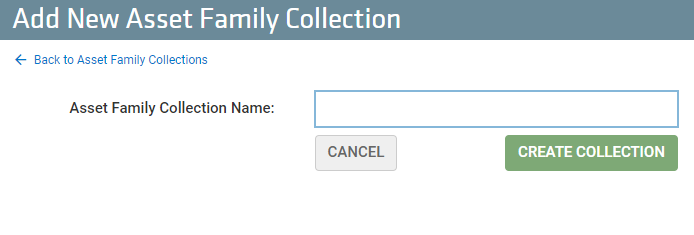
Asset Families
An Asset Family provides different kinds of utility depending on how they are set up in TrackAbout.
Asset Families enhance your search capability from the traditional Category, Group and Type asset search. Individual Asset Types or Product Codes can be grouped together to form an Asset Family. The Asset Family can then be chosen in a drop down list to filter a search in a particular report and limit the results to just the assets in a given Asset Family.
Asset Families can be developed for the application of business rules. Use Asset Families to determine which products can be used together for different kinds of actions such as Filling, or determine which kinds of assets can be used in coordination with specific Valve Types.
Setting Up Asset Families
-
Choose Asset Families from the TrackAbout Config menu.
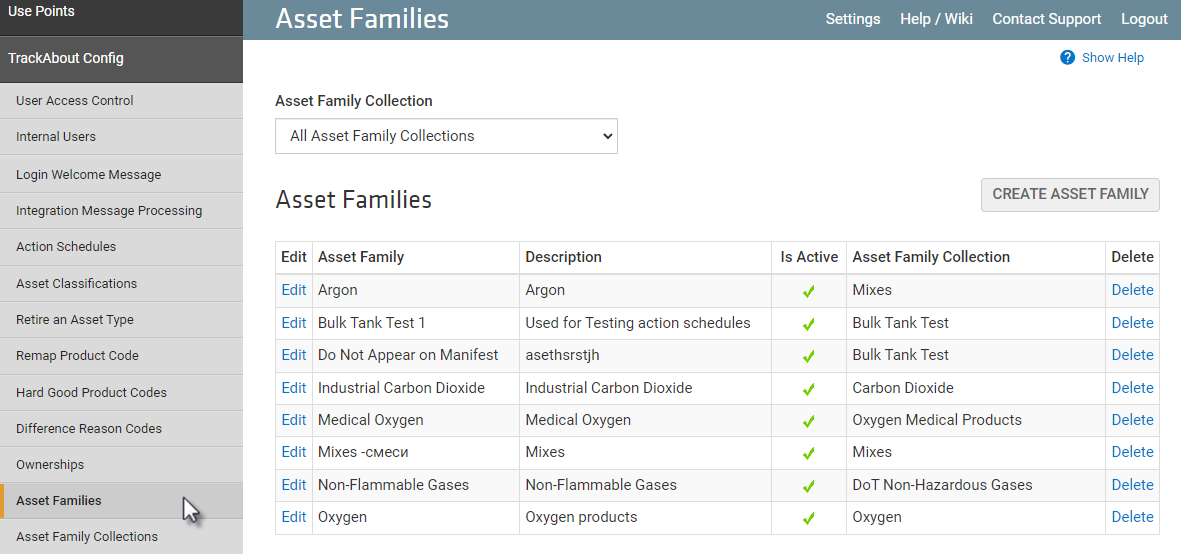
-
Click Create Asset Family ...
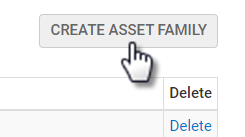
...to open Add New Asset Family.

In addition to the standard input fields like Asset Family Name and Asset Family Collection, TrackAbout can be customized to have additional fields, so you might see different fields than shown above. To customize your Asset Families for your particular business needs, contact TrackAbout Support.
NOTE
Samples of Custom Rules which can be used with Asset Families:
-
Require Label Printing Before Closing Ramp Lot When set to yes (true), you are not allowed to close a ramp lot if Lot Labels have not yet been printed. When set to no (false), the lot can be closed automatically.
-
Requires Product Lot (Y/N) When true, the asset family always creates a product lot for fills. When false, a product lot is not created.
-
Requires Ramp Lot (Y/N) When true, the asset family always creates a ramp lot for fills. When false, a ramp lot is not created.
-
Skip Analysis After Fill (Y/N) When true, assets that are filled go immediately to a "Full" use state, rather than going to "Ready for Analysis". The resulting states can be customized.
-
Require Analysis Before Closing Ramp (Y/N) When true, assets in a lot must have an Analysis record before the ramp will be allowed to be closed. This option is disabled when the above option (Skip Analysis After Fill) is true.
-
Number of Assets to Analyze (Quantity) When assets are to be analyzed before the assets go to "Full", this determines the number of assets that need to be analyzed before all of the assets in the lot will go to Full.
-
Require Serial Number Specifies if a serial number is required for a given asset family when scanning assets (including bundles and packs) on the handheld.
-
Require 1:1 Full/Empty Product Code Mappings When set to true, all product codes in the asset family must have 1:1 full/empty mappings.
-
Is Fully Tracked When true, not-scanned assets with product codes in this asset family cannot be added to some actions.
-
-
When you’re done filling in all the required field, click Create Asset Family
-
Once created, you can assign Product Codes to the Asset Family. While still on the Add New Asset Family page, scroll to the bottom and click ADD CLASSIFICATION.
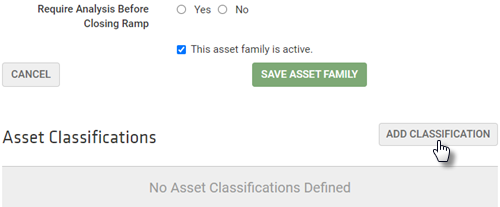
-
Select the Category, Group, Type, and Product Code to add to the Asset Family.
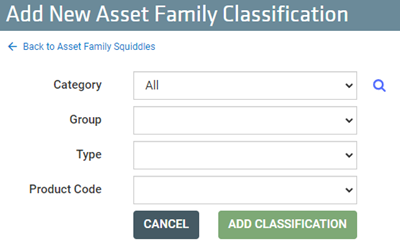
-
Click ADD CLASSIFICATION when done.
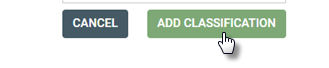
Deleting Asset Families
-
Go to TrackAbout Config ð Asset Families.
-
Before deleting, check that there are no Asset Classifications associated with the Asset Family.
-
Click Edit next to the Asset Family you want to delete.
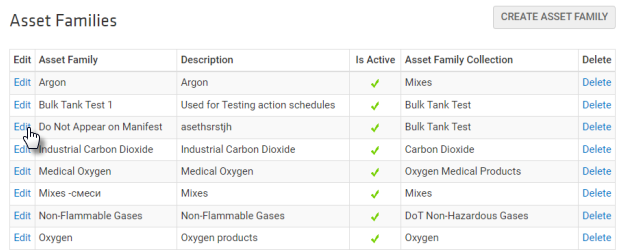
-
Scroll to the bottom of the Add New Asset Family page to find Asset Classifications.
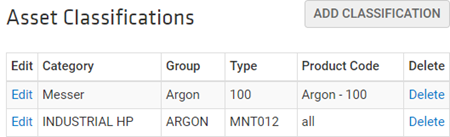
-
Click Delete to remove any Asset Classifications.
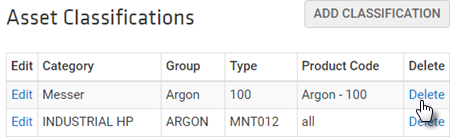
-
Return to the Asset Families page. Scroll up to the top of the Add New Asset Family page and click Back to Asset Families, or go to TrackAbout Config ð Asset Families.
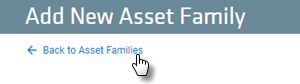
-
-
Click Delete to the right of the Asset Family you want to delete.
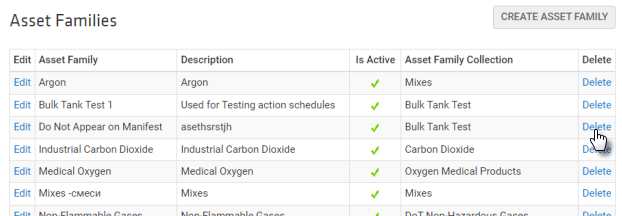
Additional Set Up
Once your Asset Families have been established, they can be used in coordination with other TrackAbout Features.
Mapping Valve Types
Associate Valve Types with Asset Families to ensure operators are only allowed to use Valves for particular Products.
Through the TrackAbout Menu, choose List Valve Types under TrackAbout Config.
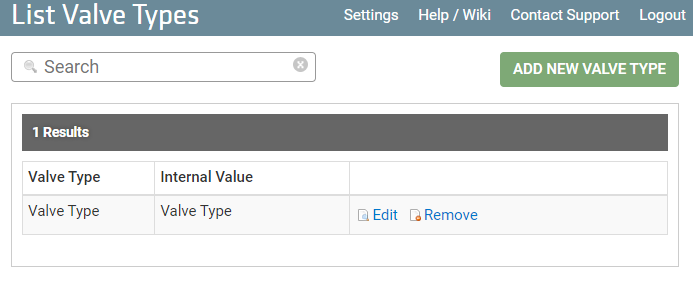
Click Add New Valve Type to open Create New Valve Type.
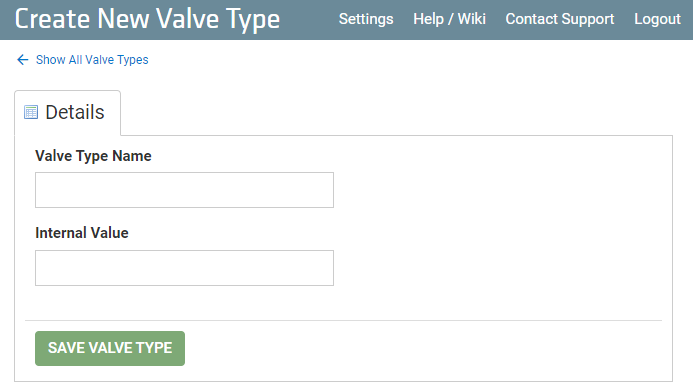
Once you have named the valve and saved the Valve Type you can assign Asset Families to that valve type.
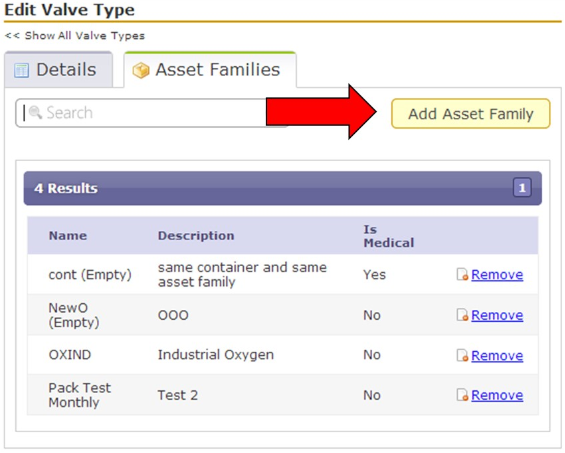
Mapping Tanks and Racks
TrackAbout provides a feature to control Filling rules based on Tanks/Racks. If using this feature, Asset Families are assigned to Racks (also called Filling Manifolds) and only the assigned products are eligible for filling on the associated Rack.
NOTE
This feature is only available for clients using the TrackAbout Mobile 6 software platform. If you do not know if your organization is using TrackAbout Mobile 6 please contact TrackAbout Support.
Asset Family Reclassification Groups
This is an optional feature of Asset Families.
Refer to Reducing Client Collisions using Asset Family Collection Reclassification Groups for more information about Reclassification Groups and how they aid in reducing collisions.
