Product Release
Product Release adds quality assurance and supervisor sign-off into your production process to help ensure lots meet your customer’s specifications. In addition to sign-off, Product Release gives you a chance to tag individual assets for removal from a lot because the product they failed analysis or otherwise should not be delivered.
TIP
To enable Product Release, contact TrackAbout Support.
How It Works
Product Release occurs after all the assets in a lot have been inspected, filled, and analyzed.
Product Release is made up of three steps: asset review, supervisor verification, and QA approval. All three parts are done through the lot’s Production Record in TrackAbout Web. The three steps can be completed by the same TrackAbout user, or by multiple users, depending on your review and verification process.
NOTE
-
The users must have access to Production Records.
-
Users are not allowed to refuse or sign-off on lots they filled.
Once all three steps are complete, the lot (and the assets in it which have not been tagged as refused) is released for customer delivery.
Asset Review
The individual assets in the lot are reviewed, and any that failed analysis (i.e. don’t meet the ordered specification) or otherwise should not be delivered to the customer are selected (checked) and marked as refused.
What Assets Require Analysis and Lot Review?
By default, when Product Release is enabled, assets in all Asset Families require analysis and review for inclusion in a lot.
To not require analysis and review for certain Asset Families, set Skip Analysis After Fill in the asset family’s configuration to Yes.
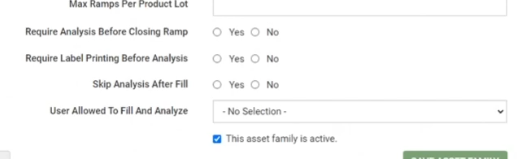
Refusing sets the status of the selected assets to “Refused” for removal from the lot and blow-down or other follow-up action, and lets TrackAbout know not to let those assets be picked, loaded on a truck, or delivered until they’re cleared for use again.
Select an asset to refuse by checking the checkbox at the end of the Assets list.
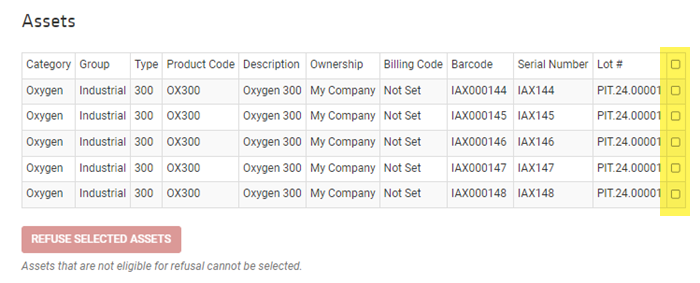
Mark the selected assets as refused by clicking REFUSE SELECTED ASSETS.
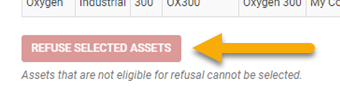
Supervisor Verification
Supervisor Verification requires sign-off of the lot(s) by a designated supervisor, acknowledging that the lot is ready for delivery to the customer.
For Supervisor Verification, click VERIFY in the Verification & Approval section of the Production Record.
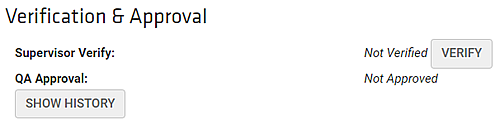
Enter your TrackAbout password when prompted.
QA Approval
QA Approval lets members of your QA team (or other designated users) sign-off on the lot, acknowledging that the lot has gone through your quality assurance process and meets all ordered specifications.
When signing-off, the user must enter their TrackAbout password as an additional verification check.
For QA Approval, click APPROVE in the Verification & Approval section of the Production Record.
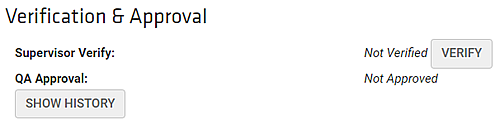
Enter your TrackAbout password when prompted.
