Production Record
TrackAbout Web ► Management Reports ► Production Record
Jump To: Production Record
The Production Record is a detailed view of your production process as seen through data collected by TrackAbout Mobile 7 actions for a single lot, from inspection scan and fill to post-fill analysis and QA verification.
Production Record Search
You can search for lot production records by lot number, or by date range and a combination of location, status, and work order.
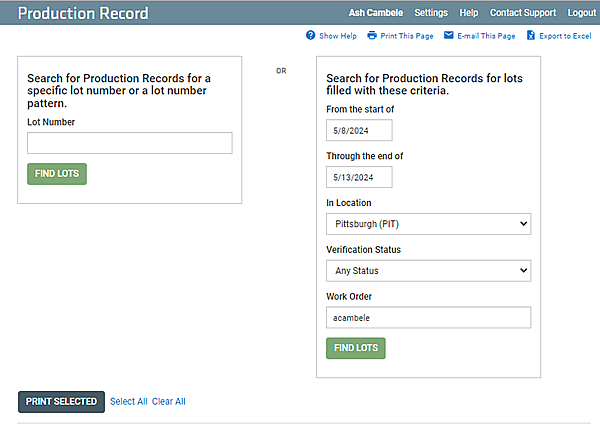
Search by Lot Number
Search for production records of a specific lot or lots that match a number pattern.
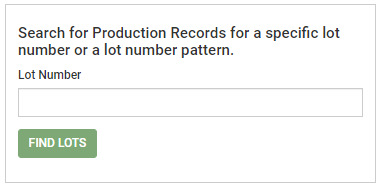
Lot Number — Enter a lot number to search for a specific lot or a lot number pattern to search for lot numbers matching the pattern.
Lot Number Patterns
Use _ (an underscore) as a wildcard placeholder for a single character. For example, a search for 1_34 could find both “1234” and “1034”, but not “12234”.
Use * (an asterisk) as a wildcard placeholder for any number of characters.
For example, a search for 1*34 could find both “134” and “12234”.
FIND LOTS — Click to search for matching lots. Results are displayed below the search controls.
Search by Production Criteria
Search for Production Records of lots filled within a set date range and a combination of location, status, and work order.
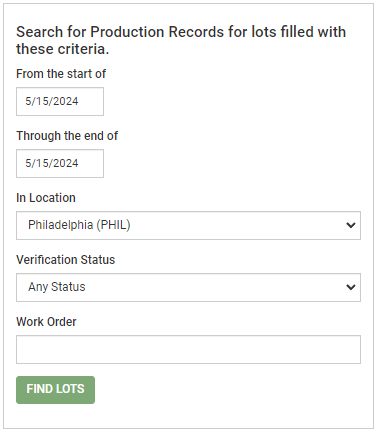
From the start of — Pick a date as the beginning of the search range.
Through the end of — Pick a date as the end of the search range.
In Location — Select a location from the drop-down list to search for lots filled at that location.
Verification Status — Select a verification status from the drop-down list to search for lots with the selected status.
Work Order — Enter a work order number to search for lots created under that work order.
FIND LOTS — Click to search for matching lots. Results are displayed below the search controls.
Search Results
The results of searches are listed here, by batch number.
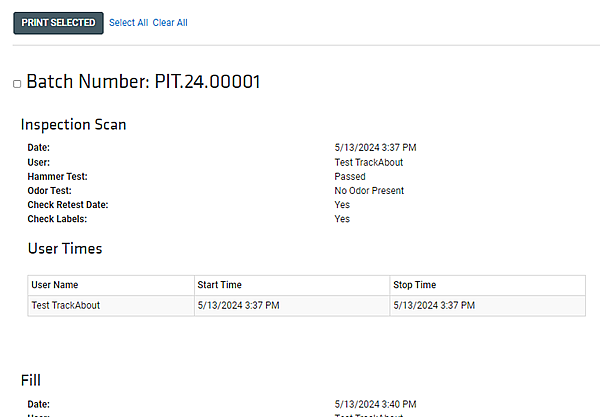
PRINT SELECTED — Click to print the selected (checked) Production Records.
Select All — Click to select (check) all listed Production Records.
Clear All — Click to uncheck all listed Production Records.
Production Record Details
Product Records contain details about the production of lots, as tracked by TrackAbout.
Inspection Scan Section
This section has details about any inspection scan that was done and recorded through TrackAbout Mobile 7, including the date of the inspection, the TrackAbout user who performed it, and other recorded activities.
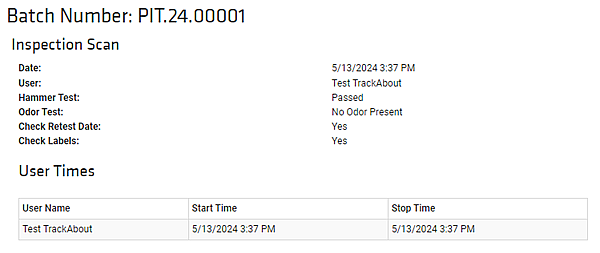
User Times Sub-Section
This sub-section provides details about how long the inspection scan took.
Fill Section
This section has lot fill details, including the user who did the fill (as recorded by TrackAbout Mobile 7), the rack used, the asset family of the filled assets, and any pressure and fill checks.
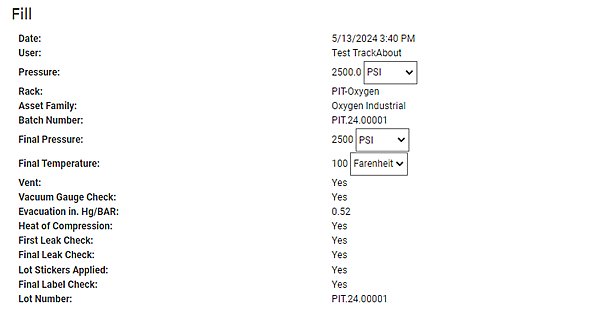
Assets Section
This section of the record provides details about the individual tracked assets in the lot.
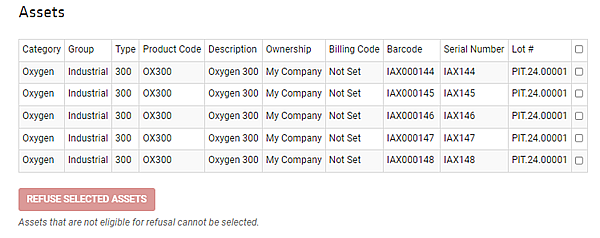
REFUSE SELECTED ASSETS — If you are using Product Release, you can review the assets in the lot and check any that should be removed from the lot because they don’t meet specifications or are otherwise not suitable for delivery to the customer.
Post-Fill Analysis Section
This section gives details about any post-fill analysis recorded by TrackAbout Mobile 7, including the results of analyte tests and any required user sign-off.
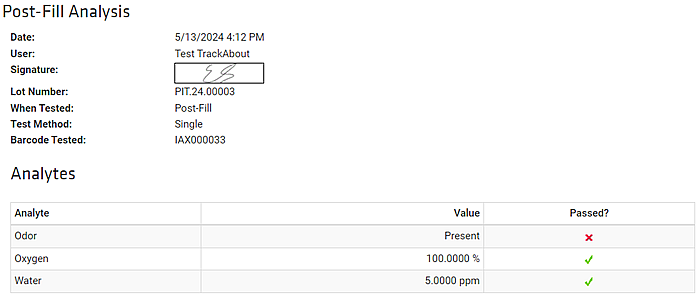
Discrepancies with this Lot Section
This section details any errors or discrepancies found during production.

Throughput Statistics Section
This section shows how many assets were actually sorted and filled versus what was expected.

Total Section
The total number of filled assets in the lot (does not include any assets removed from the lot by refusal.)

Verification & Approval Section
If your TrackAbout system has been configured to require QA and supervisor sign-off on lots, this section is where
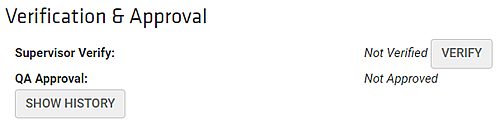
Supervisor Verify — Supervisor Verification requires sign-off of the lot by a designated supervisor, acknowledging that the lot is ready for delivery to the customer
VERIFY — Click to verify the lot is approved. You are prompted to enter your password for confirmation.
REMOVE VERIFICATION — Click to rescind the verification.
QA Approval — QA Approval lets members of your QA team (or other designated users) sign-off on the lot, acknowledging that the lot has gone through your quality assurance process and meets all ordered specifications.
APPROVE — Click to acknowledge the lot has passed quality assurance. You are prompted to enter your password for confirmation.
REMOVE APPROVAL BY CONCESSION — Click to rescind the approval.
SHOW HISTORY — Click to show the audit history of the verification and approval process.
Comments Section
This section contains any comments attached to the record.

ADD COMMENT — Click to add a new comment to the record.
