Record Editing
TrackAbout allows you to edit records which have already been saved to the website.
Why You Need It
Changes can be made to update records or correct errors which have been made.
How It Works
Options for modifying records are separated into two Sections
-
Record Options — These provide ways to make changes to the details pertaining to the details of the record.
-
Asset Options — These provide ways to make changes to the Assets associated with the record.
Records Options
Record editing options will vary depending on the kind of record the user is reviewing. For instance, a delivery record would give the user the ability to edit the Truck, where as a maintenance record would not.
Here are some of the commonly seen Record Editing options:
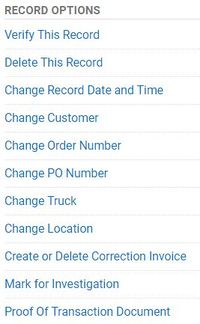
-
Verify This Record: Changes the record's status to Verified and removes the record from the Verifications page.
-
Delete This Record: Removes the record from the website. However, an audit trail will remain.
-
Change Record Date and Time: TrackAbout date and timestamps records with an Effective Date (when the action happened) and Saved to Site date/time. It is possible to manually override the Effective Date from the website.
-
Change Customer: If an incorrect Customer Number was entered on an invoice, the correct Customer Number can be entered via this link.
-
Change Order/Invoice Number: If an incorrect Invoice Number was entered, the correct Invoice Number can be entered from this link.
-
Change PO Number: The Purchase Order Number can be edited from here.
-
Change Truck: Clicking on this link will display a drop-down list of the Trucks. Select a Truck to change the Truck from which this Invoice was delivered.
-
Change Carrier Information(Not Shown): This can be used to edit information for Invoices which have been sent via a common carrier. The new carrier name will be selected from a drop-down list.
-
Create/Del Correction Invoice: This page lets you create or delete a correction invoice number to this invoice. A correction invoice is an invoice created in accounting to fix a mistake on another invoice. When the correction invoice number is entered here, TrackAbout will take that into consideration during future invoice comparisons.
NOTE
Creating a Correction invoice will result in an audit on the Delivery record. TrackAbout will keep note of both the original and the correction invoice numbers for accountability purposes.
-
Mark for Investigation: Can be used in determining whether or not a truck's run can be resolved.
-
Increase Customer Balance (Not Shown): Sometimes when returns are made, TrackAbout will not give the Customer credit because the Customer has an insufficient balance of that asset type to account for all of the returns. This link makes it possible to increase the Customer's balance at a time just prior to the invoice so that they will have enough assets on their balance to offset the assets being returned.
-
Proof of Transaction Document: If Proof of Delivery or Smartphone Email Receipt are enabled, this will like to a pdf receipt for the record
Asset Options
As with the Record Options, users will have different options at their disposal depending on the kind of record they are reviewing.
Here are some of the more commonly seen Asset Options:
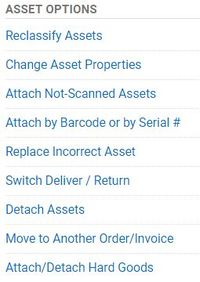
-
Reclassify Assets: In the case an asset was captured with an incorrect Product Code, users can select the affected asset and update their product code classification.
-
Change Asset Properties: User can use this option to edit custom information about selected assets on the record.
-
Attach Not-Scanned Assets: Items without barcodes/tags can be added to the record at Non-Scanned Assets. Not Scanned Assets will be added by product code and quantity.
-
Replace Incorrect Assets: In the case where the wrong asset was associated with the record, the user can replace it with the correct asset (as long as the user knows identifying information about the correct asset)
-
Switch Delivery/Return: This option will allow an asset that was delivered to be switched to be a return (and vice-versa)
-
Detach Assets: Use this option to remove assets from the record.
-
Move to Another Invoice: Users can select affected assets and move them to a separate delivery record of a difference invoice number.
-
Attach/Detach Hard Goods: This allows users to Add or Remove Hardgoods (Consumable Products) from the record.
NOTE
Hardgood product codes must already exist in your system to use this option.
Other Editing Options
As stated, some records will allow for editing options other than those listed above. Among these other editing options are:
-
Change to Truck Load: If a user accidentally loaded a truck using the Unload Truck feature, this action can easily be changed to a Truck Load action.
-
Change to Truck Unload: If a user accidentally unloaded a truck using the Load Truck feature, this action can easily be change to an Unload Truck action.
Customizing TrackAbout
TrackAbout is highly customizable to meet specific business needs. If you are interested in customizing TrackAbout to better meet your needs, please contact TrackAbout Support.
