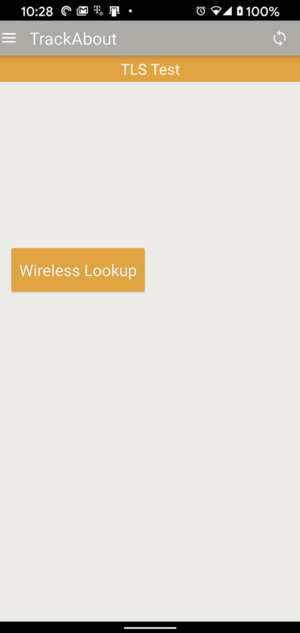TLS 1.2 Test Environment Testing
This document provides details for testing TLS 1.2 connectivity against TrackAbout's customer-facing Test Environment.
These details are provided so that you, the TrackAbout customer, can perform testing of TLS 1.2 connectivity.
References
-
Critical Announcement: TrackAbout End of Life for TLS 1.0 and TLS 1.1
Test Site Details
The test site URL is https://test.trackabout.com
Credentials have been communicated via e-mail.
You may need to have "test.trackabout.com" added to a network firewall allow-list or white-list before you may access it the first time.
Important!
With multiple users using the same username and password, it's possible that someone else testing will cause you to get logged out of the web site or TrackAbout Mobile 7 on iOS or Android.
This is by security design. One user should not be logged into multiple devices at the same time. However, it may hamper your testing slightly.
You do not need to stay logged into these environments for very long to test TLS 1.2 connectivity. If you should get forcibly logged out before testing to your satisfaction, simply try again.
Test Environment - Web Browser Test
The URL is https://test.trackabout.com
If you can see the login page, your browser is TLS 1.2 compatible. The test is successful.
If you log in, you should see the following:

If not, your browser test has failed.
-
Make sure you are using the most up-to-date version of your web browser.
-
Make sure your computer is up-to-date on operating system updates. Un-patched Windows PCs may not have the latest encryption algorithms to support TLS 1.2.
-
Your network firewall may require adding "test.trackabout.com" to its allow-list or white-list.
Test Environment - Basic ERP REST API Test
From your ERP or other system, make an HTTP GET request to https://test.trackabout.com/api/heartbeat
The GET request should return HTTP status 200 and HTTP body of "0".
Anything else is a failure.
Test Environment - TrackAbout Mobile 6 Full Test
Please follow the same instructions as outlined in TLS 1.2 QA Environment Testing, with these differences:
Your TrackAbout Mobile 6 config.ini should look like this:
[Config]
SyncUrl = https://test.trackabout.com/
SyncKey = <provided in email>
SyncPort = 443
You will be prompted to pair your device upon your first sync attempt. If you see the device pairing dialog, the test is successful. TLS 1.2 is working.
If you wish to continue through a full sync, log into the web site using the username and password provided in our e-mail communication and pair the device.
You may now test a sync if you desire.
Test Environment - Android and iOS Test
If you are signed into TrackAbout Mobile 7 (iOS and Android), log out.
On the login screen, click the Settings link.
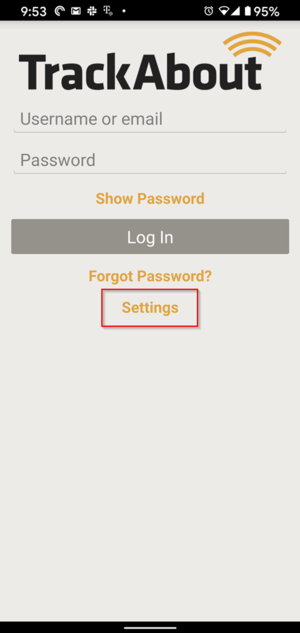
In Settings, for Environment, select Test.
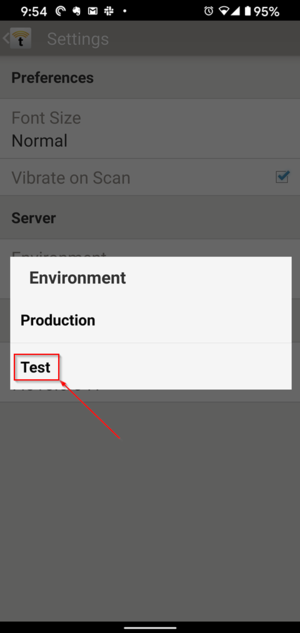
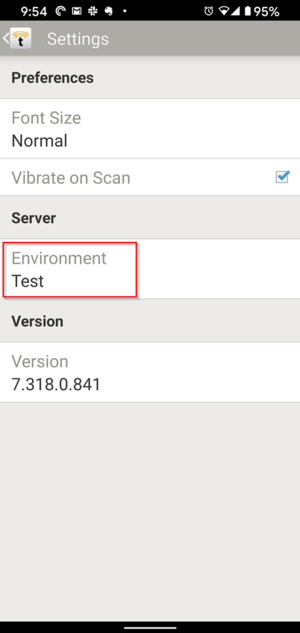
Back on the login screen, log in with username tls_test and the provided password.
If you fail to log in, try a few times as others might also be trying at the same time.
After log in, you will land on the TLS Test screen with a single "Wireless Lookup" button. This is a successful test.