Rental Balance
The Rental Balance report displays the current rental balance of the selected customer and all departments that bill with this customer.
NOTE
Rental Balance report is only available for with the Rental Calculation module.
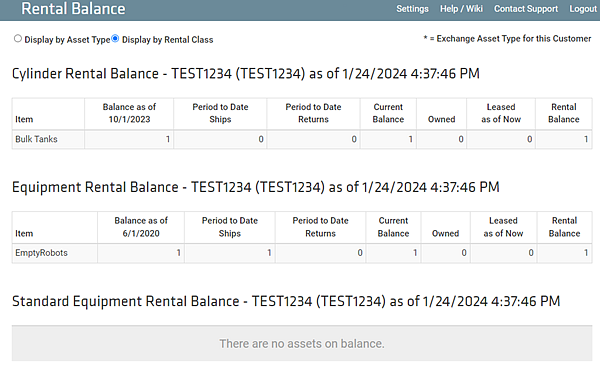
The balances are calculated from the end date of the last Billing Period. The Rental Balance is calculated by subtracting the applicable asset agreements and customer owned offsets from the current balance.
NOTE
Mid-cycle changes to agreements are not immediately displayed, even though they do take effect immediately. The Rental Balance will be displayed correctly after the next rental run.
Accessing the Rental Balance Report
-
Go to Customers ð Customer List.
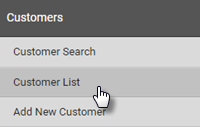
-
Find the customer you’re looking for and click View.
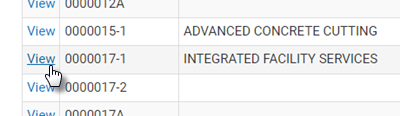
-
Click the Customer Reports tab.
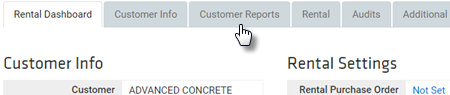
-
Click Rental Balance.
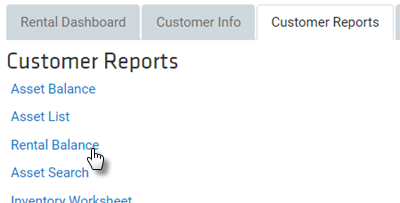
Using the Rental Balance Report
The rental balance report is generated automatically when you open it. You have two options for how the information is displayed.
-
Display by Rental Class — Items are displayed by rental class.
-
Display by Asset Type — Items are displayed by Category, Group, Type, and Product Code.
Click a display type to select it.
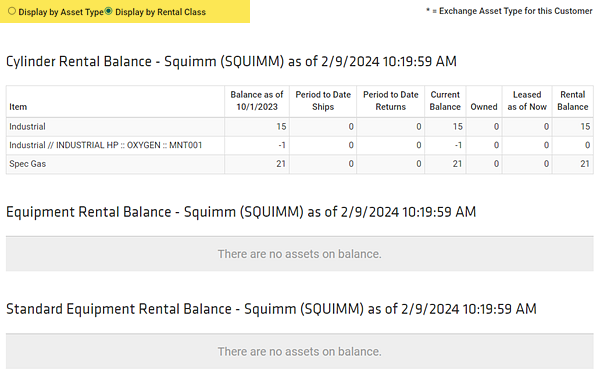
Display by Rental Class
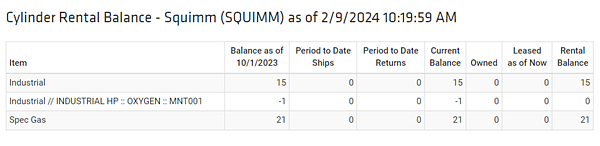
Item — The name of the rental class.
Balance as of — The number of the item on the balance as of the last rental run.
Period to Date Ships — The number of the item shipped in the current period to date.
Period to Date Returns — The number of the item returned in the current period to date.
Current Balance — The number of the item currently on balance.
Owned — The number items owned by the customer.
Leased as of Now — The number of the item leased as of the current date.
Rental Balance — The number of the item (minus owned and leased) on balance.
Display by Asset Type
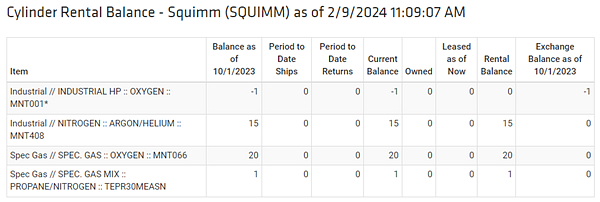
Item — The rental description of the item. If the rental description is not set on the asset type, this defaults to Category, Group, and Type of the item.
Balance as of — The number of the item on the balance as of the last rental run.
Period to Date Ships — The number of the item shipped in the current period to date.
Period to Date Returns — The number of the item returned in the current period to date.
Current Balance — The number of the item currently on balance.
Owned — The number items owned by the customer.
Leased as of Now — The number of the item leased as of the current date.
Rental Balance — The number of the item (minus owned and leased) on balance.
Fractional Rental Balances
Sometimes, you may see Rental Balances which are not whole numbers. That is because the agreement or ownership quantities are fractional. Several things can cause this:
-
Prorating of agreements / leases has been enabled in your environment. If the billing period is not a complete month, that can cause the leases to be fractional when prorated.
-
Prorating of agreements / leases has been enabled in your environment. If the lease started in the middle of the month, that can cause the leases to be fractional.
-
Calculating of leases. Even if prorating of agreements is not enabled, it is possible to have fractional lease quantities based on how the lease is calculated.
-
The lease logic goes through each line item and assigns as many leases it can to it before moving on to the next line item.
-
The order in which the line items are selected is determined mostly by the rates for each line item.
-
If TrackAbout is trying to apply the lease to one line, but the assets were not on the customer's balance for an entire month, it may use the rest of that lease quantity on the next line, resulting in a fractional quantity on that next line.
-
Customizing TrackAbout
TrackAbout is highly customizable to meet specific business needs. If you are interested in customizing TrackAbout to better meet your needs, please contact TrackAbout Support.
