Add New Pallet
Add New Pallet lets you register a new pallet with TrackAbout to begin tracking it.
NOTE
These instructions are for the base version of TrackAbout Mobile 7. Because TrackAbout Mobile 7 is highly customizable, the screens and prompts you see may differ from those shown here.
Using Add New Pallet on TrackAbout Mobile 7:
Tap Add New Pallet to begin.
Give the Pallet a Product Code
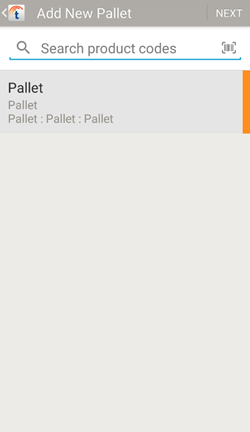
Select a product code from the list.
 — Search product codes.
— Search product codes.
 — Scan a product code.
— Scan a product code.
Tap a Product Code to select it.
Tap NEXT to continue.
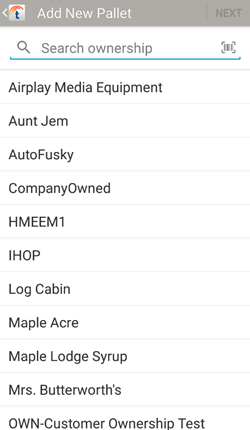
Select the pallet's ownership from the list.
 — Search product codes.
— Search product codes.
 — Scan an ownership barcode.
— Scan an ownership barcode.
Tap an ownership to select it.
Tap NEXT to continue.
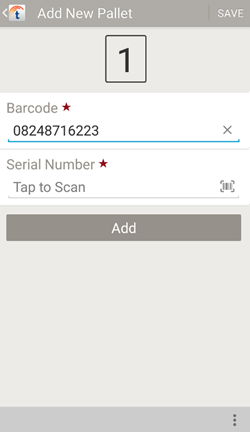
Enter or scan ( ) the pallet's serial number and register the pallet.
) the pallet's serial number and register the pallet.
# of Pallets — The number of pallets you've entered.
Barcode — The tracking code assigned to the pallet.
Serial Number — The pallet's serial number. Tap to scan a Serial Number.
Add — Add the pallet and scan another pallet (with the same Product Code and Owner).
SAVE — Register the pallets you've entered and return to the main screen.
 — View options:
— View options:
View Details — View the product code, ownership, and list of pallets you've added so far.
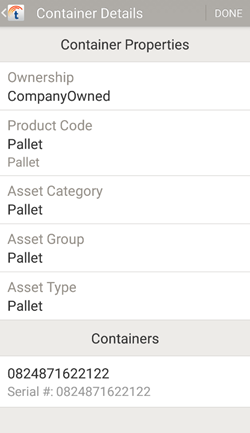
Shows the pallet's properties (ownership, product code, asset category, asset Group, and asset type), and lists the tracking tag and serial number of the pallets added so far.
DONE — Return to the Add New Pallet screen.
