Analyze
Analyze (included in the Gas Analysis module) lets you record the analysis results for a lot (or batch) and know if it meets pre-defined specifications before it is made available for delivery.
NOTE
These instructions are for the base version of TrackAbout Mobile 7. Because TrackAbout Mobile 7 is highly customizable, the screens and prompts you see may differ from those shown here.
To use Analyze:
-
Start Analyze.
-
Confirm the selected asset.
-
Enter additional lot and test information.
-
Record the results of the tests.
-
Sign the action, if required.
Tap Analyze to begin by scanning an asset, and then continue to Confirm Selected Cylinder.
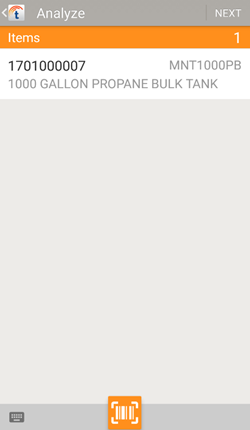
If the listed item is the correct one, tap NEXT to confirm your selection and continue.
If you'd like to use a different asset:
-
Tap the listed item.
-
Tap
 to remove the item from the list.
to remove the item from the list. -
Scan another cylinder.
 — Manually enter a tracking code.
— Manually enter a tracking code.
 — Use your device's camera to scan a tracking code.
— Use your device's camera to scan a tracking code.
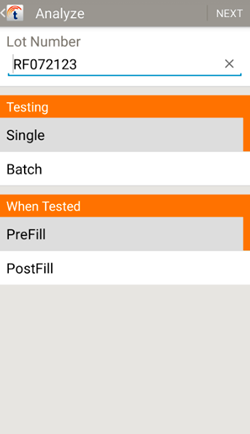
Select a testing method.
-
Single — A single asset was tested to represent the lot (batch).
-
Batch — A sample of lot (batch) assets were tested as they were hooked up to the manifold.
Select when the lot (batch) was tested.
-
PreFill — The lot was tested before fill.
-
PostFill — The lot was tested after fill.
Tap NEXT to continue.
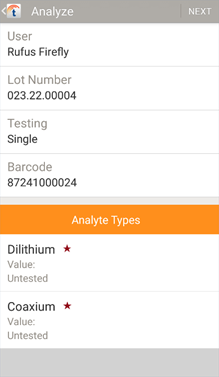
Enter test result data for each of the listed analyte types.
TIP
Analyte types will vary depending on the specifications of the gas being filled and your location. Common analyte types are for purity, odor, and moisture.
Tap an untested analyte type to select it, then tap EDIT ANALYSIS to enter test results for it. After validation, an analyte type will show whether it passed (green) or failed (red) validation. You can edit (and re-validate) any of the analyte types by selecting it and tapping EDIT ANALYSIS.
After you’ve entered and validated all required test result data, tap NEXT. This saves and applies the analysis to all of the assets in the lot (batch).
NOTE
You may be prompted to digitally sign the analysis report before it’s saved.
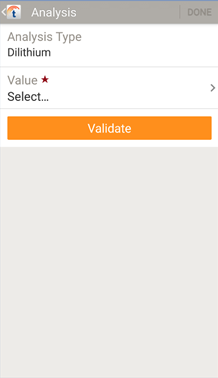
Enter the results of the test as requested:
-
Value — The results of that test. (Asterisk indicates a value is required.)
-
Unit of Measure — If the Analyte Type requires, this prompts you to enter the unit of measure used in the test (for example %, PPM, PSI).
Tap VALIDATE to compare the test results against the gas's defined specification.
-
Passed – The test result has been validated to be within specification.
-
Failed — The test result is outside specification and cannot be validated.
Tap DONE when finished entering the test results.
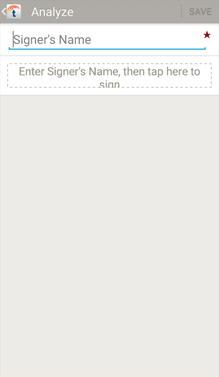
Tap Signer's Name and enter your name.
Tap the field below your name to open the signature pad and digitally sign the record, then SAVE.
