Change Service (Offline)
Change Service (also called Reclassify Assets) lets you change the product code of one or more asset at a time.
NOTE
These instructions are for the base version of TrackAbout Mobile 7. Because TrackAbout Mobile 7 is highly customizable, the screens and prompts you see may differ from those shown here.
To use Change Service:
Tap Change Service to begin.
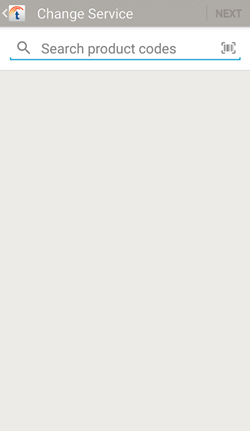
Search or scan ( ) for the product code you want to change the asset(s) to.
) for the product code you want to change the asset(s) to.
 — Tap to search for a product code. Search results are displayed automatically once you enter at least two characters.
— Tap to search for a product code. Search results are displayed automatically once you enter at least two characters.
 — Tap to scan a product code barcode.
— Tap to scan a product code barcode.
Tap a product code to select it, then tap NEXT to scan an asset and continue to Review and Save.
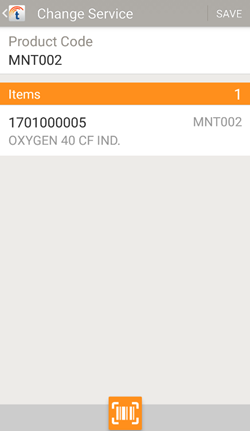
Review the assets you've registered.
To remove an item, tap it then tap .
.
To scan additional assets with your camera's device, tap  .
.
Tap SAVE when ready to change the product code of the listed asset(s).
