Condemn Asset
Condemn Asset lets you mark an asset as condemned.
NOTE
These instructions are for the base version of TrackAbout Mobile 7. Because TrackAbout Mobile 7 is highly customizable, the screens and prompts you see may differ from those shown here.
To use Condemn Asset:
-
Start Condemn Asset
-
Add assets
-
Review selected assets
-
Select the reason why the assets are being condemned
Tap Condemn Asset to begin.
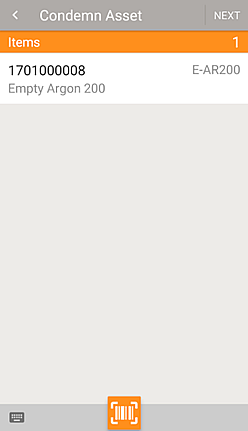
Confirm the listed assets are the ones you want to condemn.
Items — Lists the assets you've added. Tap an asset, then tap  to remove it from the list.
to remove it from the list.
 — Add another asset to condemn by manually entering an asset identifier.
— Add another asset to condemn by manually entering an asset identifier.
 — Scan more assets using your device's camera.
— Scan more assets using your device's camera.
Tap SAVE to finish.
Tap NEXT to continue.
Select the Reason the Assets are Being Condemned
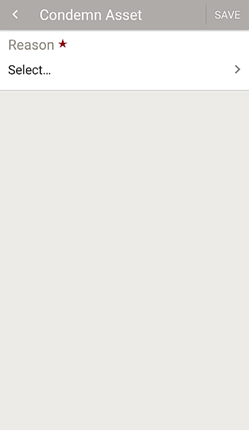
Tap Select then select a reason from the list or scan in a reason.
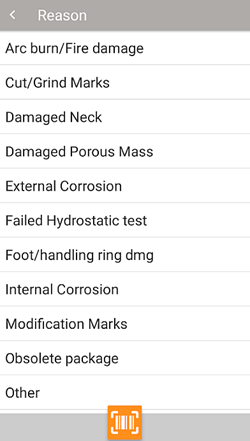
Tap SAVE to finish.
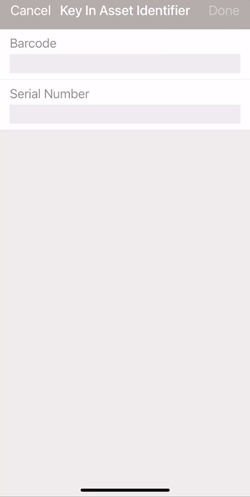
Key in an asset's tracking code (Barcode) or Serial Number.
Tap CANCEL to return to the previous screen without entering a tracking code or serial number.
Tap DONE to find the asset and add it to the list of assets to condemn.
