Empty Pallet
Empty Pallet lets you use your mobile device to remove all the items from a container or pallet.
NOTE
These instructions are for the base version of TrackAbout Mobile 7. Because TrackAbout Mobile 7 is highly customizable, the screens and prompts you see may differ from those shown here.
To run Empty Pallet:
Tap Empty Pallet to begin by scanning pallet(s) to empty, and then continue to Empty Pallets.
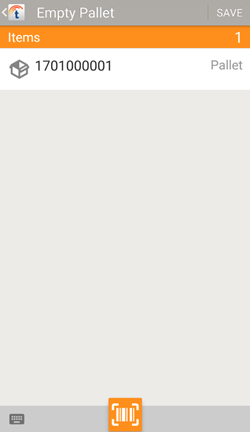
Confirm the listed pallets (aka containers) are the ones you want to empty, and tap SAVE to empty them of assets.
Items — The pallets to empty.
 — Add another pallet to the list by manually entering a tracking number.
— Add another pallet to the list by manually entering a tracking number.
 — Scan more pallets using your device's camera.
— Scan more pallets using your device's camera.
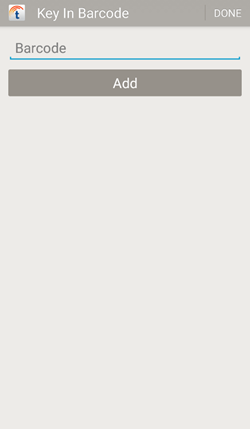
Add a pallet/container by keying in its tracking code or serial number.
Tap Barcode and key in a tracking code. To enter a serial number, tap Switch to Serial Number.
Tap Serial Number and key in a serial number. To enter a barcode, tap Switch Back to Barcode.
Tap DONE when you've finished keying in pallets to return to the Empty Pallet screen.
