Fill for Customer
Fill for Customer lets you record filling an asset for a customer at a customer without removing it from your customer's balance.
NOTE
These instructions are for the base version of TrackAbout Mobile 7. Because TrackAbout Mobile 7 is highly customizable, the screens and prompts you see may differ from those shown here.
To use Fill for Customer:
Tap Fill for Customer to begin.
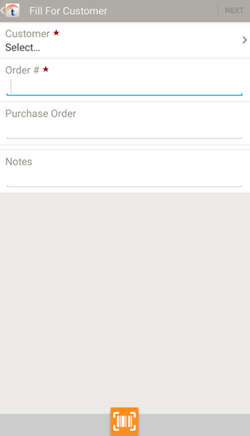
Enter the details of the fill.
Customer — Tap to select the customer you're filling for.
Order # — Tap to enter an order number.
Purchase Order — Tap to enter a purchase order.
Notes — Tap to enter a note.
 — Scan the customer number or order number, using your device's camera.
— Scan the customer number or order number, using your device's camera.
Tap NEXT to scan the asset you are filling, then continue to Review Fill Details.
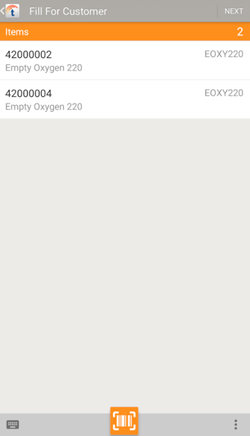
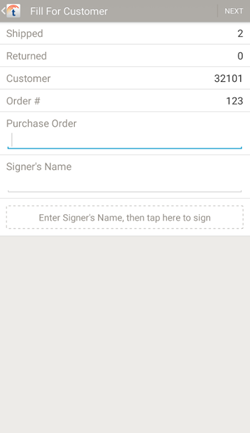
After filling, finalize the order by getting customer sign-off.
Tap Signer's Name and enter the customer rep's name, then tap Tap Here to Sign to have the customer sign for the fill.
Tap NEXT to continue.
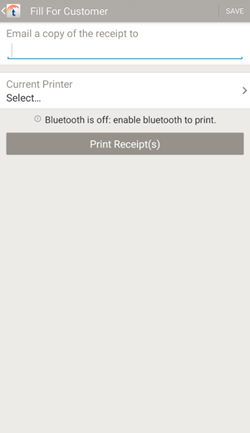
Email and print copies of the receipt.
Email a Copy of the Receipt to — Enter email addresses separated by commas.
Current Printer — Tap to select a printer.
Print Receipt — Tap to print a receipt.
Tap SAVE to finish.
 .
. — Manually enter a tracking code.
— Manually enter a tracking code. — Additional options.
— Additional options.