Find Inventory
With Find Inventory, you can search your current inventory by product code and/or internal location.
NOTE
These instructions are for the base version of TrackAbout Mobile 7. Because TrackAbout Mobile 7 is highly customizable, the screens and prompts you see may differ from those shown here.
To use Find Inventory:
-
Start Find Inventory
-
Define your search
-
Select product code to search for
-
Select location to search
-
Get your results
Tap Find Inventory to begin.
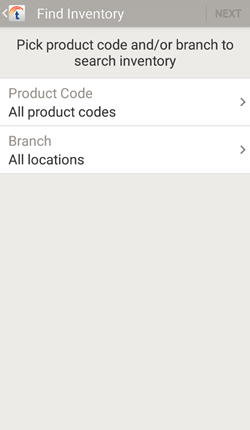
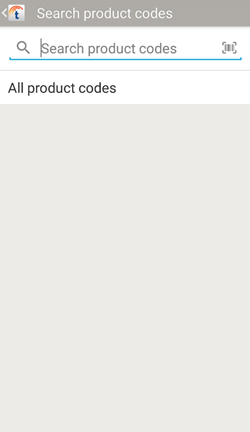
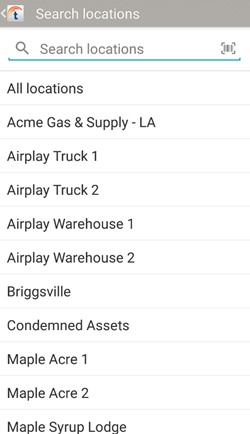
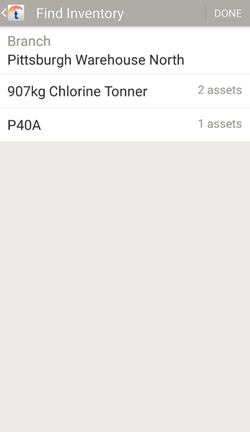
Search results are displayed here.
Tap a product code to see details.
Tap DONE to exit Find Inventory.
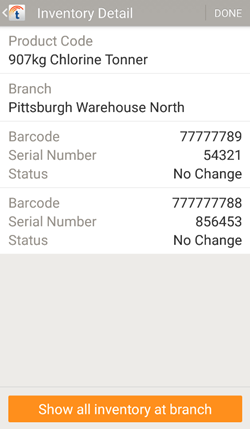
Details of the assets with the selected product code are displayed here.
Tap an asset to see details about it.
Tap DONE or Show all inventory at branch to return to Search Results.
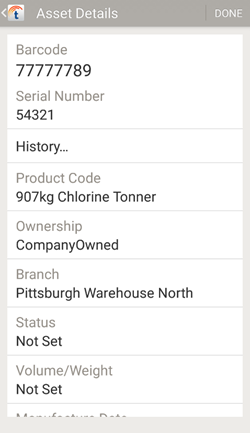
This screen shows you details of a selected asset.
Tap DONE to return to Inventory Detail.
 — Tap to search for a product code. Search results are displayed automatically once you enter at least two characters.
— Tap to search for a product code. Search results are displayed automatically once you enter at least two characters.  — Tap to
— Tap to 