Flag for Maintenance
Flag for Maintenance lets you scan an asset and mark it as needing some form of maintenance.
NOTE
These instructions are for the base version of TrackAbout Mobile 7. Because TrackAbout Mobile 7 is highly customizable, the screens and prompts you see may differ from those shown here.
To use Flag for Maintenance:
Tap Flag For Maintenance to begin by scanning the asset being flagged, and then continue to Review.
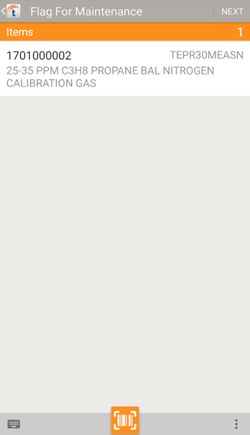
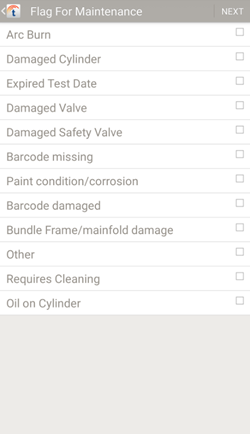
Tap to select the reason(s) maintenance is needed, then tap NEXT to continue.
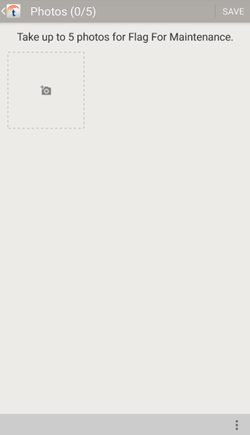
Take up to 5 photos that illustrate why maintenance is needed.
Tap  to add a new photo using your device's camera.
to add a new photo using your device's camera.
 — Tap to display additional options.
— Tap to display additional options.
Pick Existing Photo Choose an image from your device.
Tap SAVE to finish.
 .
. — Manually enter a tracking code.
— Manually enter a tracking code. —
— 