Load Truck (Simple)
Use Load Truck to let TrackAbout know that an asset, not-scanned asset, hardgood, or consumable is on a truck, for tracking purposes.
NOTE
These instructions are for the base version of TrackAbout Mobile 7. Because TrackAbout Mobile 7 is highly customizable, the screens and prompts you see may differ from those shown here.
How to use Load Truck:
Add Product — Select Product Code
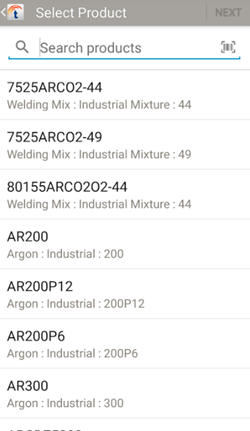
Select a product code to add.
Search Products — Search for a product code.
 — Search for a product code.
— Search for a product code.
 — Scan a product code.
— Scan a product code.
Tap NEXT to adjust the quantity.
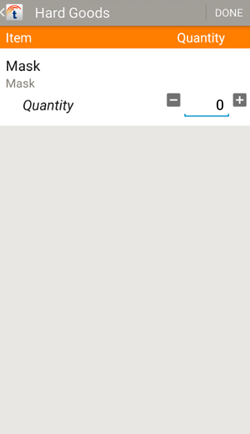
Adjust the number of the product to load on the truck.
Quantity — Tap ![]() to add and tap
to add and tap ![]() to subtract as needed.
to subtract as needed.
DONE — Tap to finish editing the quantity.
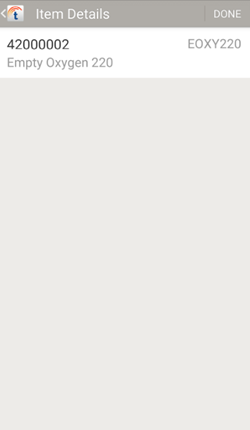
This screen list the items you've loaded (and scanned), including their tracking number and product code, if any.
DONE — Tap to return to Review.

 —
—  — Additional options.
— Additional options.