Load Truck
Use Load Truck to let TrackAbout know that an asset, not-scanned asset, hardgood, or consumable is on a truck, for tracking purposes.
NOTE
These instructions are for the base version of TrackAbout Mobile 7. Because TrackAbout Mobile 7 is highly customizable, the screens and prompts you see may differ from those shown here.
How to use Load Truck:
TIP
To use Load Truck, you must first complete a Picking action.
Tap Load Truck to begin.
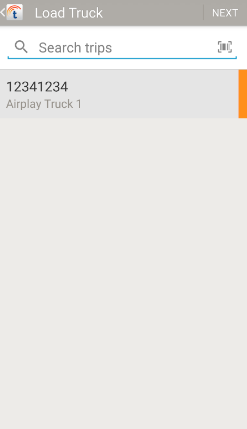
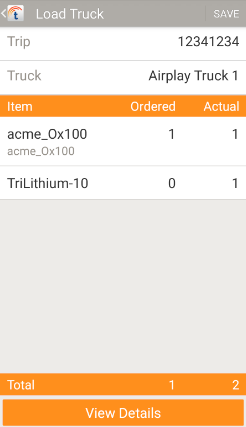
Review the number of assets that should be loaded onto the truck for the selected trip. Asset quantities are listed by product code.
Ordered — The number of the listed product code ordered.
Actual — The number of the listed product code loaded.
View Details — See a list of the individual assets and their tracking numbers.
Tap SAVE when you're done loading.
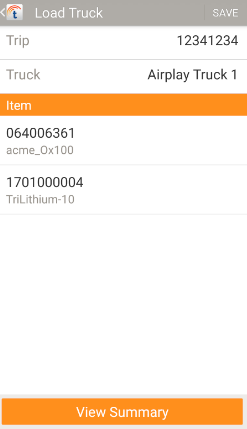
The individual assets to load are listed here, by tracking number and product code.
View Summary — Return to Asset Summary.
Tap SAVE when you're done.
 — Search trips.
— Search trips. —
— 