Pack (aka Bundle Build)
Pack lets you create a pack of items using TrackAbout Mobile 7.
NOTE
These instructions are for the base version of TrackAbout Mobile 7. Because TrackAbout Mobile 7 is highly customizable, the screens and prompts you see may differ from those shown here.
To use Pack:
-
Start Pack
-
Assign a Tracking Code
-
Specify a product code
-
Note the pack's owner
-
Enter additional information
-
Add items to the pack
-
Review and save
Tap Pack to begin.
Assign a Tracking Code to the Pack
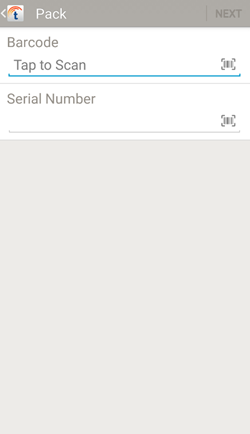
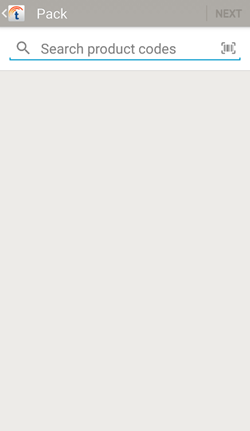
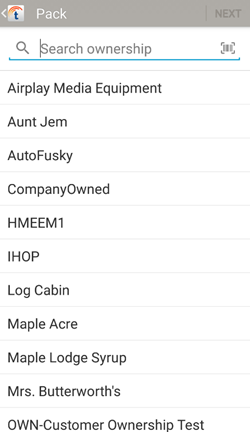
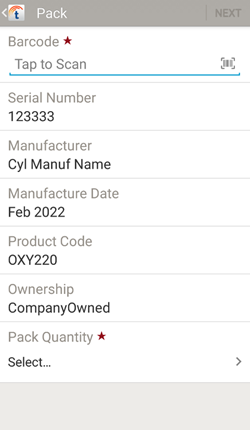
If you haven't assigned a tracking tag to the pack yet, do so now.
Barcode
 — Tap to scan a tracking barcode.
— Tap to scan a tracking barcode.
If you haven't entered the pack's serial number, do so now.
Serial Number — Tap to type in the pack's serial number, or tap to scan a barcoded serial number.
to scan a barcoded serial number.
Set the number of items in the pack.
Pack Quantity— Tap to select a quantity from the list.
Tap NEXT to continue.
Scan in items as needed using your device's camera, or a handheld barcode or RFID scanner.
Continue to Review and Save when done scanning.
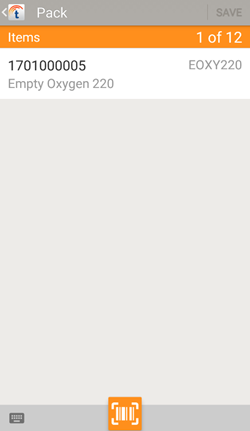
Once you've added the required number of assets, tap SAVE to create the pack.
To remove an item, tap it then tap .
.
To scan additional assets using your device's camera, tap  .
.
 — Search product codes.
— Search product codes.