THIRD PARTY FILL
Third Party Fill lets you record when an asset has been filled by a third-party vendor.
NOTE
These instructions are for the base version of TrackAbout Mobile 7. Because TrackAbout Mobile 7 is highly customizable, the screens and prompts you see may differ from those shown here.
To use Third Party Fill:
-
Start Third Party Fill
-
Pick a Product Code
-
Select ownership
-
Enter lot and expiration date
-
Scan asset
-
Review and save
Tap Third Party Fill to begin.
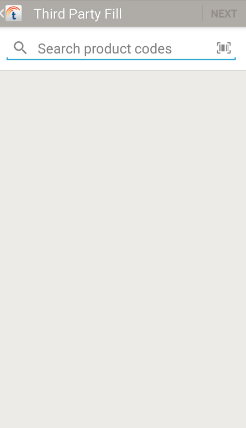
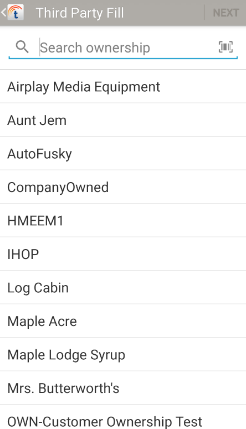
Enter Lot Number and Expiration Date
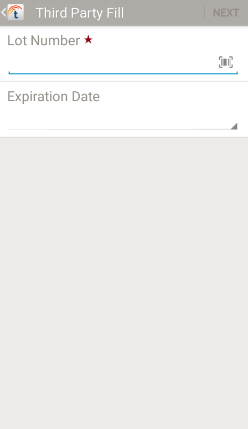
Scan in items as needed using your device's camera, or a handheld barcode or RFID scanner.
Continue to Serial Number when done scanning.
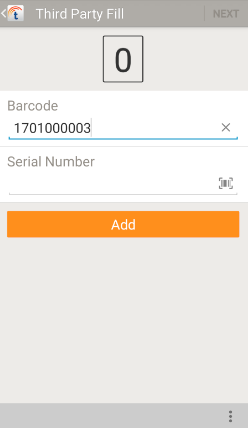
Review and enter any required missing information.
 — Additional options.
— Additional options.
View Details — View details about the asset.
Tap ADD to scan another asset.
Tap NEXT to continue to Review and Save.
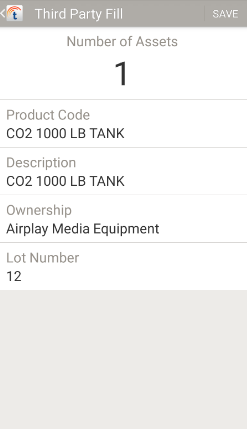
Review the information and tap SAVE to record the third party fill for the scanned assets.
 — Search for a product code.
— Search for a product code. —
— 