Remove from Lot (AKA Blow Down)
Remove From Lot lets you remove assets from a lot and note why they're being removed.
NOTE
These instructions are for the base version of TrackAbout Mobile 7. Because TrackAbout Mobile 7 is highly customizable, the screens and prompts you see may differ from those shown here.
To use Remove from Lot:
-
Start Remove from Lot
-
Scan assets to Remove from the lot
-
Review your selections
-
Note the reason(s) the assets are being removed from the lot
Tap Remove from Lot to begin.
Scan in items as needed using your device's camera, or a handheld barcode or RFID scanner.
Continue to Review Selections when done scanning.
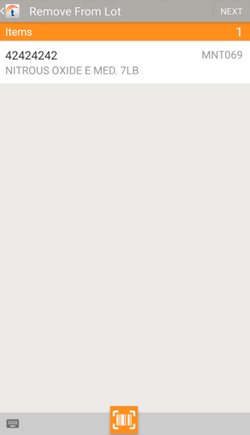
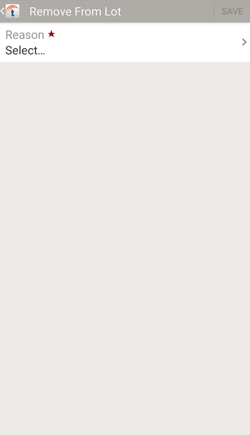
Specify the reason the selected assets are being removed from the lot.
Reason — Tap to open the list of reasons and then tap to select a reason.
Tap SAVE to finish and remove the assets from the lot. You may be prompted to confirm — tap YES to confirm.
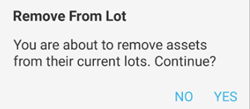
 to remove it
to remove it — Manually enter a tracking code.
— Manually enter a tracking code. —
— 