Set Volume
Set Volume, also called Record / Volume, lets your customer record an assets' volume.
NOTE
Track Volume requires the Customer Portal module (formerly Follow-On-Tracking).
NOTE
These instructions are for the base version of TrackAbout Mobile 7. Because TrackAbout Mobile 7 is highly customizable, the screens and prompts you see may differ from those shown here.
How to use Set Volume:
Tap Set Volume to begin.
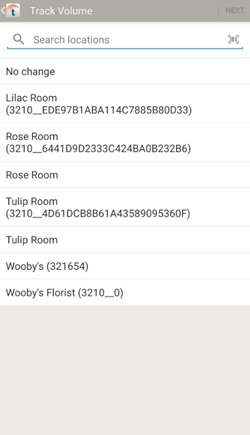
Scan in items as needed using your device's camera, or a handheld barcode or RFID scanner.
Once you scan a valid asset, you'll automatically be prompted to enter its volume.
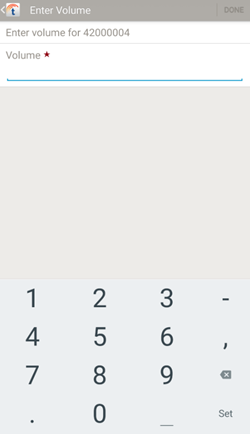
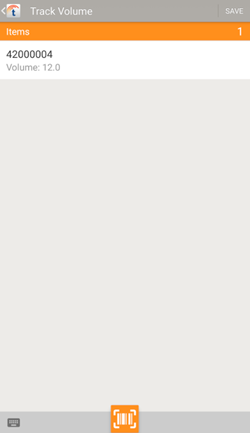
Review the assets and their corresponding volumes.
 — Manually add another asset to the list.
— Manually add another asset to the list.
 — Scan another asset using your device's camera.
— Scan another asset using your device's camera.
To remove an asset from the list, tap the item, then tap  .
.
Tap SAVE to record the asset volumes and new location, if any, and exit.
 — Search for a location.
— Search for a location. —
— 