Palletize for Branch Transfer
Palletize for Branch Transfer lets you scan assets into a tracked container for easier transport to a different internal location.
NOTE
These instructions are for the base version of TrackAbout Mobile 7. Because TrackAbout Mobile 7 is highly customizable, the screens and prompts you see may differ from those shown here.
To use Palletize for Branch Transfer:
Launch Palletize for Branch Transfer
Tap Palletize For Branch Transfer to begin.
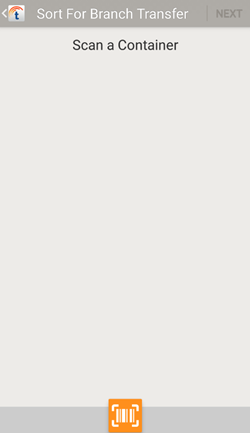
Add a container.
Tap  to scan a container using your device's camera.
to scan a container using your device's camera.
Scan in items as needed using your device's camera, or a handheld barcode or RFID scanner.
Continue to Review Container when done scanning.
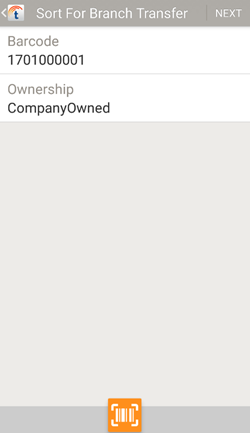
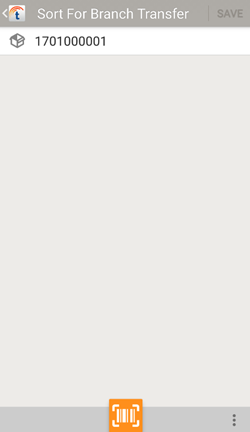
Add items to the container by scanning them.
 — Scan items using your device's camera.
— Scan items using your device's camera.
 — Additional options.
— Additional options.
Finish Later — Save your progress so you can continue sorting the next time you launch Palletize for Branch Transfer.
Restart — Remove all items already added to the container.
Tap SAVE to finish the sort.
TIP
Not finished adding items to the container yet? Use the Finish Later option instead of Save.
Scan in items as needed using your device's camera, or a handheld barcode or RFID scanner.
Continue to Review Container when done scanning.
