Palletize for Maintenance
Palletize for Maintenance lets you add assets that need maintenance to a container.
NOTE
These instructions are for the base version of TrackAbout Mobile 7. Because TrackAbout Mobile 7 is highly customizable, the screens and prompts you see may differ from those shown here.
To use Palletize For Maintenance:
-
Launch Palletize for Maintenance
-
Scan a Container
-
Add assets to the container
-
Specify the reason(s) for maintenance
Tap Palletize for Maintenance to begin.
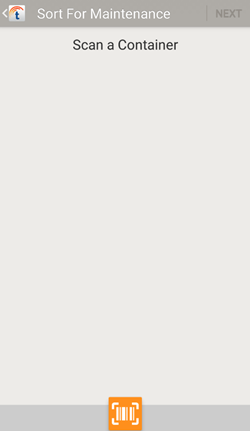
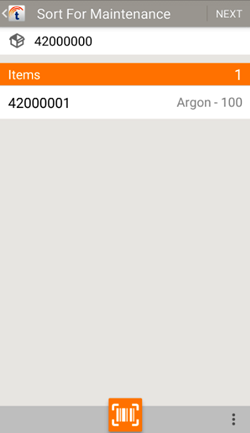
Add assets to the container by scanning them.
 — Scan an asset that needs maintenance using your device's camera. When you add an asset, you'll be prompted to provide the reason maintenance is needed.
— Scan an asset that needs maintenance using your device's camera. When you add an asset, you'll be prompted to provide the reason maintenance is needed.
 — Additional options.
— Additional options.
Finish Later — Close Palletize for Maintenance so you can return to it later to finish the sort.
Restart — Empties the container, removing all assets that have been added to it.
To remove an item, tap it, then tap the trashcan.
Tap NEXT to continue.
TIP
Not finished adding items yet? Use the Finish Later option instead of Next.
Scan in items as needed using your device's camera, or a handheld barcode or RFID scanner.
After scanning you'll automatically continue.
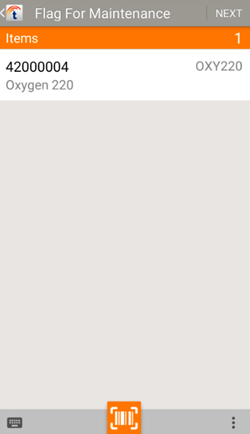
Review the asset you've scanned.
To remove the asset from the list, tap to select it, then tap .
.
 — Manually enter a tracking code.
— Manually enter a tracking code.
 — Add additional assets using your device's camera.
— Add additional assets using your device's camera.
 — Additional options.
— Additional options.
Add Photo — Take or attached photos that illustrate the maintenance needed.
Tap NEXT to provide a reason for maintenance.
Add Asset - Maintenance Reason
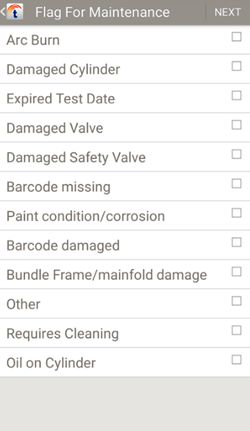
Select the reason(s) maintenance is needed. Tap a reason to select it.
Tap NEXT to continue.
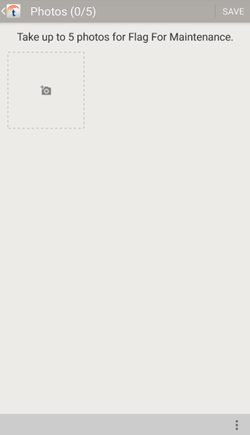
Take up to 5 photos that illustrate why maintenance is needed.
Tap  to add a new photo using your device's camera.
to add a new photo using your device's camera.
 — Tap to display additional options.
— Tap to display additional options.
Pick Existing Photo Choose an image from your device.
Tap SAVE to continue.
