Bulk Deliveries
TrackAbout lets you track deliveries of bulk products (liquid CO2, liquid oxygen, etc.) into tanks at customer sites.
TIP
TrackAbout’s Bulk Delivery Forecasting feature lets you know when bulk tanks need to be refilled.
Setting Up Bulk Tank Asset Types
Setting Up Product Codes to Track Bulk Tanks
Mobile Data Collection: Tank Initialization (Add new bulk tank)
Mobile Data Collection: Bulk Delivery
Setting Up Bulk Tank Asset Types
To configure a Bulk Tank Asset Type:
-
Go to TrackAbout Web w TrackAbout Config w Asset Classifications.
-
Drill down to select the Category and Group the Bulk Asset Type will belong to.
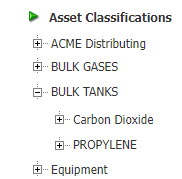
TIP
If you don’t already have them, you can create a Bulk Tank Category with a Group underneath it for each type of tank (Carbon Dioxide, Propylene, etc.)
-
Click a group to expand it.
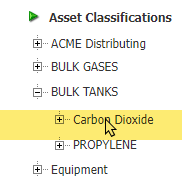
-
Click Add new type below.
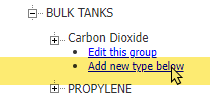
-
On the Edit Type page, enter the required information as you would for any other Type as appropriate.
-
For Is Bulk Tank, select Yes.
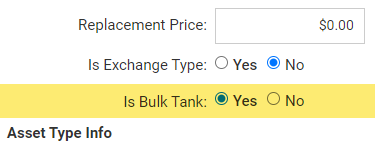
-
For Item Number for Bulk Fills, select the item number(s) to be used when filling the tank.
NOTE
Item Number for Bulk Fills is used when printing receipts, or by ERP integration. Item numbers can be created through the List Custom Property Values page.
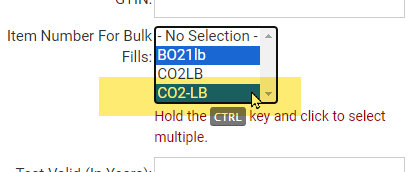
TIP
TrackAbout supports bulk tanks that are used to hold more than one type of a product at different times. Hold
 and click to select more than one item number.
and click to select more than one item number. -
When finished, click SAVE.
Set up the Product Codes to Track Bulk Tanks
Use the Product Code Mappings page to set up the Product Codes used to track the bulk tanks under the Classification (Category, Group, and Type) created above.
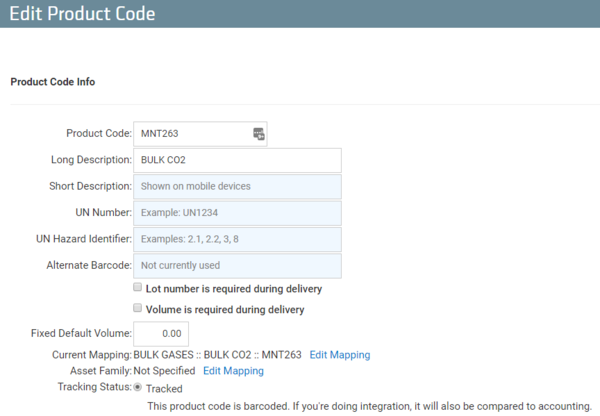
Mobile Data Collection: Tank Initialization
Like any other asset, bulk tanks must first be setup (initialized) before they can be tracked with TrackAbout using the Add New Bulk Tank action in TrackAbout Mobile 6 and 7.
This data is collected during the initial setup of a bulk tank in TrackAbout:
-
Barcode Number
-
Serial Number
-
Product Code
-
Owner of the Tank
-
Customer (Where the tank in installed)
-
Max Capacity/Volume
-
Install Date
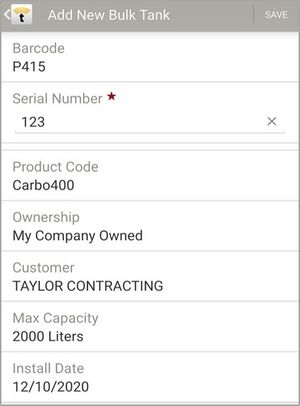
Before doing a Bulk Delivery to a newly added bulk tank:
-
The device that added the bulk tank must be synced to tell the site that the bulk tank is now at a customer.
-
Then the device that will do the Bulk Delivery must be synced to pull down the list of bulk tanks.
For a handheld to pull down the bulk tank info the bulk tank must:
-
Have an Asset Type that is set to "Is Bulk Tank = Yes"
-
Have a maximum capacity set
-
Be on the balance of a customer
Mobile Data Collection: Bulk Delivery
TrackAbout Mobile 7’s Delivery action collects the following when filling or returning a bulk tank:
-
Timestamp
-
Person logged into the device
-
Tank barcode number or serial number
-
Weight or volume of bulk gas delivered. There are 2 Options for recording the delivered Volume:
-
Manual entry (record the exact Volume)
-
Calculated Value, using the difference between Collect Initial/End Volume
-
-
Optional checkbox to exclude this fill from normal usage calculations
-
Signature
-
Signer’s Name
-
Lot Numbers (optional)
NOTE
If the scanned bulk tank is associated with more than one Item Number for Bulk Deliveries, and none of the associated items are on the order, the user will be presented with a screen to choose the correct product code.
TrackAbout Mobile 7 Sample Screens
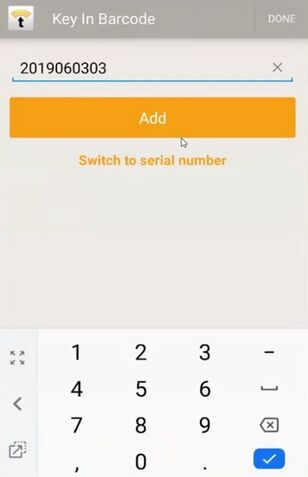
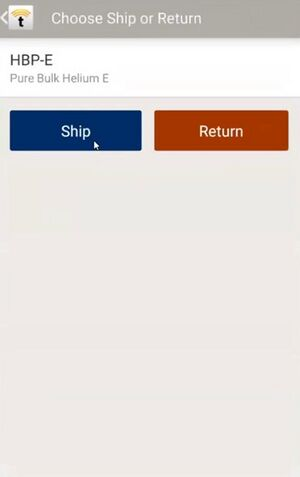
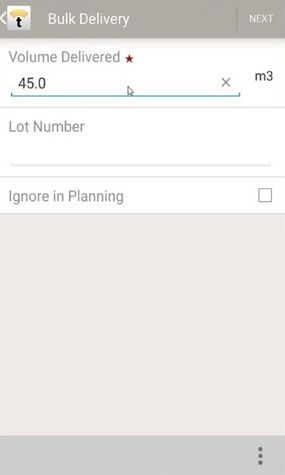
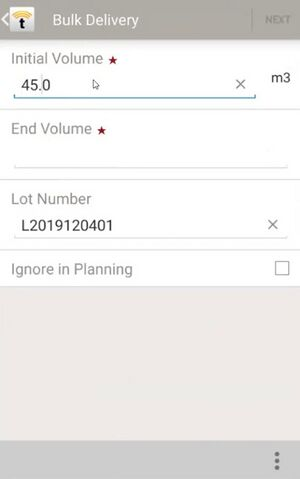
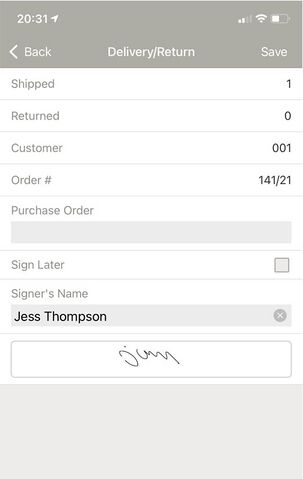
Integration
The data collected during deliveries can be integrated back into an existing business system. There are a variety of technical mechanisms available for this integration. Please contact TrackAbout Support for more information on integration options.
